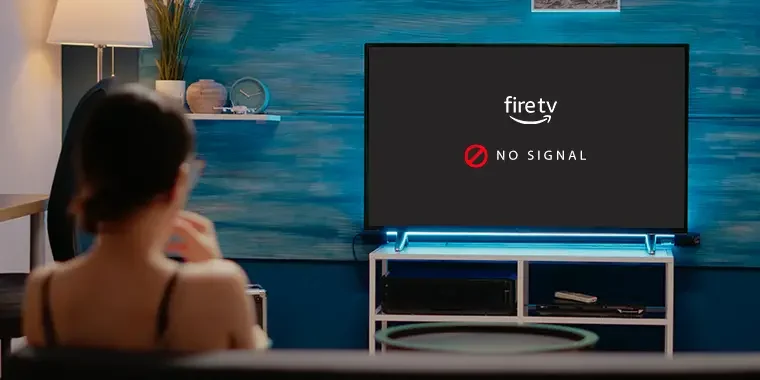
Losing all your data when the Firestick resets itself and having to set it up again can be a frustrating problem faced by many users. Are you also wondering why your Firestick factory reset itself? Don’t worry, there are several reasons behind it, such as power issues, lack of storage, and hardware problems.
But here’s the good news: you can put an end to this issue and enjoy uninterrupted streaming on your Firestick.
Give these steps a try: start by restarting the Firestick by unplugging it from the HDMI port. Wait for 60 seconds, and then plug it back in. Additionally, deleting some apps from the Firestick can help resolve the problem.
This article will not only explain the reasons why your Amazon Fire TV Stick resets itself randomly but also provide you with solutions to fix the issue. Furthermore, I’ll guide you on when it’s appropriate to contact Amazon to have the faulty Firestick replaced.
Get ready to enhance your streaming experience!
- Reasons Why Your Firestick Resets Itself
- How to Fix the Firestick Randomly and Constantly Resetting Issue
- How to Prevent Your Firestick from Resetting Itself
- When to Contact Amazon Customer Support for the “Firestick Resetting Itself” Issue
- Frequently Asked Questions
- Final Thoughts
Reasons Why Your Firestick Resets Itself
The Firestick resetting issue is relatively new, and there is not a lot that experts know about it. However, one of my friends experienced this issue, and I helped him fix it. Below are some reasons why your Firestick may reset itself.
Power Issues

Power issues can lead to multiple problems, including the Firestick resetting itself. The loose HDMI port can make this happen, and you will lose all the data from the Firestick. This issue can also occur if you use third-party power adaptors and USB cables to power the Fire Stick.
Software Issues
A terrible software issue can make the Firestick reset itself. Just like other devices, your Firestick is also prone to software bugs. And it may be possible that you will experience software issues after the new update.
Lack of Storage Space
Amazon says the Firestick has 8 GB of storage space, out of which 4.5 GB is available to use. If your device’s storage is full, the Firestick may reset itself. The reason is that your Fire Tv Device needs free storage to work properly, and it can reset itself to get that free space.
Hardware Issues

Hardware issues aren’t common with Firesticks, but these tiny devices are also prone to damage. Some types of damage can result in the Firestick resetting itself.
TV Settings
Sometimes your TV settings can also interfere with the Firestick, which may cause the issue. However, the possibility of this happening is less, but it can be a reason if everything else is fine with your Firestick.
How to Fix the Firestick Randomly and Constantly Resetting Issue
There are multiple ways to fix the Firestick resetting issue, and it majorly depends on the type of problem. Below I have listed multiple solutions that you can try to make your Firestick work properly.
Solution 1: Use Stock Accessories
First, get that Amazon adaptor and power cable, and plug them with the Firestick. If you have lost or damaged the adaptor, you can buy a new one from Amazon. The Firestick needs 5V to function properly.
Also, check if the HDMI port on your TV is working fine before plugging in the Fire Stick. You can do that by plugging in another device, such as a projector. Once you are sure everything is working fine, you can:
- Plug the Firestick into the HDMI port.
- Plug the USB cable into the Firestick and one end into the adapter.
- Turn on the power button and wait for the Firestick to load.
Solution 2: Free Up Storage Space
If the issue still persists, it could be due to the storage space. You need to free up and get more free storage space. You can get more free space on Fire Stick by deleting unwanted applications and clearing the app cache.
How to Delete Apps from Firesticks
Step 2: Now select Applications, and choose Manage Installed Applications.

Step 3: Scroll through the list of apps, and choose the app that you want to delete.
Step 4: Select Uninstall, and confirm your action.

Step 5: Do this for all the apps that you want to delete from the Firestick.
How to Clear App Cache from Firestick
- Go to Settings, and select Applications
- Choose Manage Installed Applications, and scroll through the installed apps.
- Press the Ok key, and choose Clear Cache.
- You need to do this for all the applications you want to clear the app cache from.
Steps to Check Storage on Your Fire Tv Stick
After you have deleted some applications, you need to check the storage. It would be great to have at least 500 MB of free space to accommodate the new update and other essential files your Firestick needs to run properly.
- Press the Home button, and click on Settings.
- Go to My Fire Tv, and then click on About.
- Scroll down and select Storage.
You will get all the details displayed on the right side of the screen. If there is still not enough free space, you should delete more applications from the Fire Tv Stick.
Solution 3: Turn Off the HDMI-CEC Device Control Settings
The HDMI-CEC is a useful feature that lets you control your home entertainment devices, such as the TV, with the Firestick’s remote control. Sometimes this interference of signals can lead to your Firestick resetting itself.
- Press the Home button, and go to Settings.
- Click on System, and choose Display & Sounds.
- Select the HDMI-CEC Device Control and turn it off.
Solution 4: Update the Firestick OS
If there are some issues with the software, such as glitches and bugs, you’ll need to update the Firestick. Updating the Firestick OS also offers multiple benefits, such as better streaming speed and more features.
Here are the steps to update the Fire OS on your Fire Tv Stick.

- Press the Home button, and go to Settings.
- Choose My Fire TV, and then click on About.
- Select Check for a System Update and your Firestick will look for an available update.
- If there is an update available, your Firestick will install it automatically.
Wait for the device to reboot, and then you can start streaming your favorite content.
Solution 5: Remove Unwanted Files
Some users install many third-party apps from outside the official Amazon app store. And it may lead to several issues, including the Firestick resetting itself. You need to find the third-party APK apps downloaded on your Firestick and uninstall them.
If you have software such as Downloader or ES File Explorer, then you can launch any of these apps and go to the downloader folder. Select the apps you want to delete, and remove them from your Fire TV Stick.
How to Prevent Your Firestick from Resetting Itself
You need to ensure that you don’t experience the same issue again, therefore, you need to keep a few things in mind. These tips will prevent the chances of Firestick resetting itself to up to 90% because one can do nothing about the software issues.
Use Stock Accessories Only
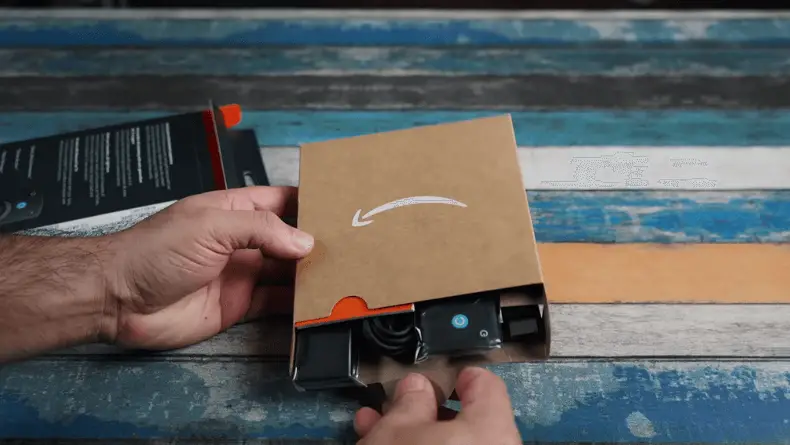
Never use any third-party power adapter or faulty USB cable with your Firestick, as it may damage the electrical components. Use the stock accessories only to make the Fire Device work properly. You can also use accessories recommended by Amazon.
Don’t Overload the Firestick
Overloading a Firestick means running several apps simultaneously. Not only does it overheat the Fire Tv Stick, but it also results in several issues, including the streaming device resetting itself. Make sure to close an app properly when you aren’t using it.
Also, turn off the Firestick when it’s not in use to prevent the apps from running in the background and to refresh the streaming device.
Avoid Downloading too many Apps.
Your Fire Stick has limited storage, so you should only download the apps you want to use. Make sure there is some space for the new software updates and other essential things. It would be great to monitor the free space from time to time. Here are the steps to check the storage space on a Firestick.
- Go to Settings, and choose My Fire Tv.
- Select About, and select Storage.
- You’ll get all the information on the right side of the screen.
Keep the Software Up-to-date
Amazon keeps rolling out software updates for Firestick to enhance its functionality. You should update the software to prevent any issues and to get the latest features. The new models of Firestick come with an auto-updating feature, but you can update the software manually as well.
When to Contact Amazon Customer Support for the “Firestick Resetting Itself” Issue
If the Firestick still resets itself, after you have followed all the solutions listed in this article, you need to contact Amazon Customer Support. The issue can sometimes be due to faulty hardware or improper installation of software.
The Amazon Customer Support team will help you with the steps to fix it, or they will provide you with a solution to the problem.
Frequently Asked Questions
Do Firesticks reset themselves?
Yes, sometimes your Firestick may reset itself, and it could be due to multiple reasons. Make sure to keep the Fire OS up to date, and always have some free space on your Fire Stick.
How do I stop my Firestick from resetting?
You can stop your Firestick from resetting itself by updating the software. Also, deleting some third-party applications may help. You can also speak to the Amazon support team to get a resolution if you are not sure how to fix a faulty Firestick.
Why does my Firestick stop working randomly?
It could be due to an outdated Fire OS and faulty hardware. The first step you should take to fix the Firestick is to restart it. Next, you should update the software and make sure that the Fire Stick is plugged into the HDMI port properly.
Why does my Firestick keep resetting after the update?
This could be due to some software issues or improperly installed OS. You need to install the software again or wait for Amazon to release a new update with the fixes. In addition, you can speak to the Amazon customer support team to get help to fix this issue.
Final Thoughts
With the solution mentioned in this article, you can fix the “Firestick resetting itself” issue. Also, I have listed some essential tips to prevent this issue and to get a smooth streaming experience from the Fire TV Stick.
The most recommended solution is updating the software from time to time. Moreover, prevent your Firestick from any hardware issues, such as dropping it on the floor.
Stay tuned with us for more such updates, and become a Pro Fire Stick user.