
When you connect your Amazon Firestick and boot it for streaming a movie or something, do you only see the Amazon logo followed by a grey screen?
You are not alone, there have been plenty of complaints about this exact problem on Reddit and other social media.
Frustrating as it can be, the good news is that there are a few things you can do to fix this.
In this article, I will give you a quick rundown of the possible reasons for an Amazon Firestick grey screen, and things you can do to fix it.
Why Is My Firestick Stuck On Grey Screen?
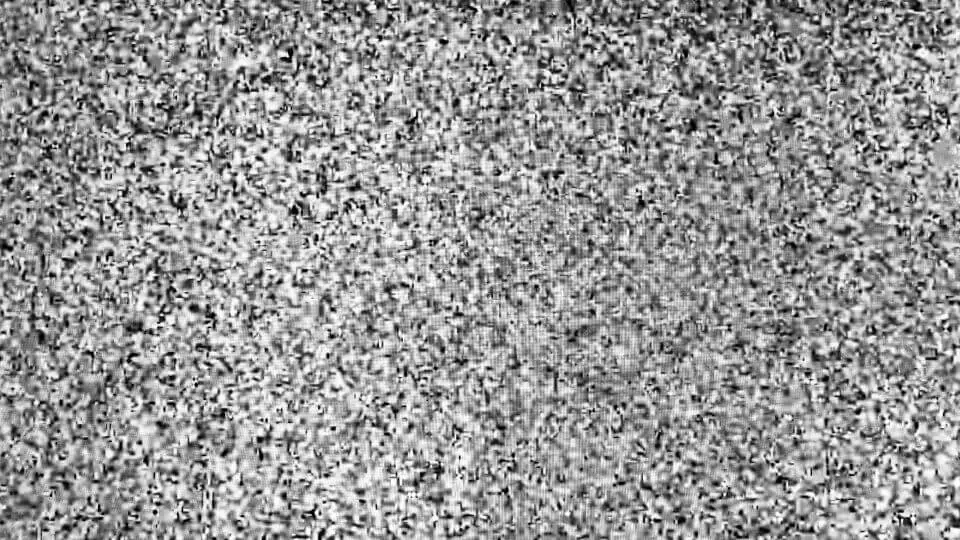
There are a number of reasons that can cause a fire stick grey screen. Let’s go through each potential cause, starting with the most likely one:
Poor Internet Connection
A stable internet connection is a must for the Amazon Firestick to work the way it is supposed to.
So, if your internet connection is not fast enough or keeps dropping, it can result in a grey screen.
Incorrect Display Settings
If the configuration of the resolution, refresh rate, and HDMI settings, is done in a manner that is incompatible with the display device, you can end up with a gray screen after you boot your Amazon Firestick.
Cache Stacking Up
Some people mentioned that the cache files can also cause a grey screen.
These files are created each time you use your Firestick and accumulate over time.
Faulty Hardware
Another reason why your firestick is stuck at the grey screen is because of hardware damage caused by poor maintenance, power surges, physical trauma, or reaching the end of its lifespan
Problems With Power Supply
Power surges and drops caused by loose connections, incompatible power adaptors, etc can also lead to a grey screen too.
Outdated Firmware
Outdated firmware is like a ghost from your tech past, that could be haunting your present experience. Firmware is essentially the bridge between your Firestick’s hardware and software.
An outdated firmware is much like an old bridge with rusty parts. It’s shaky and unreliable, possibly causing compatibility issues with your apps, and leading to the grey screen issue.
Bug In An Update
There is also a possibility that one or more software updates that your Firestick receives regularly contained a bug that caused the gray screen glitch.
If this was the case, the next update should take care of it.
How To Fix Firestick Grey Screen

Now that you gained some insight into why your Firestick gets stuck at the grey screen, let’s take a look at how you can resolve the issue.
Restart Your Amazon Firestick
You should try restarting your Firestick as the first step.
There are two ways this can be done – using the remote controller of the device or the power source. To restart using the remote, press and hold its play/pause and select buttons simultaneously for five seconds.
If restarting like that does not do the trick, throw the switch of the wall socket that supplies the device off and disconnect the power cable from both the wall socket and the device itself.
Wait for about 30-60 seconds and turn it on again and see if this fixes the grey screen.
This method is more likely to fix the issue compared to using the remote, as it turns the power to the device completely.
Update the Firmware
If you’ve found that your Firestick’s firmware is outdated, it could be causing compatibility issues with your apps. You can rectify this by giving your Firestick a software makeover.
To do this, go to ‘Settings’, then ‘My Fire TV’, followed by ‘About’, and finally, click on ‘Check for Updates’.
This will ensure that your Firestick is wearing its latest skin, compatible with all the modern app trends.
Clear the Cache
Clearing the cache can be thought of as a digital detox for your Firestick. This action helps purge the system of corrupted data, which could be causing your grey screen woes.
To clear the cache, navigate to ‘Settings’, then ‘Applications’, followed by ‘Manage Installed Applications’. Select the problematic app and choose ‘Clear Cache’.
Just like that, you’ve detoxed your app, helping it to run smoother and hopefully, banish that grey screen for good.
Check the HDMI Cable
Sometimes, the issue could be a physical one. Your HDMI cable could be the culprit behind the grey screen issue, a bit like a faulty nerve causing discomfort. Try swapping your current HDMI cable with a different one to see if that rectifies the problem.
Get A Fast And Stable Internet Connection
Make sure that your internet connection has a speed of 10-20 Mbps, and stays stable without disconnecting and reconnecting.
You can check your connection speed using a free online tool like fast.com.
Contact your internet service provider if you find your connection is slower than it is supposed to be, or keeps dropping.
If it’s not the internet connection but the Firestick is slow then you may be interested in reading more about it in this article: Why is My Firestick so slow?
My Final Thoughts
In essence, though the grey screen issue on your Amazon Firestick can be a bit of a downer, it’s usually not an impossible problem to solve.
These simple steps will likely help you return your Firestick back to its original self, ready once again to deliver you countless hours of entertainment.
So, keep these tricks up your sleeve and never let the grey screen blues get you down!