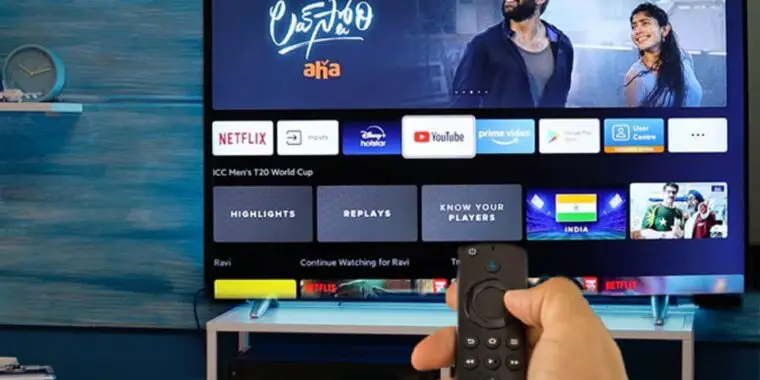
The regular Firestick remote we all use does NOT come with numbers, and that is not something everyone is used to.
Having to navigate an ONSCREEN keypad using the arrow keys on your remote can be an ABSOLUTE hassle, especially if you have elderly people using the Firestick remote.
When you want to change a channel number, the regular kind of remote just lets you press a number ON the remote and you instantly get access to it.
So for all of you out there who are tired of the Firestick remote NOT having numbers, this article will surely help you out.
I’ll walk you through how to enter numbers on a Firestick remote (if you didn’t already know that), and introduce you to 4 alternative Firestick remotes with numbers on them.
How To Enter Numbers On Firestick Remote
To enter numbers on the Firestick remote, first, you have to use the navigation keys on your Firestick remote and move to any text-inserting area on your TV.
Once you do that, you can then press the ‘select’ button and it will open an onscreen keyboard.
You can enter the number here.
You will need to use the navigation buttons yet again, and then once you are done with entering the numbers, you can press OK.
Best Universal Firestick Remote With Numbers

1. Sofabaton U2 Universal Remote
The Sofabaton U2 is a universal remote with numbers that works on Fire TV.
Plus, it has an additional OLED display.
This great remote can connect to up to 15 devices at a time, and can also have its keys programmed to perform all kinds of different tasks on different devices.
However, the Sofabaton U1 remote can be a tad difficult to set up and program.
And the screen on it can only be operated through a bezel under it which can be a little bit wonky.
However, it is an entirely manageable remote with a number pad on it, and an affordable one at that! It sells for about $49 these days.
2. The Logitech Harmony Smart Control
The Logitech Harmony Smart Control can be quite an expensive alternative, going for around $218 these days.
The remote is compatible with Alexa and can manage 8 devices.
It also supports smart home systems and has a lightweight and sleek make.
But the remote can also have inconsistent performance at times, and the setting up process can be quite lengthy as well for the whole device.
3. Philips Universal Companion Remote Control
This remote is a lot cheaper than the other options, going for around $20.
The remote can handle up to 4 devices and has a relatively easy set-up system as well.
The remote also has an interesting option called the flip and slide cradle, where you can slide in your Firestick remote to the back of the Philips universal remote and use it at the same time.
This would work particularly well for someone who loses remotes because you will always find your Firestick remote fixed to the back of this remote whenever you need it!
4. Inteset 4-in-1 Universal Backlit IR Learning Remote
The Inteset 4-in-1 remote sells for around $27 to $40.
It has a nice little backlit option for using the remote in the dark. If you are in the habit of watching tv at night WITHOUT switching on the lights, this remote is the one for you.
However, if you are using this remote with a FireTV, you will have to get an IReTV IR Receiver to get your remote to function properly.
How To Get Keyboard On Firestick Remote
As mentioned earlier in the article, if you want to get the keyboard on the screen, click the select button. However, sometimes the keyboard doesn’t appear in certain places.
In scenarios like this, you can connect your keyboard to the Firestick – as long as it supports bluetooth.
Here’s a detailed video on how to connect a keyboard to your firestick:
This will help especially if you have super-long passwords, or program names that are several words long because selecting one letter at a time can drive anyone crazy!
Also, you can download and use the app for FireTV from the Google Play store, or app store.
The app has an inbuilt keyboard that you can use to enter information onto your TV screen.
BTW this app would also be a great option if you don’t want to buy new universal remotes.
FAQs
How To Enter Channel Number On Firestick
To enter a channel, use your navigation keys to move towards the TEXT AREA on your tv screen, and press ‘select’ or ‘ok’.
Then when the onscreen keyboard appears, start moving your navigation keys to the numbers on the keyboard and press the ‘SELECT’ or ‘OK’ keys when you have reached the numbers.
Afterwards, simply press the ‘submit’ button.
Amazon FireStick Universal Remote Code
If you’re using a remote like the Inteset IR, you will need an IR receiver attached to your TV as well. And ONLY when that happens, can you connect your remote to the Firestick.
For this process, you will need a code. This Amazon Fire Stick’s universal remote code is 02049.