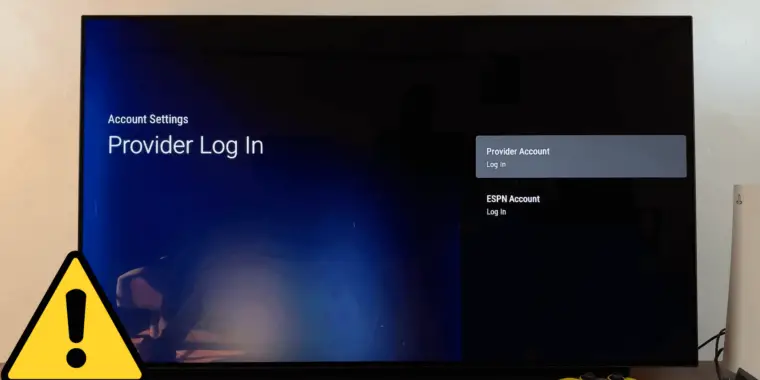
Does the ESPN app keep kicking you back to the sign in or “Choose Provider” page when you try to sign in to your account?
Well, you are not alone. This is another Firestick bug that affected a lot of people.
But the good news is this can always be fixed.
In this post, I’ll show you what to do if you can’t sign into ESPN on Firestick. Most of the fixes here are things that actually worked for people.
Why Can’t I Sign Into ESPN On Firestick?
I’ll be honest here – I don’t know why it’s happening. There has been no official statement from ESPN or Amazon about this either.
But from what I understand, this seems to be a bug or glitch.
Developers don’t usually test all use cases and scenarios before releasing a new update.
Plus, the new code can have errors and might not be compatible with your existing software and sometimes even hardware.
How To Fix “Can’t Sign Into ESPN” On FireStick
Here’s a few potential solutions you can try. Please go through these in order if you can.
After a failed attempt, force stop and close the ESPN app before trying another method.
Step 1. Update ESPN App And Your Amazon FireStick
Since this issue is caused by a bug, there’s a good chance of an update fixing it.
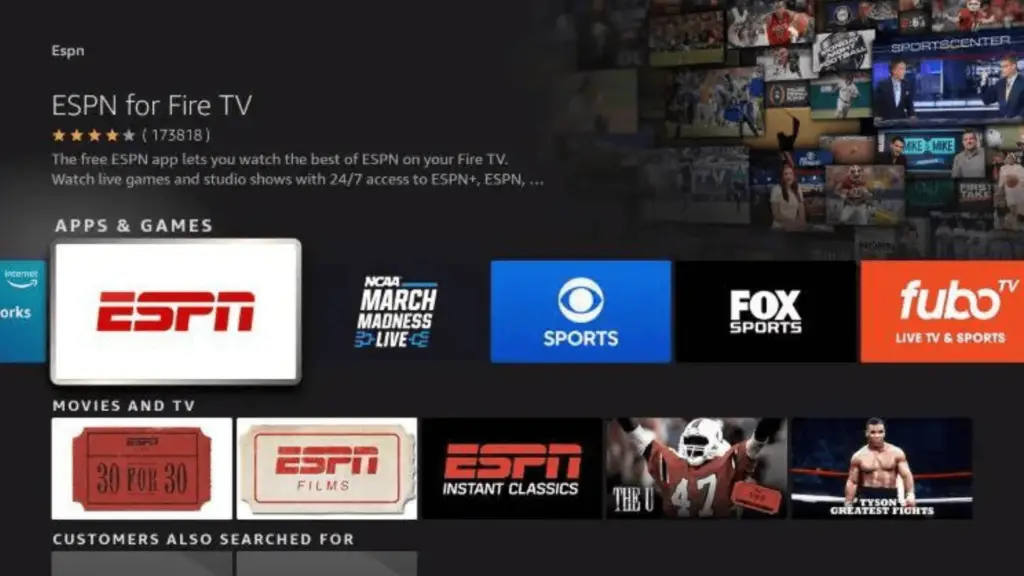
If there are app updates or a Fire OS update – do it right away. Double check for updates manually too.
This should always be your first step and might just fix it.
Step 2. Click On A Different Provider
Ok here’s a solution that worked for most of the people.
Instead of choosing your actual provider, select a completely different one.
Then, type in some random stuff and try to login. It’s going to fail obviously since the credentials are wrong.
After that, go back and select your provider and login in – and it will load! I am not sure why but this weird trick works.
Step 3. Enable App Location Permissions
Here’s another weird solution that worked for some people – enable location permission for the ESPN app.
You can do this by going into Settings and then into Applications. There, select ESPN and open up its Permission settings.
Next, enable location.
After that, stop the application and try signing into ESPN again.
Step 4. Use Mobile Hotspot
Instead of Wifi, use your mobile hotspot when you try to login.
Unplug the router and switch on your hotspot and connect to it with your firestick. After that, try to log in as usual and it might just work.
After you are in, you can reconnect to your Wi-Fi.
However, keep in mind this will only work if it’s auto-signing you in.
Step 5. Change From 5GHz to 2.4GHz
Another solution – change your Wifi frequency from 5GHz to 2.4 GHz.
This can easily be done from your router configuration page. Read how to do that here.
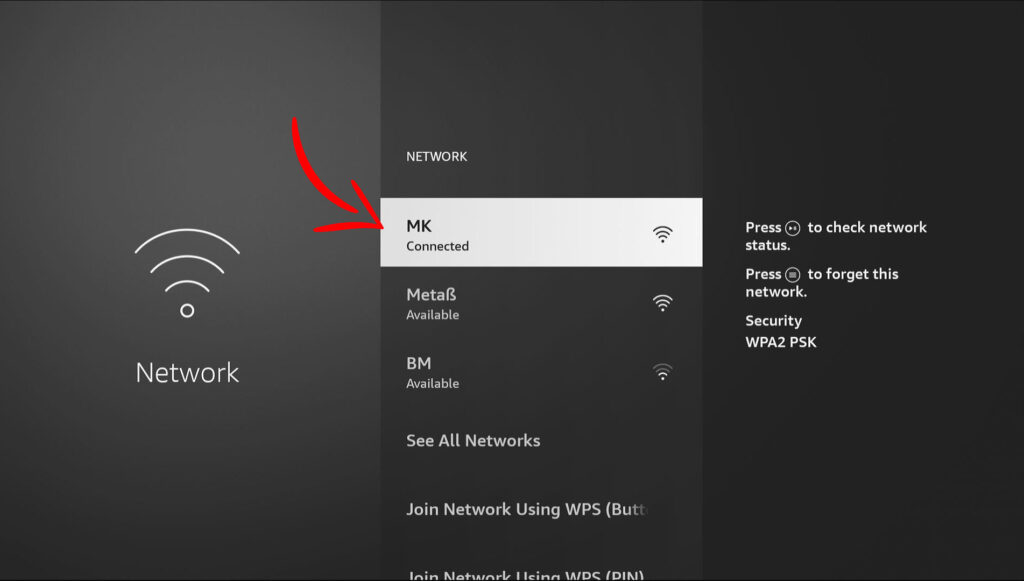
If the login is successful, you can switch back to the 5 GHz band.
Instead of changing the Wi-Fi band, you can even use your mobile hotspot like we discussed in the last method.
Step 6. Install The Silk Browser
If you deleted the pre-installed Silk internet browser by any chance – reinstall it.
The ESPN app uses this browser to load some of the provider login pages.
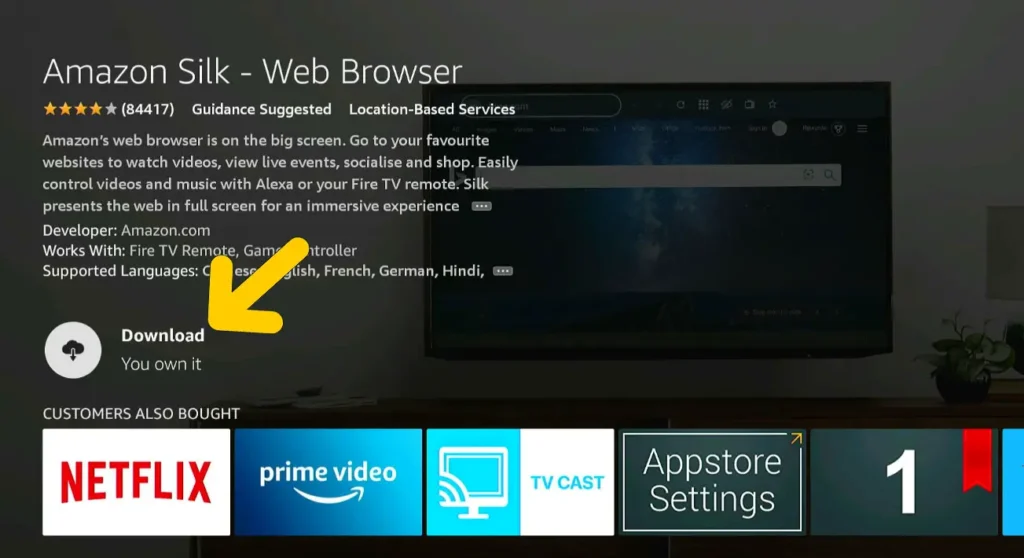
If you get some sort of blank blue screen after clicking on a provider, this will solve the issue 99% of the time.
If you get the “Error 403: disallowed_useragent” error, it could be due to this too.
Step 6. Clear ESPN Cache
I mention this just for the sake of a complete tutorial, but this is something that didn’t work for a single person.
A lot of cache data is known to cause apps to crash and malfunction. Add corrupted data files to the mix and it’s sure to mess up the app’s functionality.
This could be a potential reason why you can’t sign into ESPN on Firestick in theory.
Clearing cache and data can resolve these. Here’s how you do it on a Firestick –
Go to settings and then to applications. Select “Managed Installed Applications” and it will show you all the installed apps on your Fire TV.
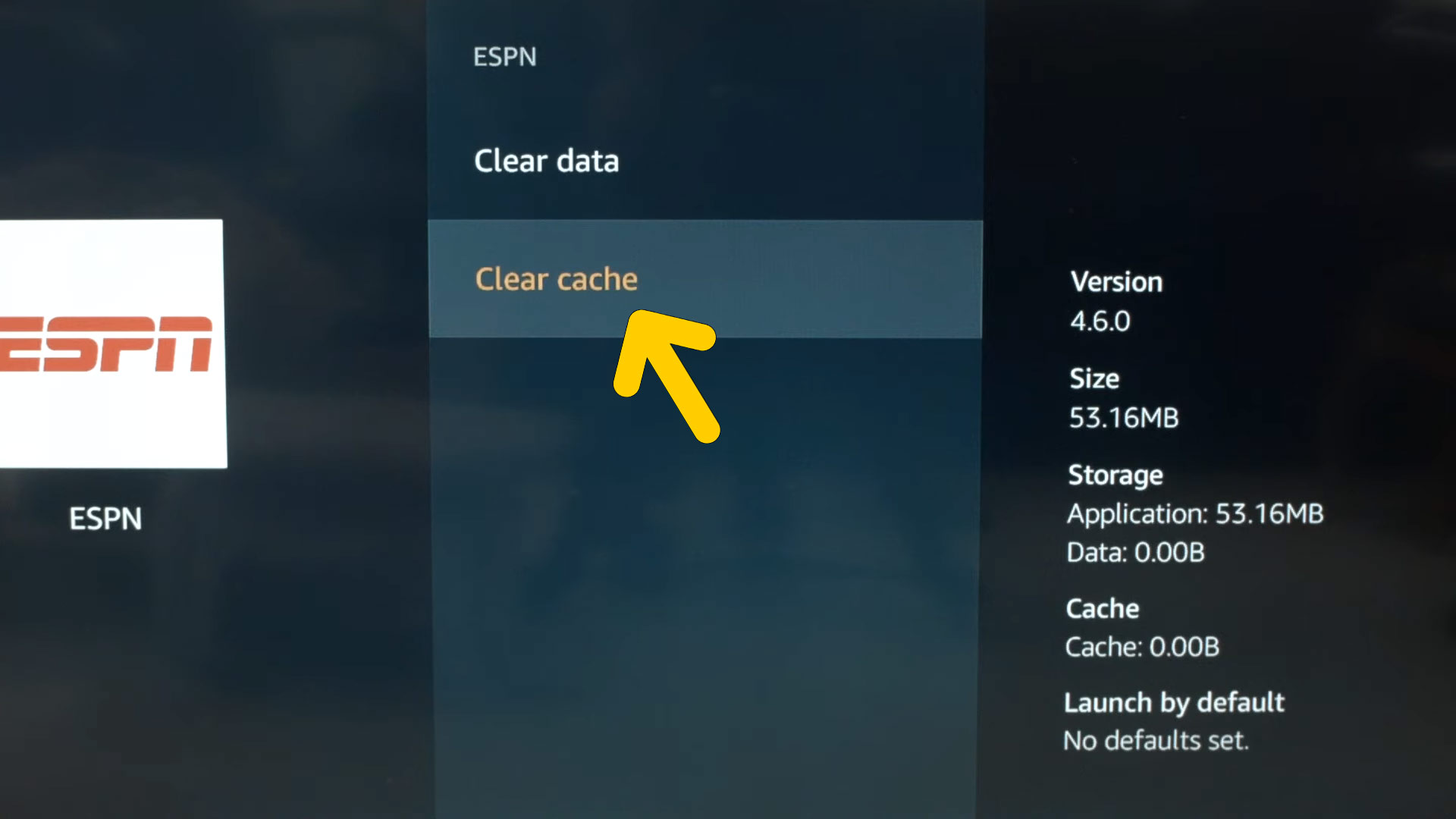
Go down and select ESPN. Then from the menu that appears, click on cache and it will show you the option to clear it.
Instead of just cache, click on clear data to remove all the settings and data stored for the ESPN app. If you are lucky, this will solve your problem.
Step 7. Factory Reset
If all things fail, your next step is to do a complete reset. I know it sucks but it’s your only option, and it is what Amazon is going to tell you if you contact them.
Fortunately, resetting will also resolve this issue most of the time.
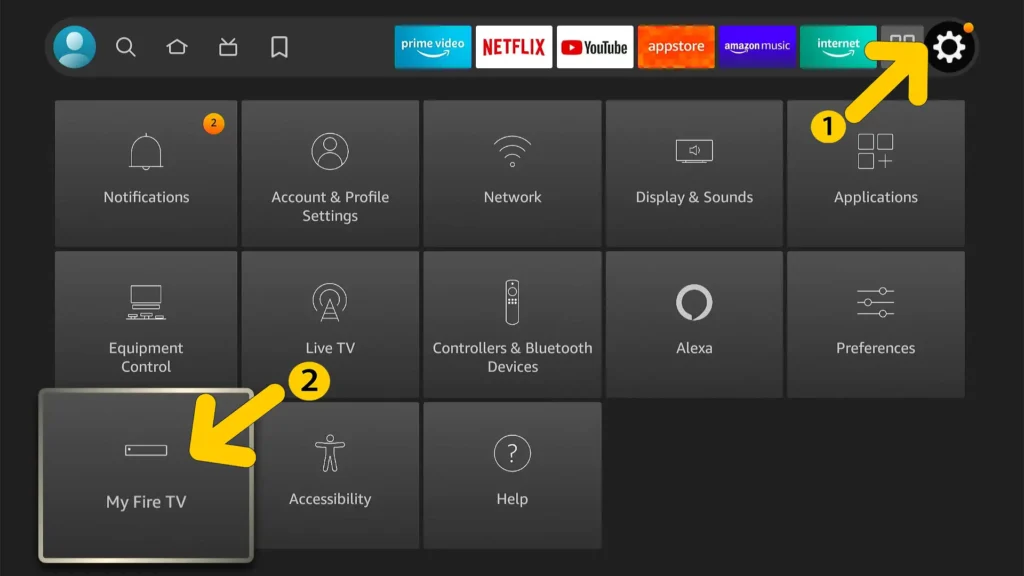
Go to settings > My Fire TV and select Reset to Factory Defaults.
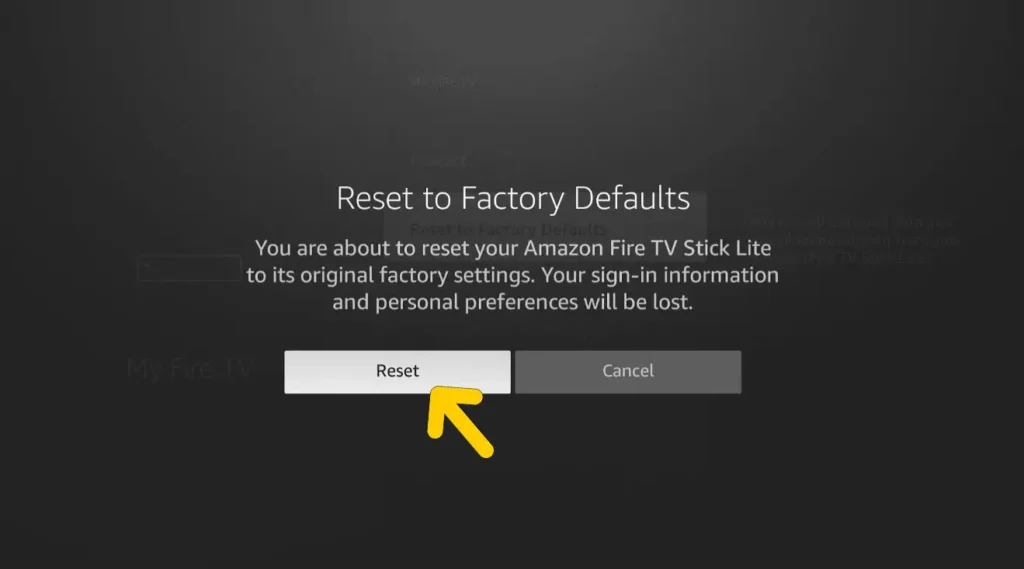
ESPN TV Provider Not Working
If your EPSN tv provider not working, it can be fixed by all the solutions I talked about earlier.
If it’s not a login error, and it won’t just won’t load – then double check you have the Silk browser because that is definitely the reason behind it.
If it’s the login error, try all the fixes I mentioned.
But, if it’s something new, please leave a brief description and possibly a photo of the error in the comments and I’ll see if I can find a fix for it.
Can’t Log Into TV Provider On FireStick
Again, all the solutions I talked about will work if you can’t log into TV provider on Firestick – even though it’s not the ESPN app.
It seems to be a glitch that affects all apps on Firestick.
I highly recommended trying the “different provider failed login” method first as it seems to be the solution that worked for most people.
ESPN App Stuck On Loading FireStick
The ESPN app getting stuck on the loading screen is a Wifi related issue.
There are 3 ways to actually fix this. And no restarting and power cycling the Firestick will not work until it gets sorted through a new update.
1. Use The Ethernet Cable
Using the ethernet cable to connect to the router instead of Wi-Fi will fix this issue in most cases.
This works because the problem might have something to do with the onboard WiFi adapter. Or at least that’s what a few users had to say.
Nevertheless, this method works!
2. Check If You Have A IPv6 Address
A few users claimed this issue was caused because they didn’t have a public IPv6.
You can check this on an online IP checker. If it doesn’t show you one, check if you have turned it on in your connection settings.
To do this type ncpa.cpL in the start menu which opens up network settings. Then right-click on your network > click properties and see if IPv6 is checked.
Amazon staff has also suggested changing from stateful instead of stateless on IPv6.
They also suggest changing back to IPv4 if all that doesn’t work.
3. Factory Reset
The final solution is to factory reset the Fire TV. As usual, factory resetting will take care of any firestick bug-related issue.
And in this case – it will fix the ESPN app stuck on loading.