
There may be times when you want to reset the Firestick because it’s running slow or there is something wrong with the OS. Resetting it with a remote is easy, but the problem begins when you don’t have a remote handy or the one you have is not working.
Can you reset Amazon Fire Stick without a remote in the first place? Yes, you can reset the Amazon Fire TV Stick without a remote. How to factory reset Firestick without a remote?
To reset the Fire TV Stick, you can use the Amazon Fire mobile app. Or plug a USB mouse into the TV, and reset the streaming device. In this post, you will find more about factory resetting the Firestick when you do not have the remote.
Things You Need to Know Before Resetting the Firestick

Before you go ahead and reset the Fire TV Stick, you should know a few things. Since resetting to the factory settings is an irreversible process, I want you to be fully aware of the fact that:
You’ll Lose All Apps
All the applications that you have downloaded on the Firestick. If you wish to reset it, all the data will be deleted, and you need to download the applications again.
The Libraries Will Wipe Out
Not just the apps but the libraries that you have made into the apps will also vanish. If you choose to reset the apps, you will lose all the data related to the applications.
You Need to Setup the Firestick Again
After resetting the Firestick, you will need to set it up again. The setup process takes around 5 minutes, so get ready to spend that much time after resetting the streaming device.
Reasons to Reset the Firestick
What made you think that you should reset the Firestick? Is it the slow speed? Or lack of storage space? Well, there are many reasons why you should reset the Fire TV Stick. A few of them are highlighted in this section:
Slow Interface
Over time the Firestick interface gets slower and laggy due to glitches and other issues. In order to make the Firestick run smoothly, you should reset it.
Low on Storage
Deleting applications one by one is a daunting task and may consume a lot of time. The easiest way to wipe away all the apps and related data is factory resetting the Firestick.
Software Issues
Software issues in Firestick are not common, but some customers have reported issues with their Firestick. If you are also experiencing similar issues, you should reset the Firestick to factory settings.
Firestick Won’t Connect to Wi-Fi.
A Firestick needs a constant source of internet to fetch data from the servers, and if it does not connect to the Wi-Fi, resetting it makes sense.
Failed Update
I have dealt with this issue, and the only solution is factory resetting the device. If the new update fails to load properly, you can reset the Fire TV Stick.
Multiple Ways to Factory Reset Firestick Without Remote
I have tried all the methods listed below, and they can help you factory reset the device with ease. The method that I prefer is the mobile app since it’s very convenient, and you do not need an external device for it.
#1. Use the Amazon Fire Tv App
The Fire TV App is available for both Android and iOS devices, and you can quickly download it from the respective app store. After installing the app enter the Amazon account details, you are using to operate the Firestick. It will help you connect the mobile phone remote with the Firestick.
- Launch the app and click on Settings.
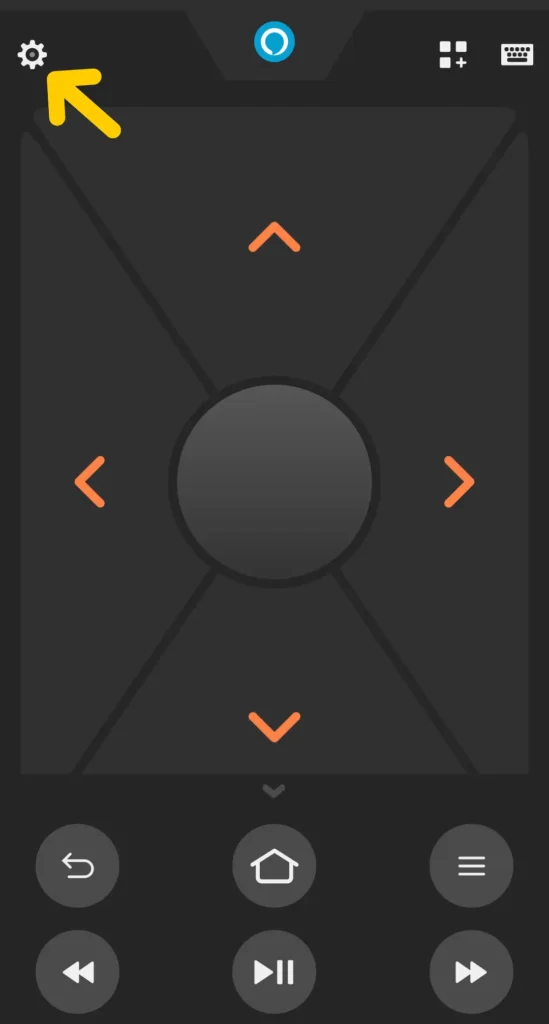
- Now tap on My Fire TV, and select System.
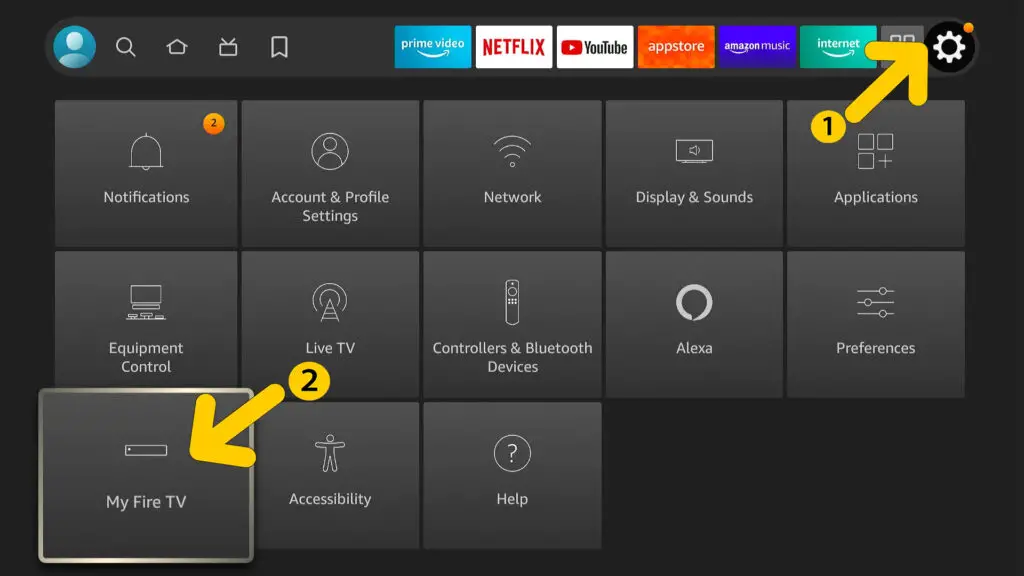
- Tap on Devices and Software. Select Reset to Factory Defaults from the reset menu.
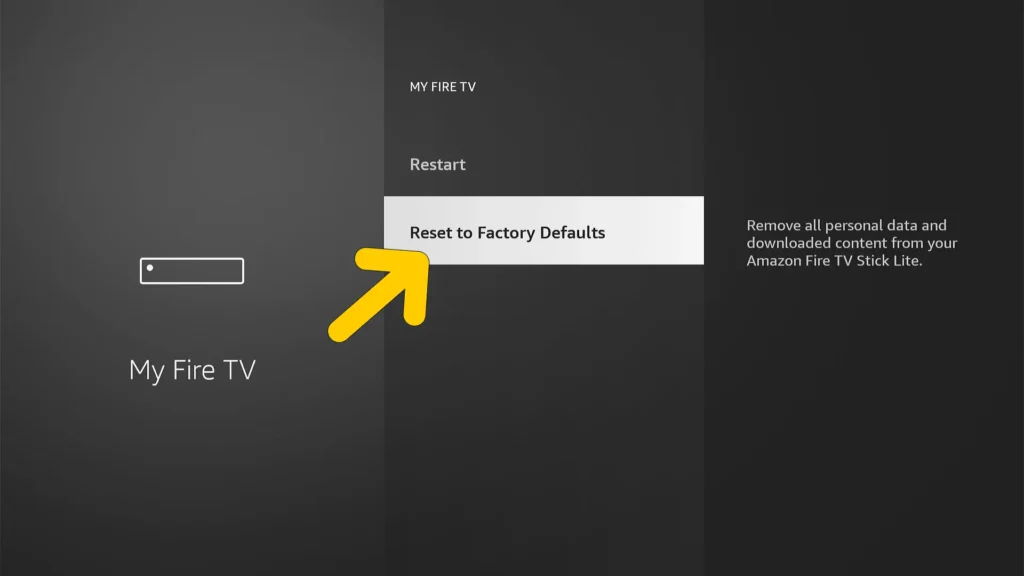
- Click on Reset.
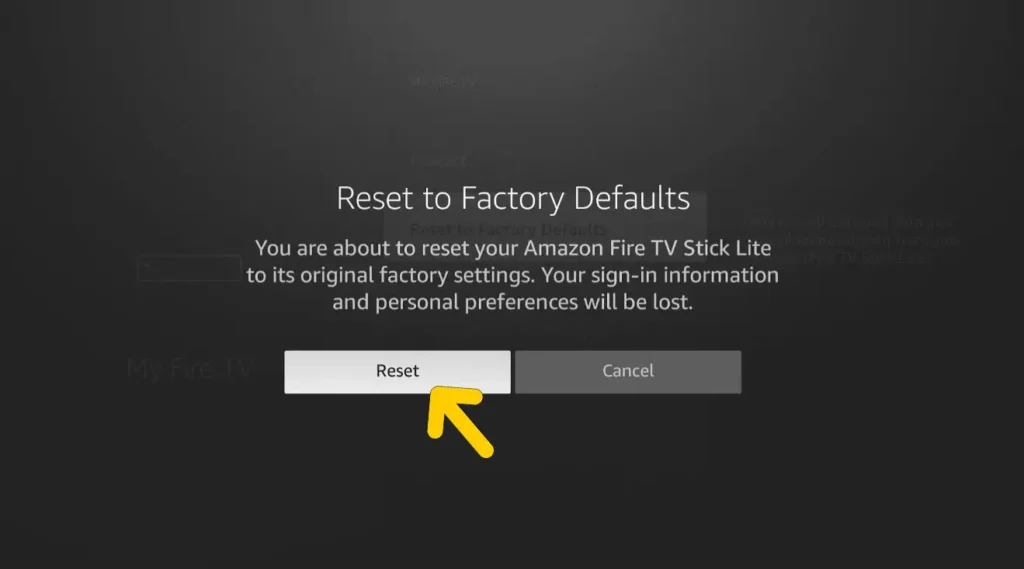
The Firestick will take a few minutes to reset, and you will see the progress on the screen. Let the process complete, and you can pair the remote with the Firestick.
#2. Reset the Firestick with a USB Mouse
If you don’t know the Amazon account details used on the Firestick or you don’t own the Firestick. You can factory reset it using a USB mouse. Plug the mouse into the TV, and:

- Navigate the cursor on the home screen, and click on Settings.
- Now choose My Fire TV, and scroll down. Tap on System, and then select Device and Software.
- Click on Reset to Factory Details and choose Reset.
#3. Use a USB Keyboard to Reset the Firestick
You can also use any USB keyboard to reset the Fire TV Stick. Plug the Fire TV Stick into the USB slot of the TV, and follow the steps listed below:

- Press the Escape and the Right Arrow on the keyboard. Hold these keys for around 15 seconds.
- Now select Reset using the keyboard and tap on the Enter button.
You will see the Fire TV Stick getting factory reset, and the process may take a few minutes depending on the speed of the internet connection.
#4. Reset Firestick Using Computer
You can use your computer as a virtual remote and factory reset the Firestick. All you need to do is download adbLink2 and install it on your computer. Also, plug in the Firestick’s USB cable into the laptop’s USB port.
- Launch the adbLink2 app on the PC, and enter your Fire TV’s IP into the Ad Hoc IP field
- Click on Enter, and you’ll see a virtual keyboard on the screen.
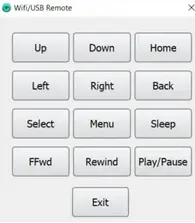
- Click on the Home button, and use the navigations buttons to select Settings.
- Now navigate to My Fire TV, and choose Reset to Factory Details.
- Click on Reset to confirm, and wait for a few minutes.
The Fire TV Stick will reset to factory settings, and you can set it up again.
How to Set Up Firestick
Once you have factory reset the Firestick, you’ll need to set it up again. Here are a few steps to set up the device in case you need some help.
- Turn the TV and the Firestick on.

- Now grab the remote and press the Home button for 20 seconds. Now press
to start the process.
- Follow all on-screen instructions and connect the Fire TV Stick with the wireless network of your wish.
- Enter the password, and your Firestick is ready to use. Download the apps you want and enjoy streaming.
Frequently Asked Questions
When the remote does not work, you can try resetting it. Download the Fire TV App and connect it to the Fire TV Stick. Now factory reset the device and pair the remote again.
You can restart the Fire TV Stick without a remote. Just plug out the Firestick from the HDMI port, wait for 30 seconds, and plug it back in. Also, you can choose Settings, select My Fire TV, and select restart to reboot the streaming device.
There can be many reasons why the remote may not work, including damages. You can fix a remote by resetting it. Or you can reset the Firestick to make the remote work.
Final Thoughts
I hope this article has helped you factory reset Firestick without a remote. All the methods listed in this article are tried and tested, so you can use any of them. Wait for the reset process to complete, and then use the Firestick. Also, it may disconnect the remote, so press the Home button to pair the remote.
Stay tuned with us for more helpful articles on Firestick and other streaming devices that you own.
Keep Streaming, and Keep Enjoying!