
One of the most annoying things that can happen to Amazon FireTV users is their Firestick home button not working.
There have been a lot of complaints about this and Amazon is yet to release a guide to fixing it.
But don’t worry. I am here to help you as usual.
If you have this problem with your firestick remote, you will be happy to know that there are several ways to fix it.
You don’t have to buy a new remote!
In this post I will lay down the possible causes of this issue, and what you can do to get the home button working again.
- Why Is Firestick Home Button Not Working?
- What to do if Home Button Is Not Working On Firestick?
Why Is Firestick Home Button Not Working?
There are several reasons behind why your Firestick remote home button not working.
Let’s take a look these:
Dead Batteries

If the batteries of the Firestick remote are dead, weak or sitting loose in the console, it can make the home button not function properly.
If the rest of the buttons are also not working, this is likely the case.
A Firestick remote is more power consuming than an ordinary TV remote, so the batteries have to be in pristine condition.
Wrong Equipment Control Settings
If the settings under equipment control are not configured correctly, it can be detrimental to whether the home button works properly or not as well.
You will be able to make better sense of what I’m talking about here later in the post.
Software Glitch
As for any electronic device whose hardware relies on software to work, software glitches are pretty common on Firesticks.
Sometimes it can be such a glitch that is interfering with the home button.
Issues With Amazon Account
To be honest, I don’t know exactly how an issue with your Amazon account could contribute to your Firestick remote’s home button malfunctioning.
However, a lot of people claim that if your Firestick has not been registered properly as a device controlled by you on your Amazon account, it can disable the home button of the remote.
I will talk more about this later in the post.
Remote Not Properly Paired With The Firestick
This is pretty much a no brainer, but if your FireTv and its remote are not paired properly, that too can make the home button (and the other buttons) not work at all.
What to do if Home Button Is Not Working On Firestick?
Now that we know what can make your Firestick home button not work, let’s move on to how you can fix the issue, starting with the simple stuff and working our way down:
Step 1: Change The Batteries
The first thing you should try is changing the batteries in the remote.
If you are certain that the batteries are new, try taking them off the console, cleaning the terminals, and re-inserting them.
If the home button was not working due to dead or weak batteries, lack of power due to batteries not being inserted properly, or rusty terminals, it should start working now.
Step 2: Unplug And Reboot The Firestick

Giving your Firestick a hard reboot could fix most software glitches that could have interfered with the remote’s home button.
Disconnect the Firestick from the TV, and unplug the power adaptor from the main power outlet.
Be patient and wait for 60 seconds for any remaining electric charge to completely drain out from the device, and then re-plug everything and see if the power button is working again.
Step 3: Factory Reset The Firestick Remote
The remote, like the Firestick, is vulnerable to software glitches. If such a glitch is the culprit behind the malfunctioning home button, a factory reset will fix it.
Here’s how to reset the remote:
- Disconnect the Firestick from the TV and the power source.

- Wait for a minimum of 60 seconds.
- Press and hold the left navigation, the menu, the back buttons simultaneously for 15 seconds.
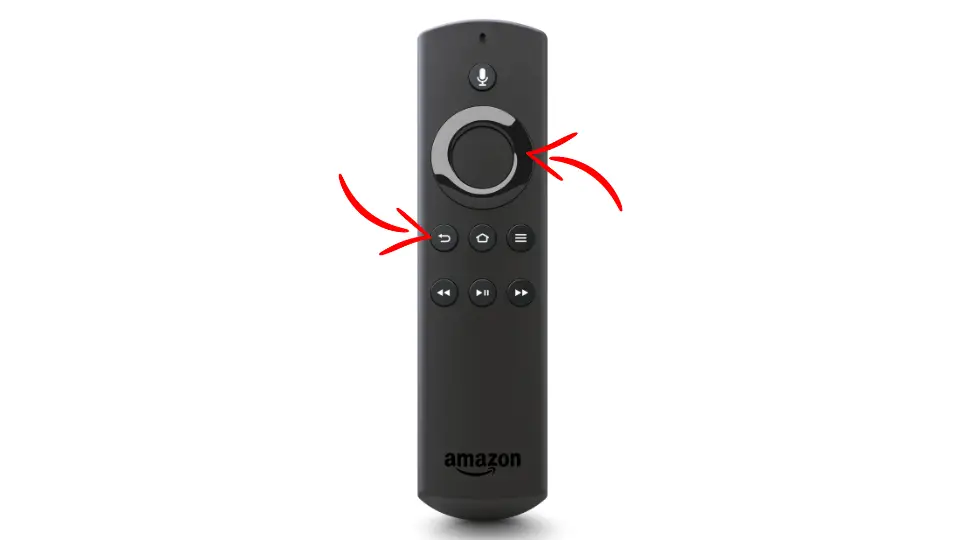
- Release the buttons and wait for 5 seconds.
- Take the batteries off the remote.
- Re-connect the Firestick to the TV and the power.
- Wait for the Firestick to boot up.
- Put the batteries back into the remote.
- Press the remote’s Home button.

- The LED on the remote should blink blue a few times now.
- If it does, the remote is reset and paired with the Firestick successfully.
- If it doesn’t, press and hold the Home button again for 10 seconds.
If the home button still doesn’t work, it could be a bug in the software that will be fixed in the next update.
Or the home button problem has a different cause entirely.
Step 4: Change Equipment Control Settings
You might be able to make the home button work again through the Equipment Control section of the Firestick’s settings.
Let’s see how you can go about this:
Home Button Configuration
- Go to the settings of your Firestick on your TV.
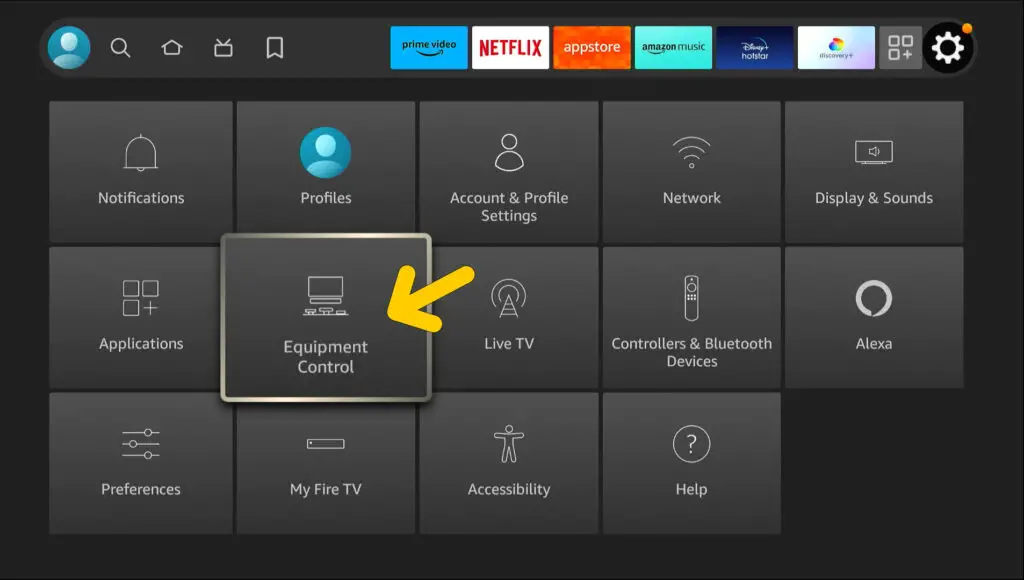
- Go to Equipment Control>Manage Equipment>Advanced Settings.
- Scroll down to Home Button. It should say IR and HDMI-CEC in smaller letters inside the Home Button box.
- If it says HDMI-CEC Only, click the Home Button, and it will toggle back to IR and HDMI-CEC.
- Once done, hold down the Select and Play/Pause buttons of the remote simultaneously until the Firestick restarts.
- Check if the home button is working now.
If it is still not, there are some other things you can try in equipment control:
Remove The TV From And Re-add To Equipment Control
- Go to Settings > Equipment Control > Manage Equipment > TV.
- Scroll down and highlight Change TV, and press the Menu button of the remote.
- Click Ok when you are asked if you want to remove the TV.
- Now you need to re-add the TV. You will see Add Equipment highlighted on the settings menu now. If so, select TV, or otherwise, select Home > Settings > Equipment Control > Add Equipment > TV.
- If the Firestick automatically detects your TV at this point and asks you whether the detection is right, select Yes. Otherwise select No.
- If you select Yes, the process will continue and you will see a message saying Your Fire TV remote has been updated.
- If the Firestick doesn’t detect your TV and you select No, you will be asked to select your particular brand model of TV from a list.
- Scroll down to yours and select it. Continue the process until you get the message Your Fire TV remote has been updated.
Check if the home button works now. If it still doesn’t, move on to try the next solution I’m going to show you below.
Turn Equipment Control Off
Turning the equipment control off can sometimes get the home button functional again, as some equipment added to be controlled by the Firestick have been noted to interfere with its function.
To do this,
- Select Home > Settings > Equipment Control.
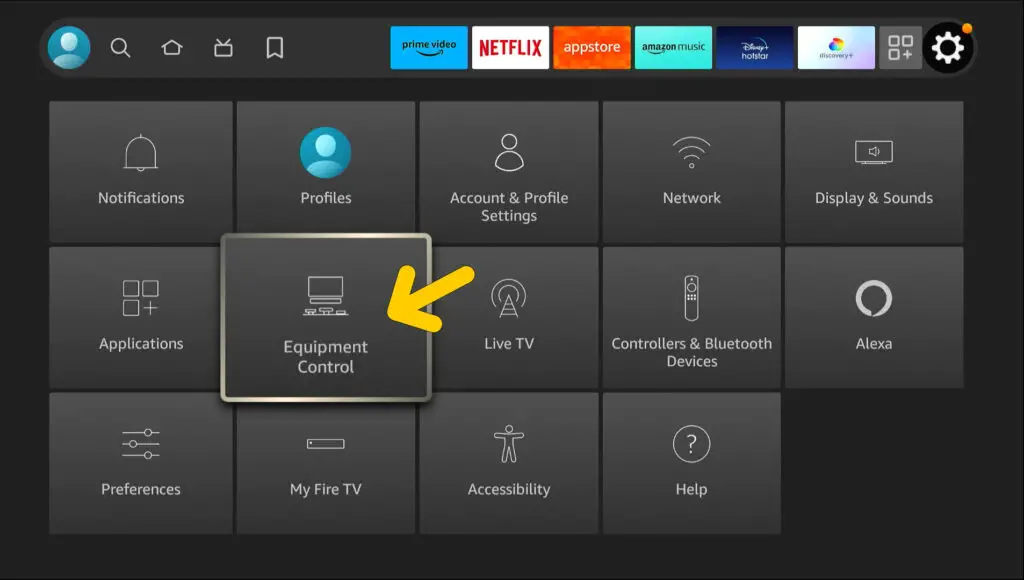
- Select Equipment Control again.
- Select Off.
Check to see whether the home button is working now.
Step 5: Deregister The Firestick From Your Amazon Account
As a lot of users stated on forums, if the home button of your Firestick remote has been disabled due to the Firestick not being properly registered to your Amazon account as a device controlled by you, deregistering it could get the button working.
To do this,
- Select settings on the Firestick interface on your TV.
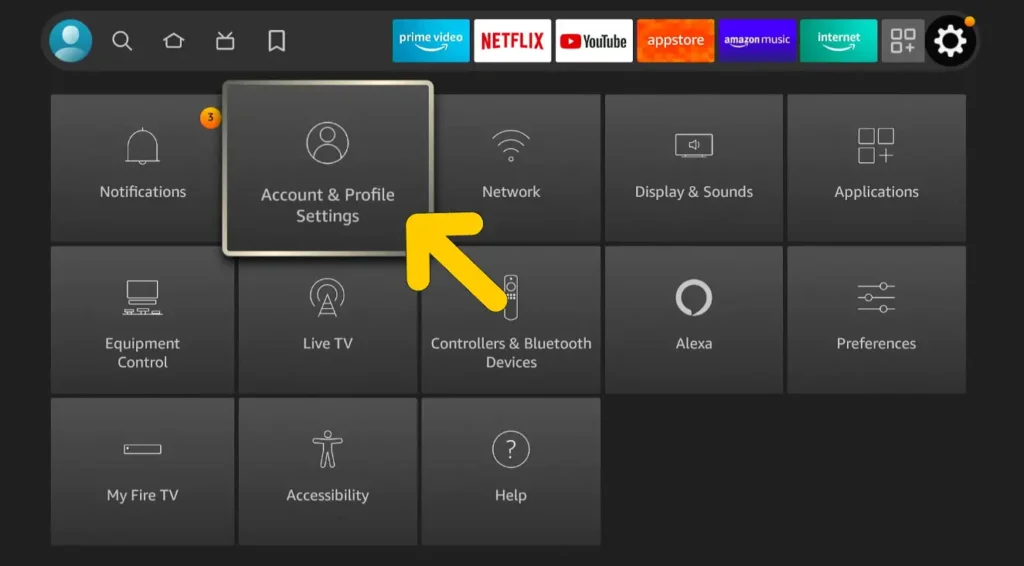
- Then select Account & Profile Settings > Amazon Account > Deregister.
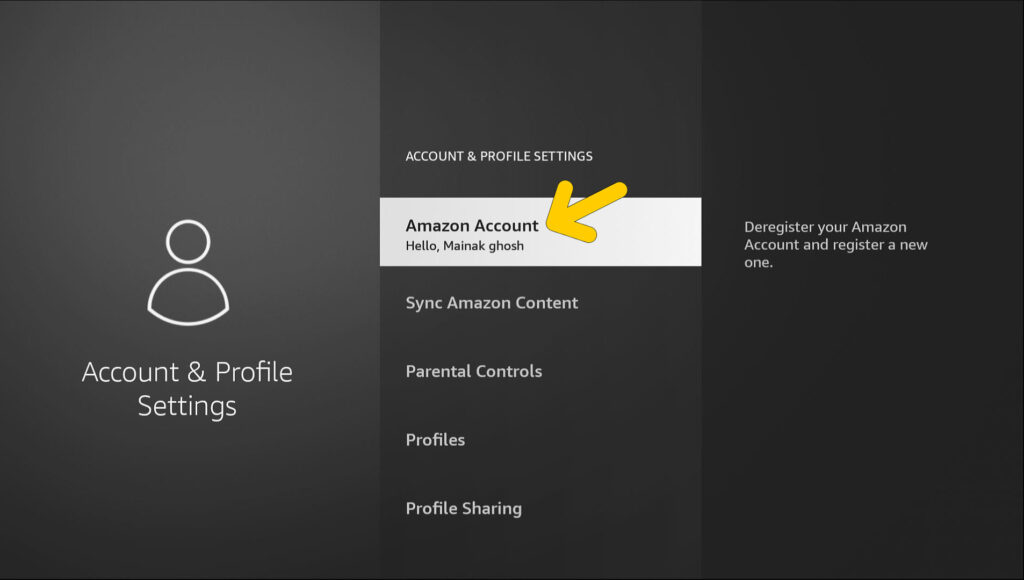
- Click Deregister on the dialogue box that pops up.
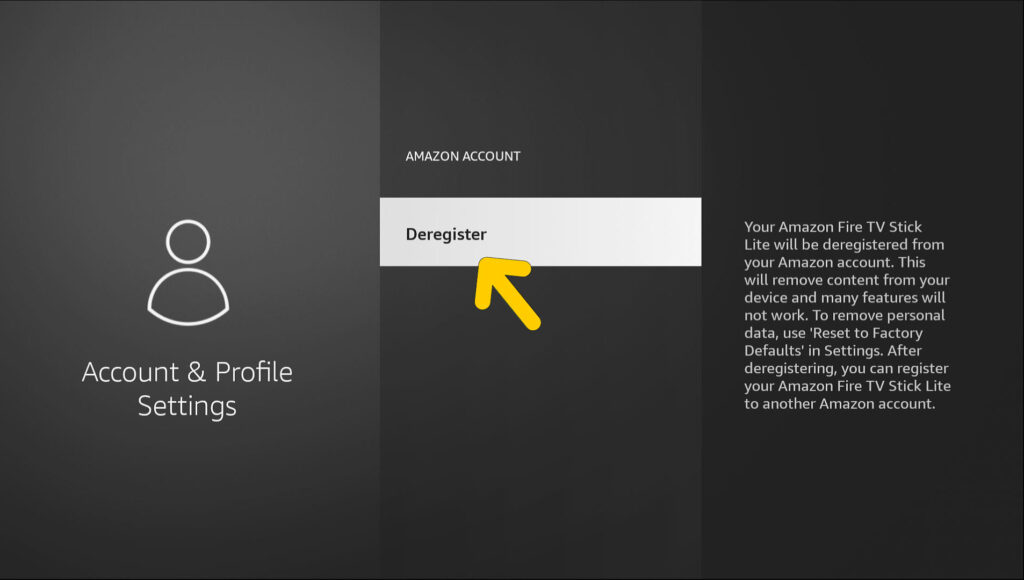
- When the deregistering is done and the sign in screen loads, sign in to your account.
- Check to see if the home button is working now.
Please note that after doing this, you will have to download some of your apps again.
Step 6: Factory Reset The Firestick
If none of the solutions I have shown you so far works, you can try doing a factory reset on your Firestick.
But remember, this is going to remove all your downloads and in-app purchases, and roll all the settings back to factory default.
So, consider this a drastic, and last-resort kinda move.
Here is what you have to do:
- Press the Back and Right directional buttons on the remote together and hold for 10 seconds.
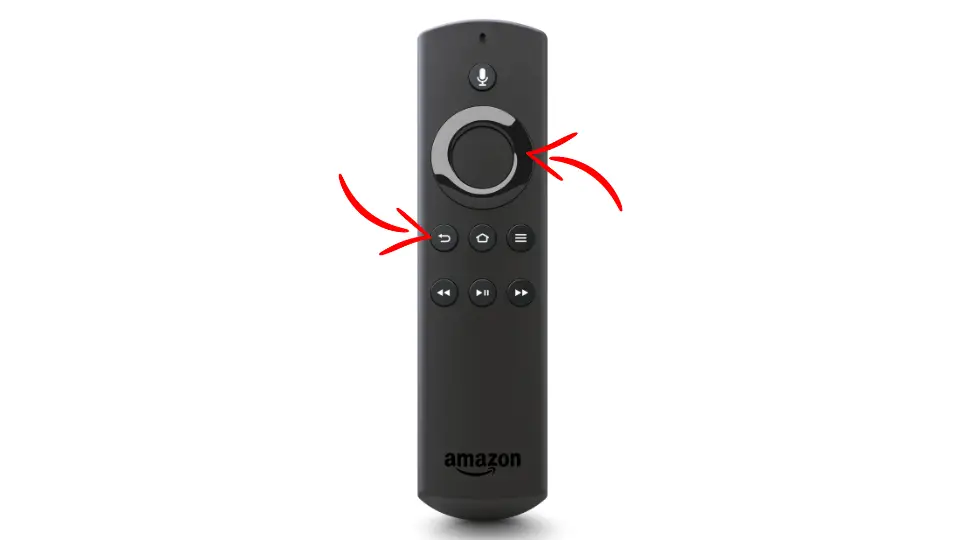
- A message will appear on the TV screen asking for your confirmation.
- Select and click Ok.
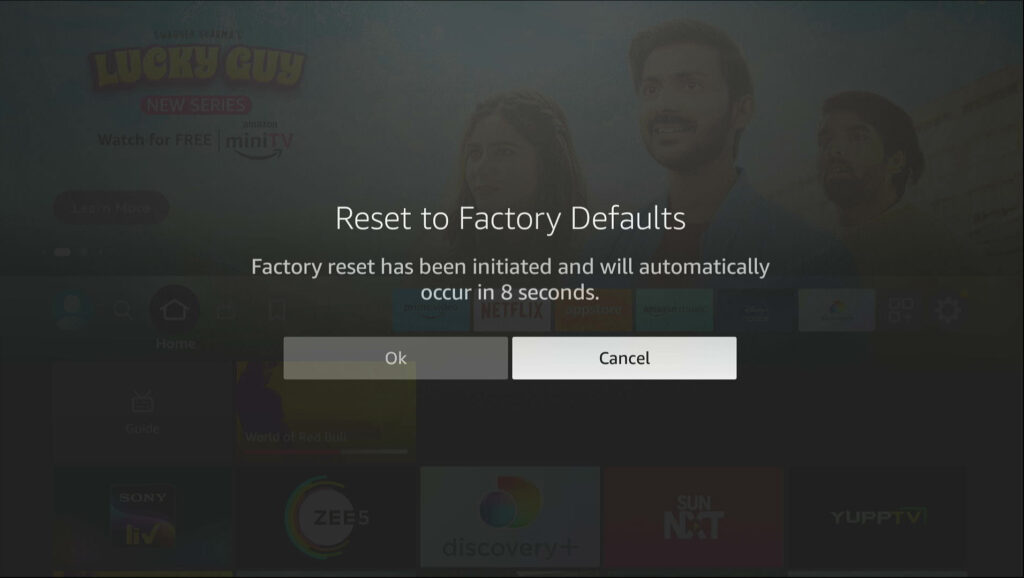
- The resetting process will start, do not unplug anything until it finishes, approximately within 10 minutes.
Once the process is complete, you will get to the screen where you have to set up everything from the beginning, and your remote’s home button might hopefully be working now.
Contact Amazon Support
If you can’t get your FireTV remote’s home button to work by trying anything I have shown you, contact Amazon customer service and inform them of your predicament.
Their technical team will look into the matter and try to come up with a solution.
If not, they’ll offer you a replacement or atleast a discount for a new remote.
Until you get your remote working or buy a new one, you can use the official firestick remote app.