
Roku TV and Firestick are two fantastic cord-cutter streaming devices for uninterrupted entertainment. Whether you want to watch movies, exclusive TV shows, and series, these platforms offer a wide range to cater to your needs.
However, many users wonder if they can use a Firestick on a Roku TV. Yes, watching Firestick on a Roku TV is possible, but you may need to go through an unusual pairing process.
There’s no need to buy two smart TV sets when you can use both streaming devices on one TV and enjoy watching the content you want. Keep reading to know how to set up a Firestick with a Roku TV and the pros/cons of using a Fire TV Stick on a Roku.
- Is It Possible to Stream using Firestick on a Roku TV?
- How to Use Firestick on Roku TV: Step-by-step Guide
- How to Set Firestick to Turn on By Default on a Roku TV
- Pros and Cons of Using Amazon Fire TV Stick with Roku TV
- Firestick vs. Roku TV: The Differences
- Do You Need Roku Stick or Firestick If you have a Smart TV?
- Frequently Asked Questions
- Final Thoughts
Is It Possible to Stream using Firestick on a Roku TV?
Yes, you can stream using a Firestick on a Roku TV and won’t have any streaming issues at all. If you have a TV with a built-in Roku streaming device, plug in your Firestick in one HDMI port. Now use the remote to switch between the HDMI sources and choose Firestick. After setting up your Amazon Fire TV Stick, you can use it on any Roku TV, irrespective of the TV brand.
How to Use Firestick on Roku TV: Step-by-step Guide
Even if you are not a tech geek, you can quickly set up your Firestick with any Roku smart TV. The only condition is your TV should have at least two HDMI ports.
Folks with smart TVs with one or a broken HDMI port can use a good HDMI splitter like Avedio links HDMI Splitter 1 in 2 Out. You need one empty slot to plug in the Fire TV Stick.
- Plug in the Firestick either in the main HDMI port or the HDMI port of the splitter. Turn on the TV.
- Grab your Roku TV remote, and go to Settings. Now select TV inputs from the list of options available on the right side of the screen.
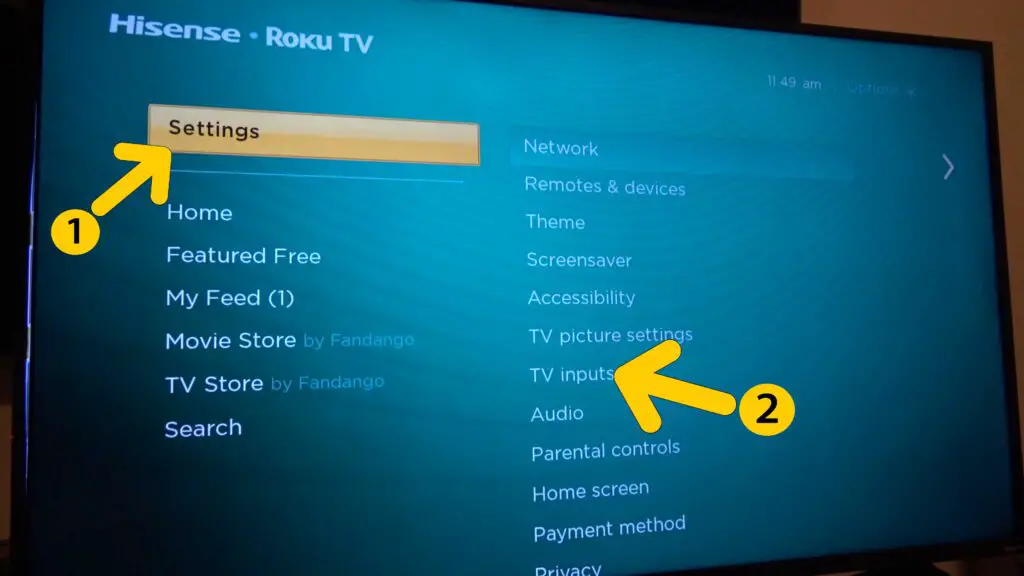
- It would be great to rename the HDMI port to avoid any confusion when choosing streaming devices. Click on HDMI 2, and then select Set up Input.
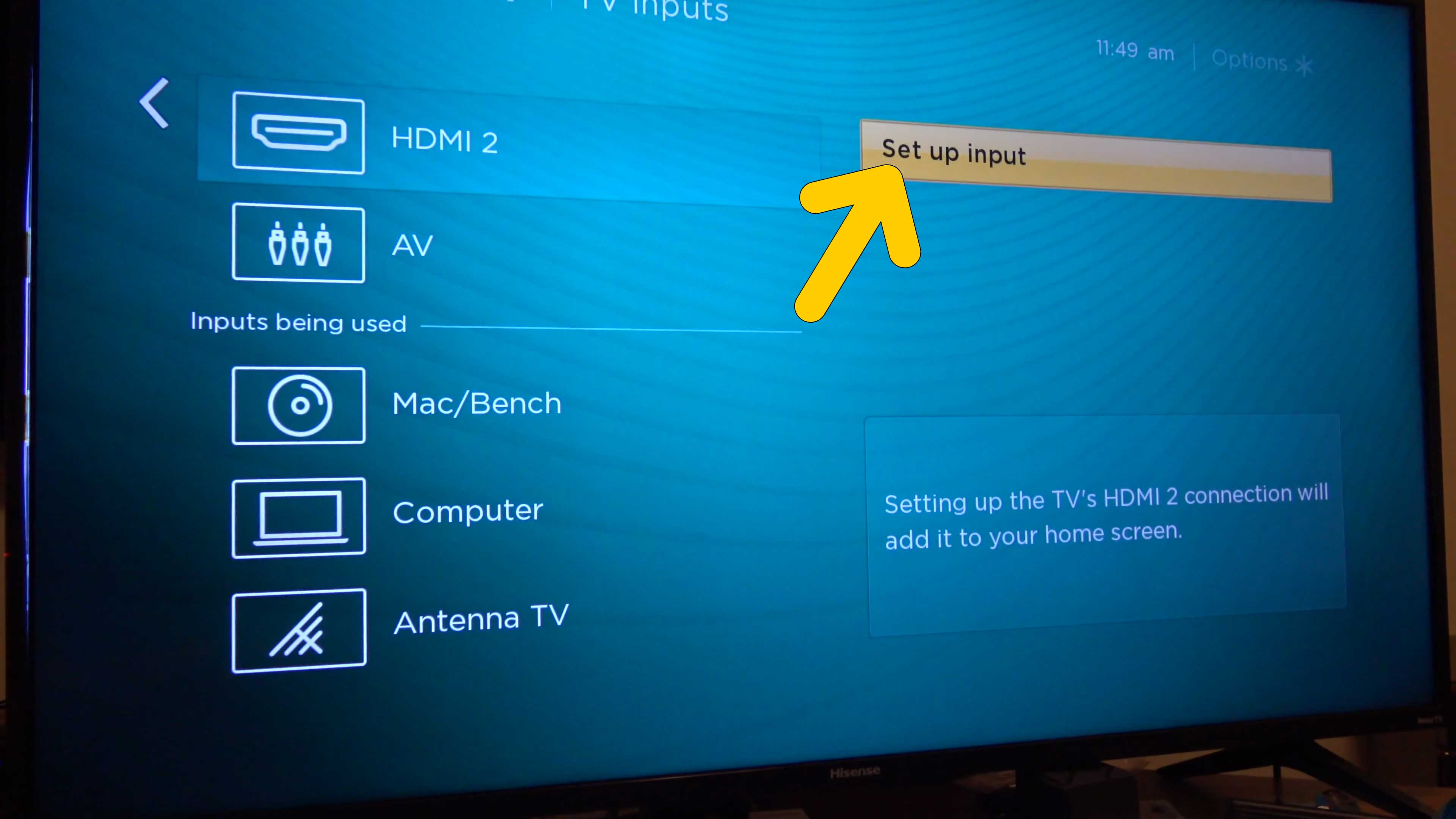
- Click on Rename, and enter Firestick using the Roku TV Remote. Confirm your action, and you are good to go.
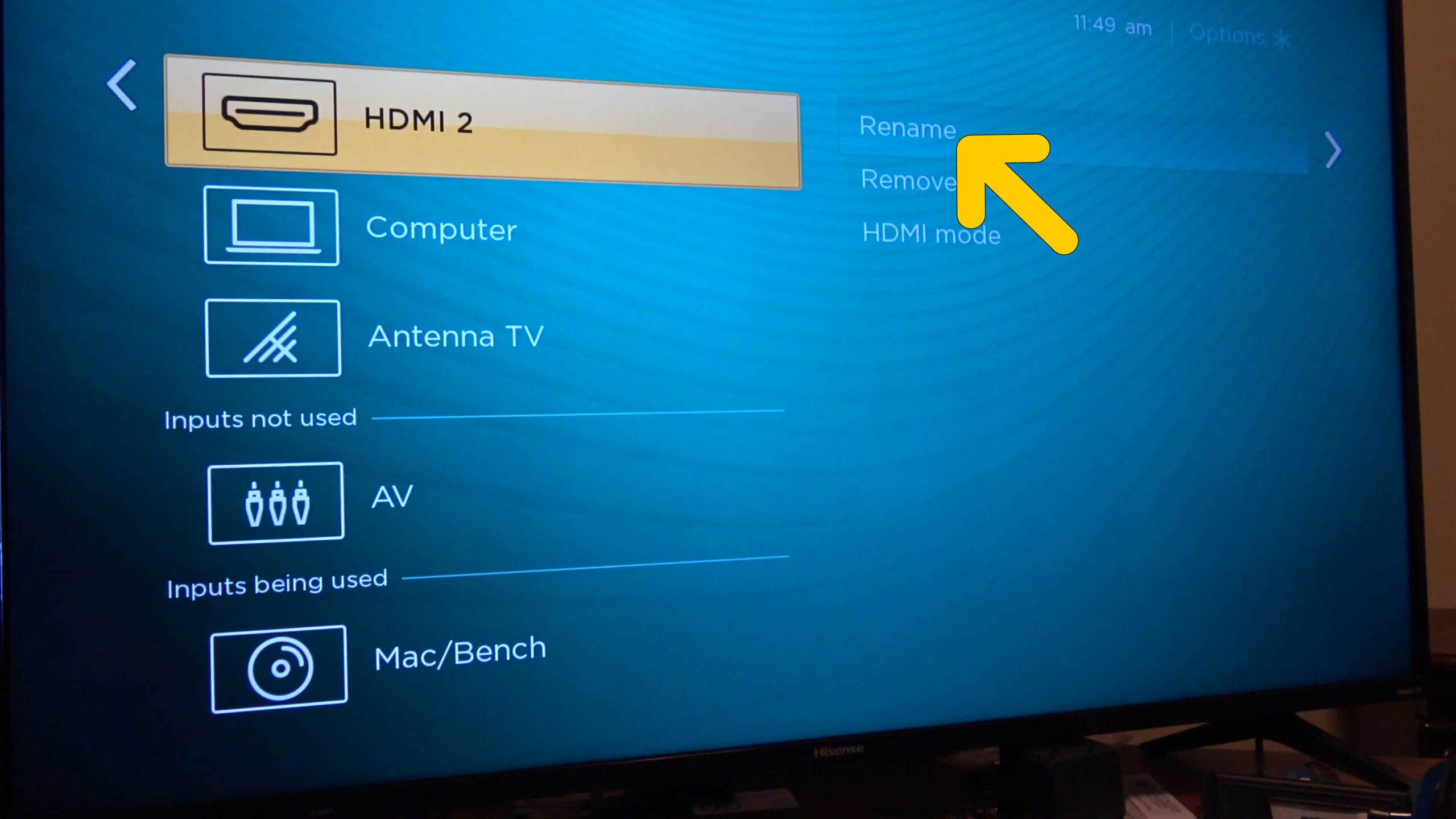
- Now press the Back button to return to the home screen. Press the Source button on the Roku Remote and select HDMI 2 or Firestick (if you have renamed the port).
- Follow the on-screen steps to complete the setup process, and you can start streaming your favorite content.
This demonstration was done on a Hisense TV with a built-in Roku streaming device. Therefore, the steps may be a slight difference in some steps. However, you can easily set up a Firestick with any Roku TV by selecting the source using the Roku Remote.
How to Set Firestick to Turn on By Default on a Roku TV
Do you want the Firestick to turn on automatically as you power on the TV? Most Roku TV sets let you choose an HDMI port as the default option so that you don’t have to choose between the sources every now and then. Below I have shared some steps to turn on Firestick by default when you power on the TV.
- Go to Settings, and select System. Now choose Power, and click on Power On.
- Now select Fire TV Stick from the list of devices available under Always Power On To.
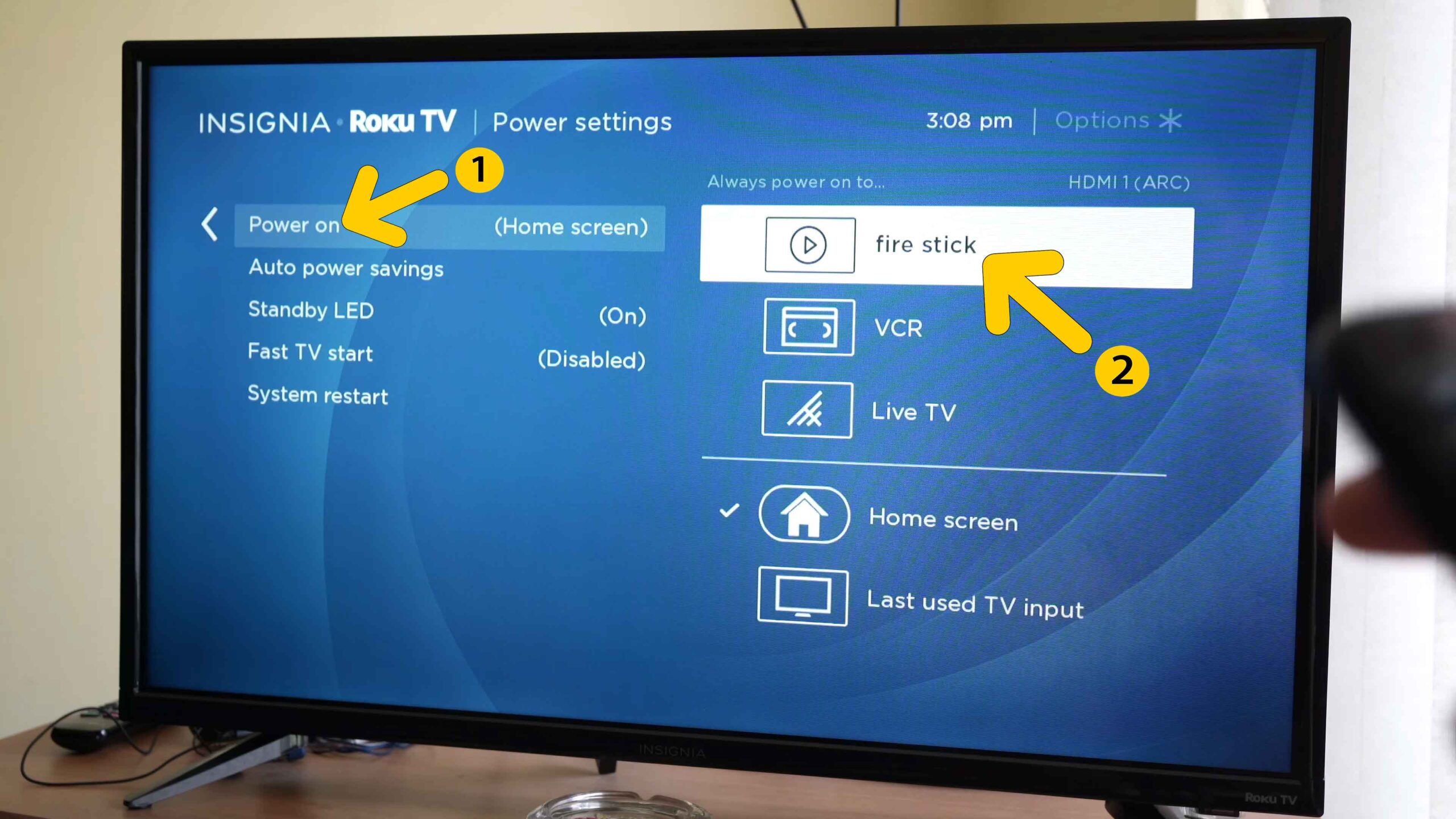
If you want to choose Roku TV as the default option, click on the Power On option and choose Home Screen. The best part about using a Firestick with a Roku TV is that you can use the Firestick remote to turn the TV on/off.
All you need to do is pair the Fire TV Stick remote with your Roku TV, and you can access all basic features such as channels and volume controls.
Pros and Cons of Using Amazon Fire TV Stick with Roku TV
Some of you might be wondering whether it is worth it or not to use a Firestick on a Roku TV. Well, it depends on several factors and, ultimately, personal preference. I have been using a Firestick with a Hisense Roku TV for many months and didn’t have any issues so far.
Here are some pros and cons to enlighten you more about this combination.
The Pros
More Features
Amazon Firestick is popular for more features than a Roku TV. For instance, the Alexa-enabled remote lets you conveniently search for movies, TV shows, and apps. The Firestick also comes with 4K HD support, and you can stream HD content even if your Roku TV does not offer 4K quality.
Installing more apps on the TV using a Firestick is also something that makes using Firestick with a Roku TV a good option.
Better Flexibility
You don’t need two smart TVs to stream Roku and Firestick since you can do it with one TV only. Grab the remote, press the source button, and choose between Firestick and Roku.
Easier to Use
Using a Firestick on a Roku TV is easy and does not require a complex setup process. You can even use one remote to control the TV, and the Fire TV Stick, making things even more convenient.
Cheaper
If you also want to save money, you should consider using a Firestick on a Roku TV. You need one TV to stream different types of content, and that’ll save you a lot of money.
The Cons
You Might Need an HDMI Port Splitter
If your TV has only one HDMI port, you’ll need a splitter. Good HDMI splitters are available for a few bucks, so it is worth your investment.
Setting Up the Firestick on a Roku TV Takes Some Time
While switching between the Roku and Firestick merely takes a few seconds, setting them up may take some time. If you have a new TV, you might need to get the hang of the settings to understand how to use both devices together.
Firestick vs. Roku TV: The Differences
Is all the hassle of setting up Roku and Firestick together worth the time? What’s the difference between a Roku TV and Firestick? Should you get both streaming devices?
If you are looking for an easy-to-use streaming device, a Roku TV or Stick is a better choice. However, if you want to watch exclusive content that only works on a Firestick, you should get one. Using Firestick on a Roku TV gives you a choice to watch a wide variety of content.
Below I have covered the features of Firestick and Roku TV in case you want to settle with one device.
Amazon Firestick: Features
The best thing about an Amazon Fire TV Stick is that you can have access to plenty of apps, and types of content, especially if you have an active Amazon Prime Subscription. Here are some features that make Firestick a good choice:
- Better streaming speeds.
- Convenient to use and user-friendly interface.
- Exclusive TV shows and movies are available only on Amazon Prime Video.
- The Alexa-enabled remote makes searching for TV shows and movies easy.
Roku TV: Features
A Roku TV has everything you need to get entertained. However, it costs more since it’s a TV and not just a streaming stick or setup box. Just like Firestick, Roku TV also comes with a voice-enabled remote for the ease of searching for TV shows and movies.
- More channels and movies to watch.
- Built-in HDMI ports and headphone jack.
- One remote to control the TV and the Roku device.
Bottom Line
Now you can easily decide which streaming device to buy between a Roku TV and Firestick. The best choice would be choosing both devices because the content available on Firestick cannot be streamed on a Roku device and vice versa. Since you can use Firestick on a Roku TV, you can own both devices and watch content conveniently.
Do You Need Roku Stick or Firestick If you have a Smart TV?
No, there is no need to buy a Roku Stick or Firestick if you own a smart TV. Roku and Amazon Prime Video are available on the Play Store (for Android TVs). You should only opt for these streaming devices to use some exclusive apps not available on the app store. Or the content you want to watch is only available on the specific streaming device.
If you are looking for a smart TV, make sure to check if it has a built-in Roku device. If you want to expand the apps, you should choose a Roku TV or go with one that has multiple HDMI ports so that you can use Roku Stick and Fire TV Stick.
Frequently Asked Questions
Yes, both Firestick and Roku Stick need an HDMI port. Therefore, your TV should have at least two working HDMI ports. Invest in a good HDMI port splitter if your TV lacks two HDMI ports or one of the ports does not work.
Plug in the Firestick to the HDMI port on your TV. Turn on the TV, and go to Settings. Now select the TV input, and choose the HDMI port you have plugged the Firestick into. Go back to the home screen, press the Source button > select Firestick, and complete the setup process.
The choice depends on you and is based on personal preference. Some people prefer Roku TV over a Firestick because it’s easy to use and has more channels to offer, whereas some people choose Firestick for its features.
I’d recommend having both devices to enjoy the features and a wide range of channels. Since you can use a Firestick on a Roku device, having both devices is a good idea.
Final Thoughts
Now you can drop your plan to get another TV to use the Fire TV Stick because you can use it on the existing Roku TV. I hope this detailed guide has helped you set up the Fire TV Stick on the Roku TV and helped you stream the content you want to watch.
Are there any questions you want me to answer? Drop your queries in the comments section, and I’ll get back to you with a helpful answer.
Stay tuned with us for such detailed and informative guides, and become a smart user.