
Are you frustrated by the rapid battery drain in your Amazon Fire TV remote? As a seasoned tech enthusiast with extensive experience in home electronics, I understand this annoyance all too well.
In this article, I’ll share not only effective solutions but also jump into the technical reasons behind this common problem.
Why Trust This Guide?
- Expert-Reviewed: Every step has been tested by me or other experts.
- Up-to-date Information: I regularly update our guides to ensure relevance with the latest Firestick software.
- Real Experience: This guide is built on firsthand usage and detailed feedback from a community of Firestick users and field experts.
Compatibility Notice: This guide applies to all Firestick remote models, including FireStick Lite, FireStick 4K, FireStick 4K Max, and Fire TV Cube.
Understanding the Problem: Why Do the Remote Drain Batteries Quickly?
Through both personal experiences and technical research, I’ve uncovered various factors contributing to this issue:
- Faulty Hardware: My journey with Firestick remotes has taught me that some models are just built with flaws. I’ve seen firsthand how a defective unit can chew through batteries in a week. If under warranty, replacement is your best bet.
- Stuck Buttons: Occasionally, buttons may get stuck. If so they can send continuous signals, draining the battery. It’s a simple but often overlooked cause.
- Battery Quality: I’ve experimented with different battery brands and noticed a stark difference. High-quality batteries like Energizer last months longer than generic ones.
- Continuous Search for Device: When the Firestick is off, the remote may still try to connect, draining the battery.
- Wi-Fi Connectivity and Firmware Issues: The remote constantly uses Wi-Fi, which can drain the battery. Moreover, firmware glitches can prevent it from going to the “sleep mode” properly. I discovered this when I faced a similar issue and resolved it with a software reset.
7 Proven Solutions If Firestick Remote Draining Batteries
1. Reset Your Amazon Fire Stick Remote
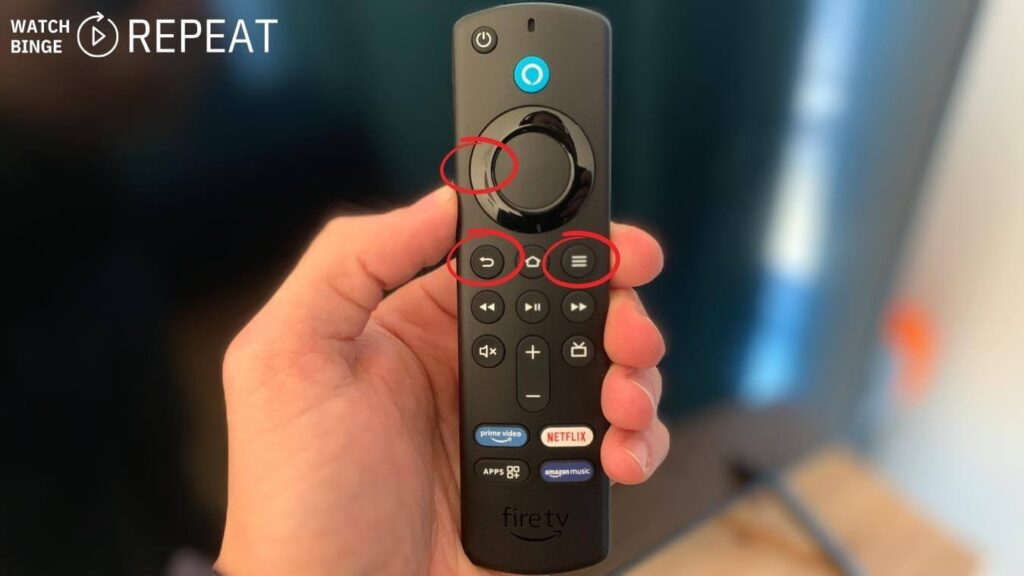
It is what I do as a first thing and it helps most of the time.
Just press the back, menu, and left directional buttons simultaneously for 15 seconds. You’ll know it’s working when the Fire Stick home screen appears and the remote’s blue light blinks.
2. Check for Stuck Buttons

I once encountered a situation where the ‘Home’ button on my remote was slightly dislodged.
Initially, I didn’t realize the impact it could have on battery life. However, after noticing an unusually fast battery drain, I conducted a closer inspection and found the button wasn’t returning to its original position after being pressed.
This meant the button was continuously sending signals to the Fire Stick, leading to rapid battery depletion.
To resolve this, I gently cleaned around the button with a soft, dry cloth and used a toothpick to carefully dislodge any particles that might have been causing the button to stick.
I also pressed the button repeatedly to ensure it was moving freely.
After this simple fix, I noticed a significant improvement in battery life.
3. Test the Batteries

A crucial step in addressing remote battery drain is to test the batteries with a multimeter, an essential tool for any tech enthusiast.
This device measures voltage and indicates if the batteries are still functional.
For standard alkaline batteries, a reading of about 1.5 volts is ideal, while rechargeable batteries should show around 1.2 volts. Lower readings suggest it’s time for a replacement.
If you’re unfamiliar with using a multimeter, I recommend this easy-to-follow guide on how to test your batteries. It’s perfect for beginners.
Don’t have a multimeter? Consider buying one for home use; it’s a valuable tool for various electrical diagnostics. Here’s a recommended model that won’t break the bank.
4. Replace the Batteries
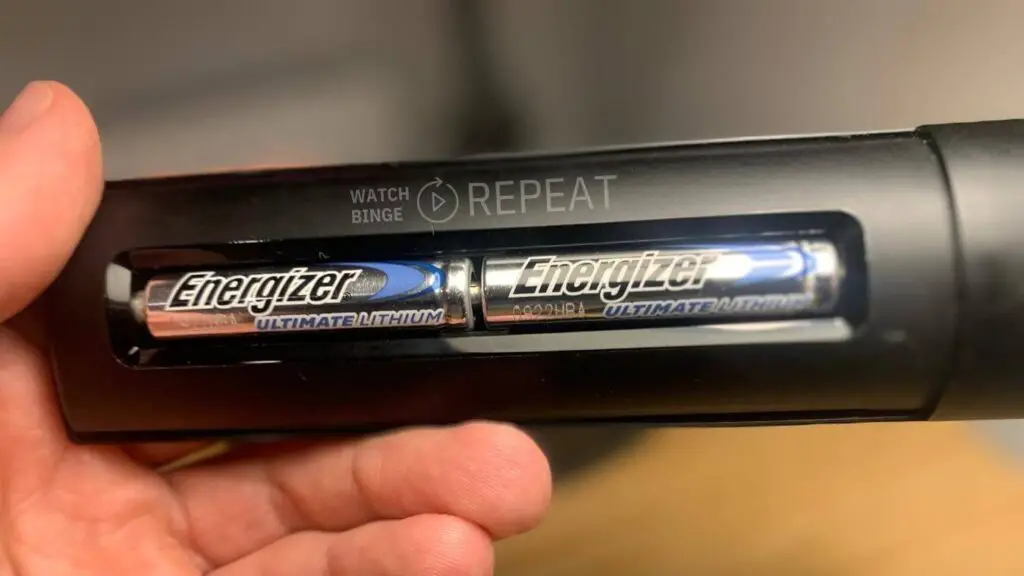
If the issue persists, try replacing the batteries in your firestick remote. If you face the same problem after replacement, turn off your Fire Stick from the mains, wait for 60 seconds, and then perform a specific button sequence on your remote (left part of the circle, back button, and menu button) for 15 seconds.
Switching to Energizer Ultimate Lithium batteries greatly extended my Fire Stick remote’s battery life. Their advanced lithium technology outperforms standard batteries, leading to less frequent replacements and more reliable remote performance.
5. Contact Amazon Customer Service
Faulty remotes can be a common issue with Amazon Firestick, as I’ve learned from several friends who faced this problem.
Fortunately, Amazon provides a straightforward solution through its one-year warranty coverage. This warranty is applicable to both new and certified refurbished devices and is managed by Amazon.com Services LLC in the United States.
For those who purchased from other Amazon sites or authorized sellers in different countries, warranty details may vary.
If you suspect your Firestick remote is faulty, here’s a brief guide to using Amazon’s warranty service:
- Keep Your Proof of Purchase: Retain your receipt or invoice.
- Access Amazon’s Online Returns Center: Find your Firestick in your order history on Amazon’s website and navigate to the “Return Items” section.
- Follow the Online Process: The website will guide you through the steps to request a repair, replacement, or refund. Amazon will address the issue by either repairing it, providing a new or refurbished replacement, or issuing a refund.
For assistance, Amazon offers several customer support options:
- 1. Phone Support: Reach out to Amazon Firestick Customer Service at:
- 1-888-280-4331 in the US,
- 0800 279 7234 in the UK,
- or 1-877-586-3230 in Canada.
- Email: Send an email to Amazon’s customer service, though responses can take up to 48 hours.
- Live Chat: Use the chat feature on Amazon’s website for immediate assistance.
In case of warranty issues with your Firestick remote, Amazon’s customer service is well-equipped to help you resolve them efficiently. For more information, visit Amazon Customer Service online or call their support number.
6. Use the Remote App as a Solution
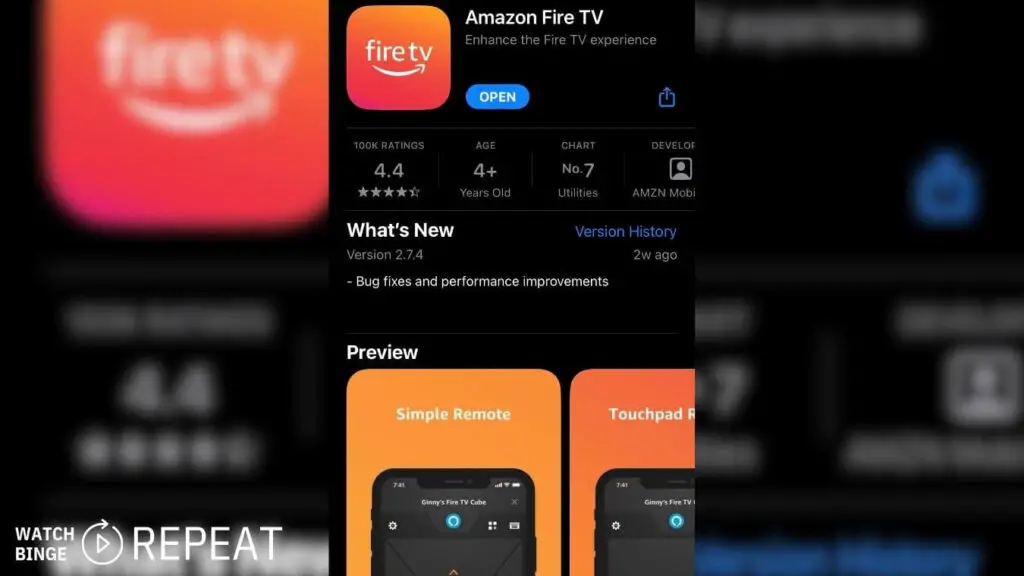
Switching to using my smartphone as a remote for the Amazon Fire TV Stick has been a game-changer for me.
The remote app, available for both Android and IOS devices, is a highly convenient alternative to the physical remote.
I found it particularly useful when the physical was misplaced but will also work well when the remote’s batteries are dead.
The app’s user-friendly interface and additional features like voice search and a virtual keyboard for typing make navigating through the Fire TV Stick a breeze.
To use the app, simply download it from your phone’s app store, connect to the same Wi-Fi network as your Fire TV Stick, and follow the easy setup process.
This solution not only resolves the battery issue but also adds a level of convenience and advanced control to your Fire TV experience.
7. Try a Universal Remote or Replacement
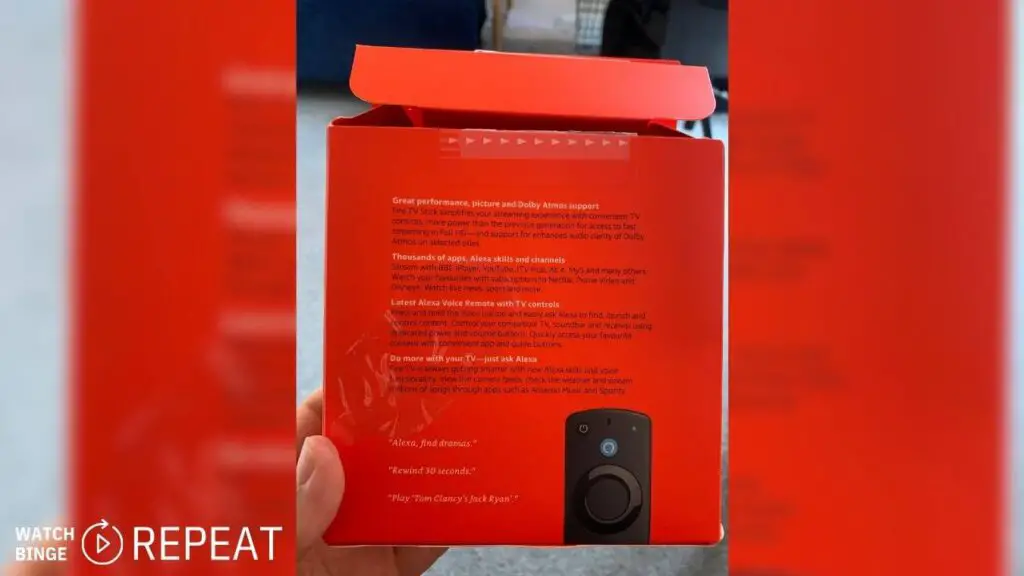
In addition to using the remote app, I have experimented with a universal remote that is compatible with the Fire TV Stick.
Universal remotes designed for smart devices can control multiple devices, including the Fire TV Stick, and they often come with improved battery efficiency compared to the standard remote.
When choosing a universal remote, it’s important to check for compatibility with the Fire TV Stick. The setup is usually straightforward, involving programming the remote to work with the Fire TV Stick, typically done through a series of button presses or a setup app.
Alternatively, purchasing a replacement remote from Amazon or an authorized retailer is another viable option. If your current remote is faulty or worn out, a new remote can ensure continued, hassle-free use of your Fire TV Stick.
Expert Tips on Optimizing Battery Life
- Use High-Capacity Lithium or Rechargeable Batteries: High-capacity batteries last longer and are more cost-effective in the long run. According to ELB Energy Group “lithium batteries last 8 or even 10 cycles longer than alkaline batteries. Also, Lithium batteries maintain their full voltage almost at the end of their charge life, while Alkaline batteries reduce their voltage output throughout their performance.”
- Utilize the Fire Stick TV Remote Mobile App: This can reduce the physical remote’s usage and preserve its battery life.
- Remove Batteries When Not in Use: This may seem obvious, but it’s often overlooked. If your remote fails to enter sleep mode, removing the batteries when idle can prevent unnecessary drain.
- Don’t Mix Battery Types: Mixing different types of batteries (like alkaline and NiMH) or mixing old and new batteries can lead to leakage or reduced performance. Mixing batteries “will reduce performance and may even damage your device or cause battery leakage or rupture” says Carl Zhang from Microcell Batteries
- Charge Before Fully Drained (for Rechargeables): NiMH batteries don’t have a memory effect, so you don’t need to fully discharge them before recharging. In fact, it’s better to recharge them before they’re completely depleted. “Repeatedly allowing the battery to drain fully may shorten its life and decrease its overall capacity” says Samsung on their official site.
Recommended Batteries for Amazon Firestick Remote

I highly recommend using Lithium or Rechargeable batteries as they will offer much higher quality than alkaline batteries.
Lithium Batteries: As Bryan Veldboom from Batteries Plus says: “One important thing to keep in mind though is that lithium batteries don’t need to be replaced as often as alkaline types. Because of this, a lithium battery will offer a better return on investment, saving you money in the long run.”
Rechargeable Batteries: Rechargeable batteries are a cost-effective and environmentally friendly option. Many users have reported good results with rechargeable AAA batteries, including brands like Duracell or Eneloop. “Rechargeable batteries are a great way to reduce your carbon footprint as they save on resources by being reusable. Therefore, switching to these batteries should be part of your strategy to live an eco-friendly life.” says Daniela McVicker from Blue and Green Tomorrow
My Top Picks
Based on expert reviews and personal testing, I recommend:
- Energizer Ultimate Lithium batteries: These are my go-to batteries for longevity.
- Panasonic Eneloop Pro AAA: Prised by Digital Camera World for their performance and reliability.
- Tenergy Premium Pro NiMH: These were recommended by Wirecutter. 1100mAh mAh batteries can last up to 11 months on a single charge.
- Energizer Recharge Pro Battery Charger: This fast NiMH charger with overcharge protection is ideal for recharging your AAA and AA batteries. And was highly rated by LifeWire for it’s performance
My Final Thoughts
Dealing with a Firestick remote draining batteries overnight can be a frustrating experience for sure.
However, as I’ve explored, there are several effective solutions to tackle this issue.
By implementing these strategies, you can enjoy a more reliable and efficient Firestick experience, and with the right approach, you can turn the challenge of a Firestick remote draining batteries into an opportunity to enhance your overall streaming setup.