
I’ve found that if your Fire Stick remote fails to turn off your TV or control its volume, the issue often lies in the remote not being correctly paired with your TV.
But here’s some good news from someone who’s been there: it’s an easy fix!
I’m going to share a hands-on guide that I used to successfully pair my own Fire Stick remote with my TV. This will enable you to unlock all its features, including seamless volume control.
Why Isn’t My Remote Working?
Sometimes it’s as simple as switching to a new TV, which can disrupt the established connection between your TV and the remote. In my case, the solution was surprisingly straightforward, and I’ll guide you through the same process that worked for me.
Simple Steps to Regain Control
Here’s how you can resolve the issue:
Step 1: Open Settings
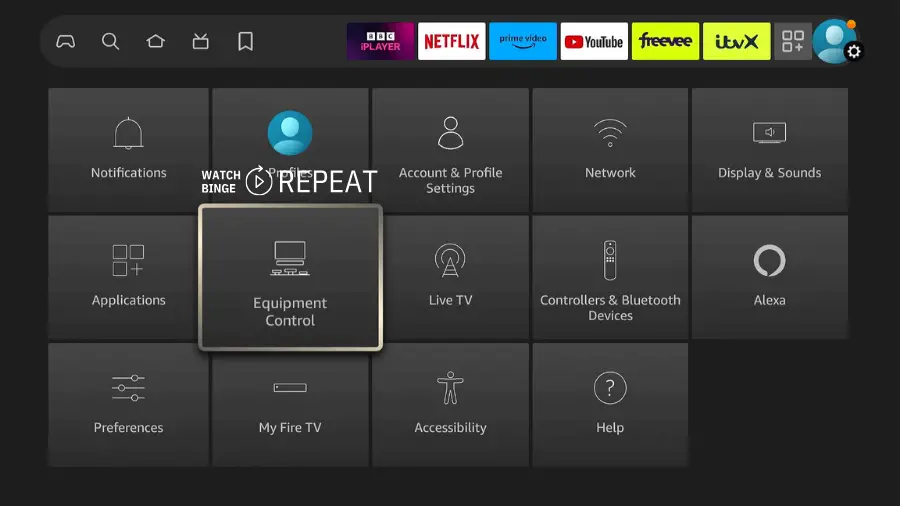
- Go to your Fire Stick home screen.
- Click on ‘Settings’.
- Select ‘Equipment Control’.
Step 2: Manage Your Devices
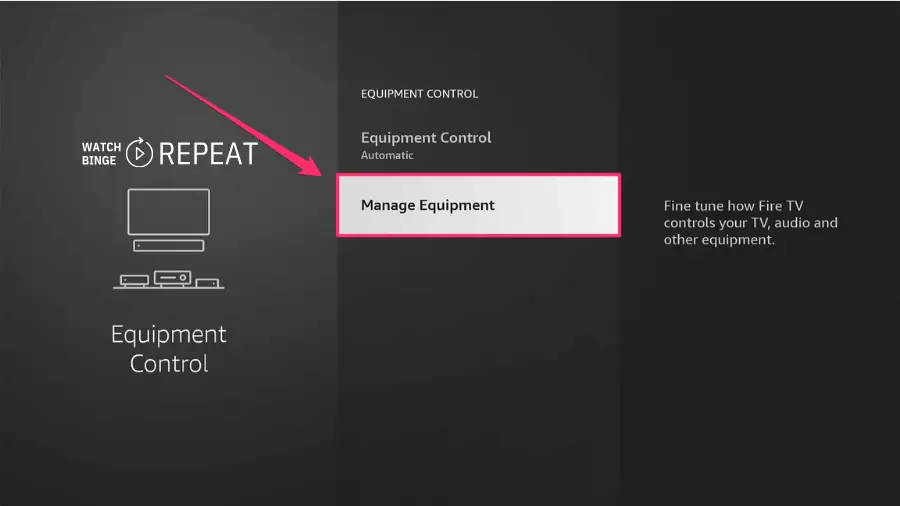
- Inside ‘Equipment Control’, choose ‘Manage Equipment’.
- If there’s an option to add equipment, select it.
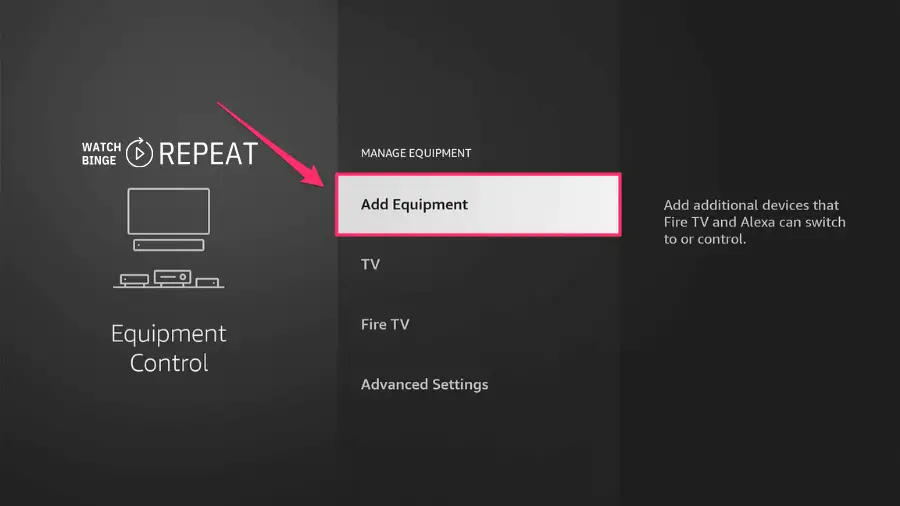
Step 3: Update TV Settings
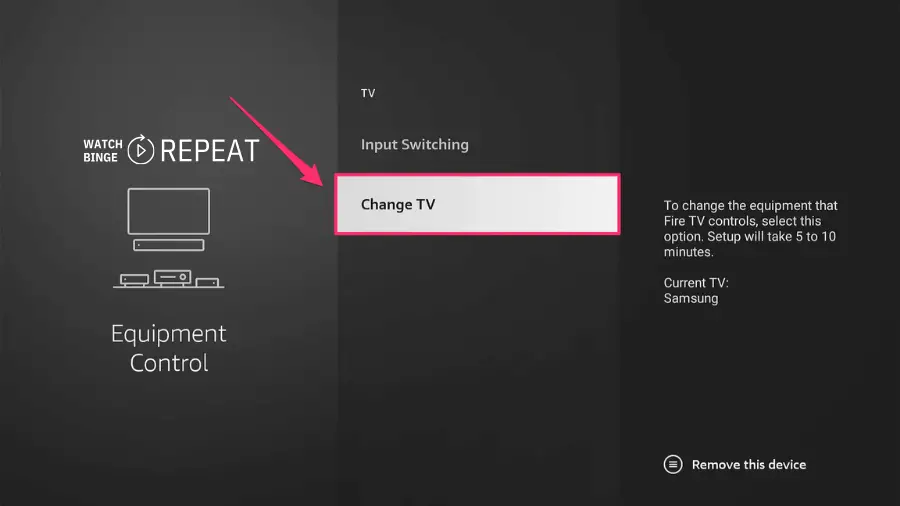
- Choose ‘TV’, then ‘Change TV’ (if this option exists).
- Follow the prompts to connect your Fire Stick remote to your TV.
- When asked, select your TV brand (e.g., LG). A message will appear: “Preparing your remote for setup”.
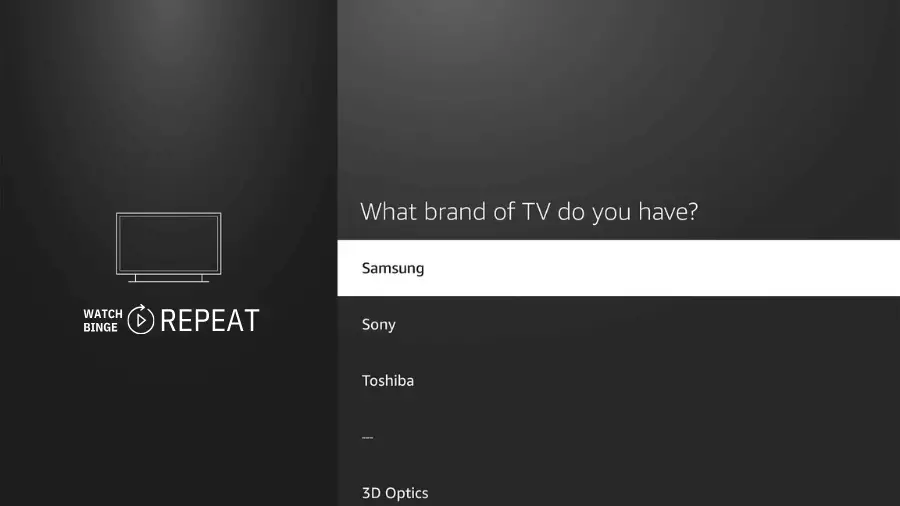
Step 4: Complete the Setup
- A confirmation message will appear once the setup is successful.
- Your remote should now control your TV’s power, volume, and mute functions.
Step 5: Test the Volume
- Press the volume buttons on your remote.
- Check if the TV screen shows the volume change.
- This confirms the volume control is working.
Step 6: Check the Batteries (If Needed)
- If the remote still doesn’t work, remove its batteries.
- Wait about 5 minutes.
- Reinsert the batteries and redo the setup in ‘Equipment Control’.
Closing Thoughts
With these steps, you should have successfully resolved any issues with your Fire Stick remote’s volume control. Remember, each TV brand might have slightly different synchronization steps, but the general process remains the same.