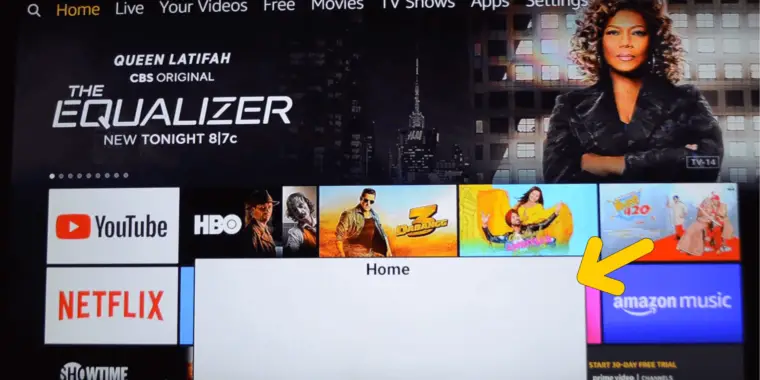
Do you happen to see a white box on the bottom of your TV screen when you try to watch something using your Amazon FireTV stick?
The good news is there is no reason to worry.
This is just a Firestick feature that you have unintentionally turned on. Well, most of the time, anyway.
In this post, I will give you a quick rundown on what this Firestick white box is, what makes it appear on your TV screen, and what you can do to make it go away.
Why Is There A White Box On Amazon Fire Stick?
The white box is an accessibility feature called the text banner, intended for helping people who have visual or hearing impairment.
It tells the user what he does with the Firestick remote with text appearing inside the white box.
If it appears on your TV screen, it is most probably because you activated it accidentally, likely with a remote shortcut.
On rare occasions, it can appear on its own as a result of a software glitch.
How To Remove White Box On Firestick
Since it is an accessibility feature that has been turned on, it can be easily turned off. You can either make it go away temporarily or turn it off permanently.
In case the text banner gets turned on by a glitch in the software, there are few things you can try to fix the issue as well.
1. Hide The Firestick Text Banner Using The Remote
This is a very quick but temporary fix.
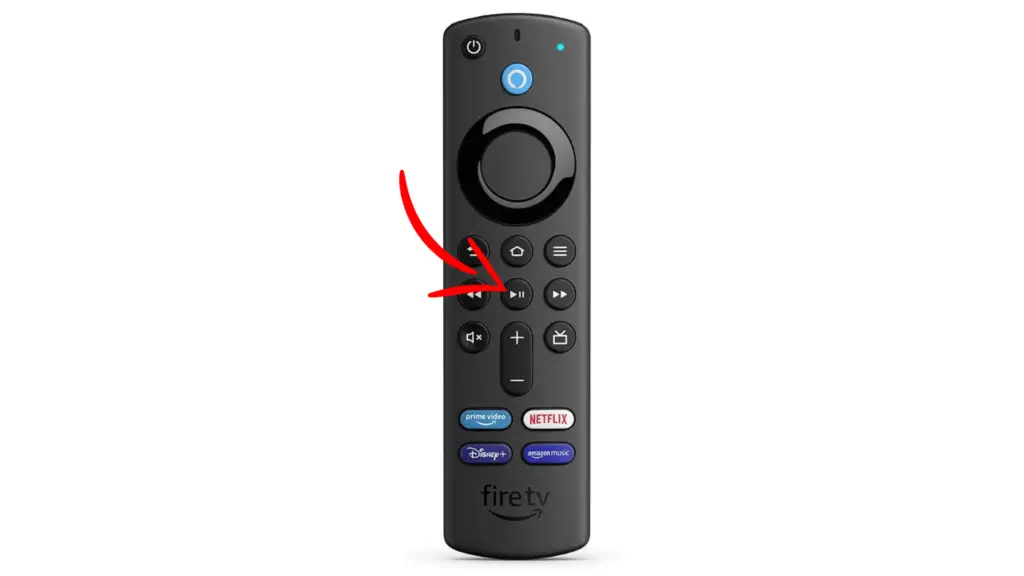
Press and hold the play/pause button for about a second, and the text banner will get hidden.
If you press and hold the same button again for about two seconds, the banner will come out of hiding, so you are more likely to turn the feature on again accidentally with this method.
2. Turn Firestick Text Banner Off From Settings
You can use this method to permanently get rid of the annoying white box on the bottom of your TV screen and continue to enjoy using the Firestick.
Use the following steps to permanently turn the FireTV text banner off:
- Press the Home on your Firestick remote to get to the FireTV user interface on your TV screen.
- Navigate to the cog icon on the top right corner and click it to open the settings.
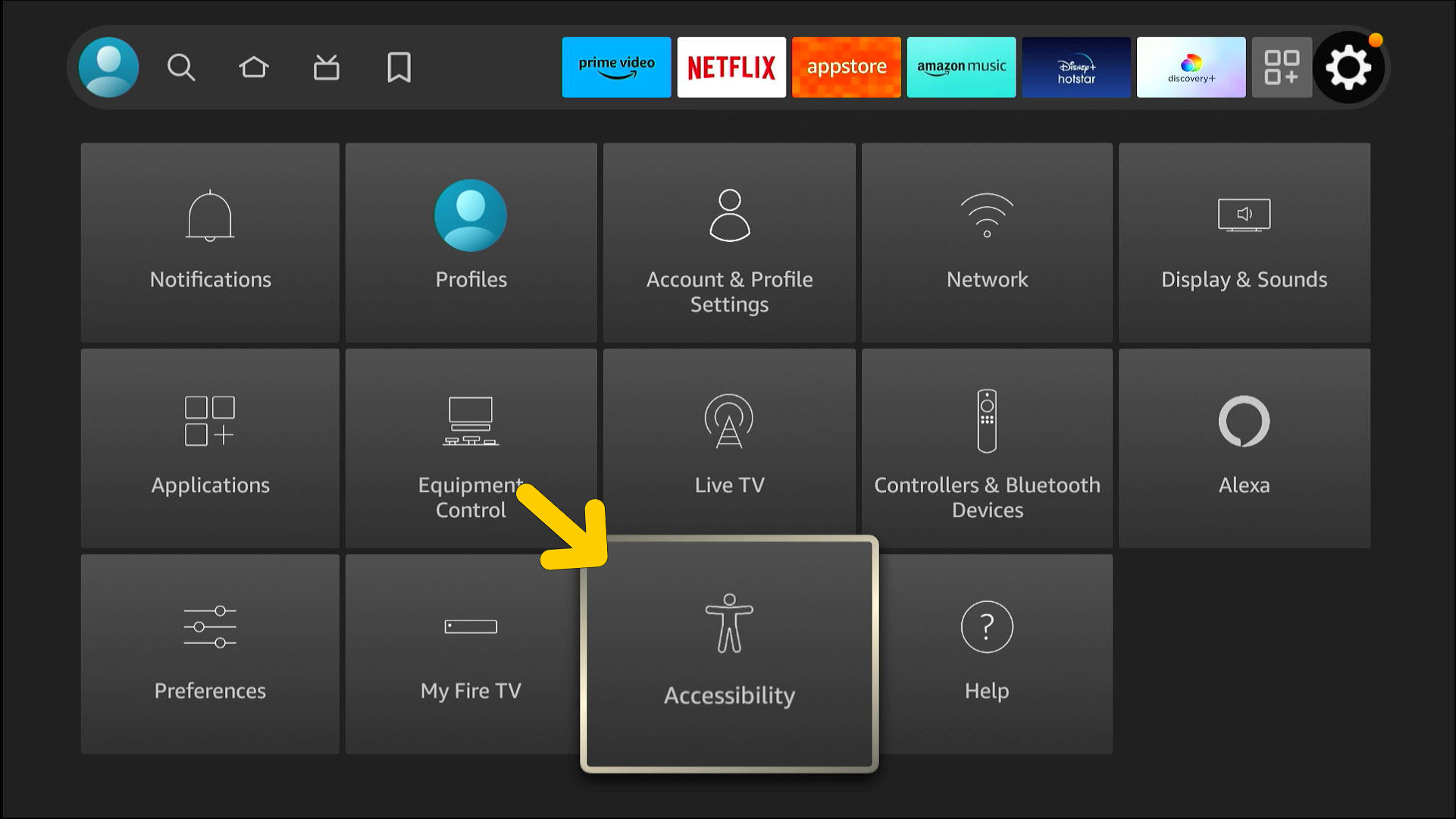
- Click Accessibility.
- Click Text Banner.
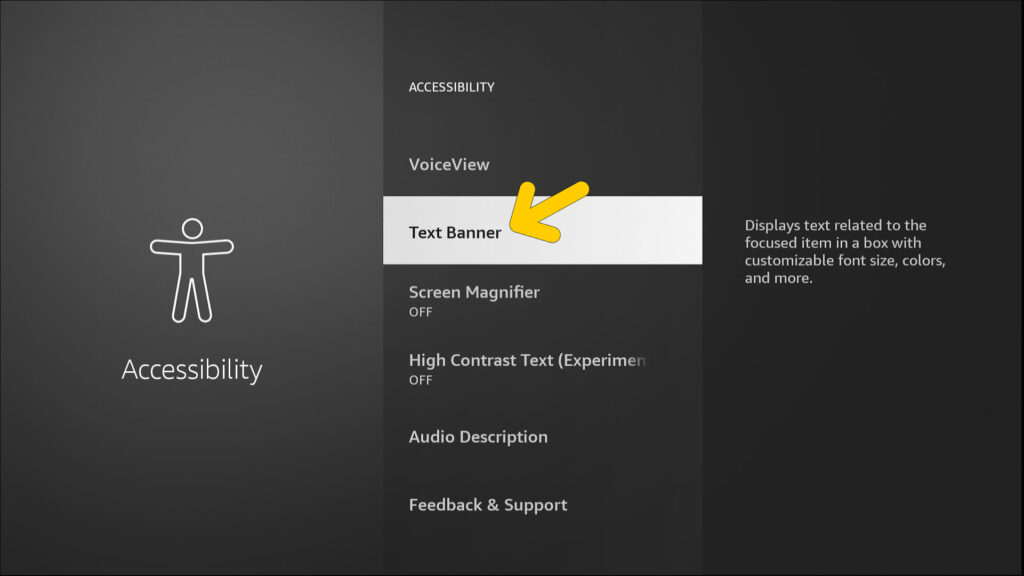
- This opens the Text Banner menu.
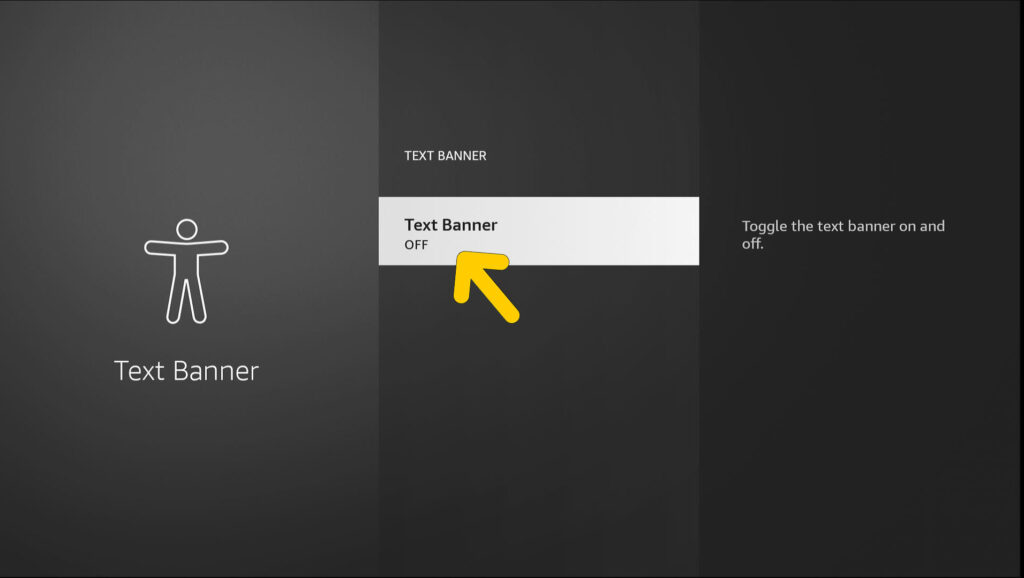
- Click on Text Banner to toggle it off.
You can do the same using the remote shortcuts too, and it is easier.
All you have to do is pressing and holding the rewind and fast forward buttons together for three seconds.
You can turn it back on by doing the same again, but the chances of this accidentally happening is slim, as it involves pressing and holding two buttons simultaneously.
3. Do A Hard Reboot On Your Firestick
If the above methods fail to make the Firestick white box go away, a software problem is the likely cause, where a hard reboot of the Firestick can be helpful.
You can do so by disconnecting the Firestick from both your TV and the power outlet and waiting for at least sixty seconds for any remaining electric charge in the device to drain out completely.
After that, plug everything back in and check if the white box is gone.
If you still see the white box, it could be a bug in the software which needs to be fixed with an update, which takes us to the next solution.
4. Update The FireTV Device
Amazon updates the software running on your Firestick frequently, and the Firestick usually prompts you to install the updates whenever they are available.
Let’s see how you can manually update your Firestick to see if it helps to get rid of the white box on tv screen:
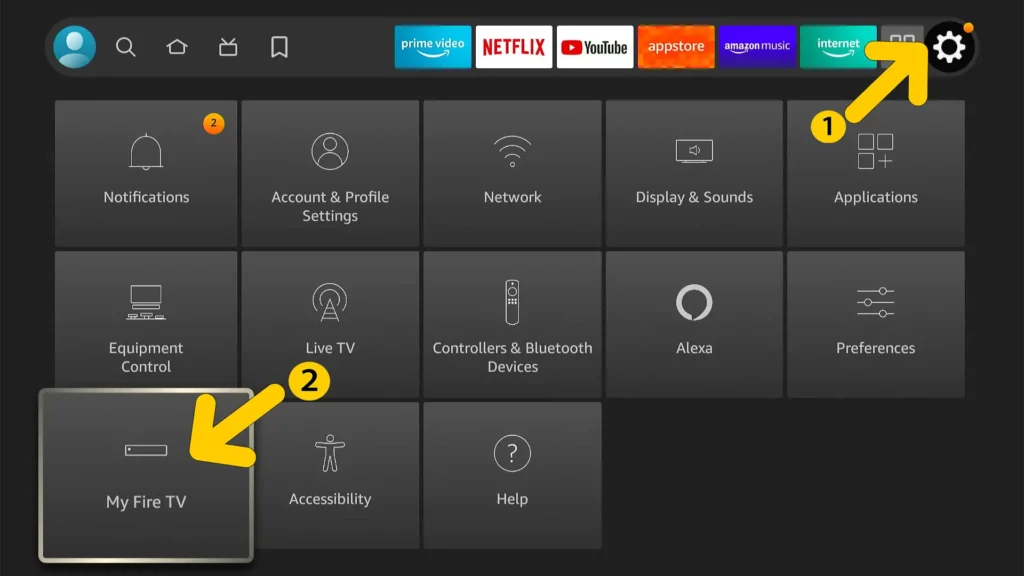
Go to Settings > My Fire TV > About > Check for Updates.
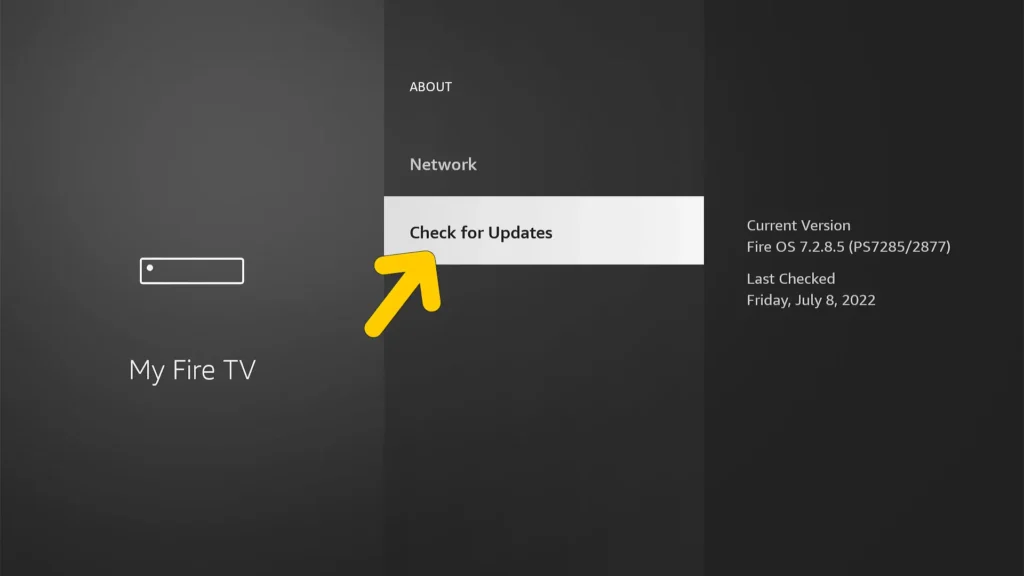
If you see an update patch is available, install it and see if it fixes the issue.
5. Reset The Firestick To Its Factory Defaults
Try doing this only if all other solutions I have shown you fail and you still have the annoying white box on your TV screen.
This is gonna roll back all settings to their factory defaults, and erase all your data and apps. You will have to set up your Firestick from scratch, as if it just got delivered brand new.
The easiest way to do this is with the remote.
Simply press both the back and right navigation buttons at the same time and hold them both for ten seconds.
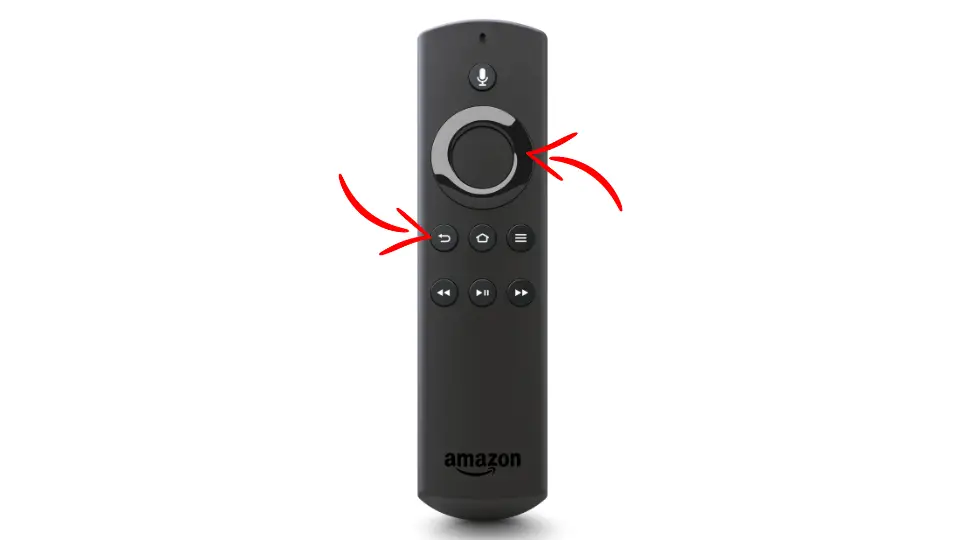
A message will appear on the TV asking for confirmation. You have 20 seconds to click ok or cancel. If you click nothing, the resetting process will start automatically after twenty seconds.
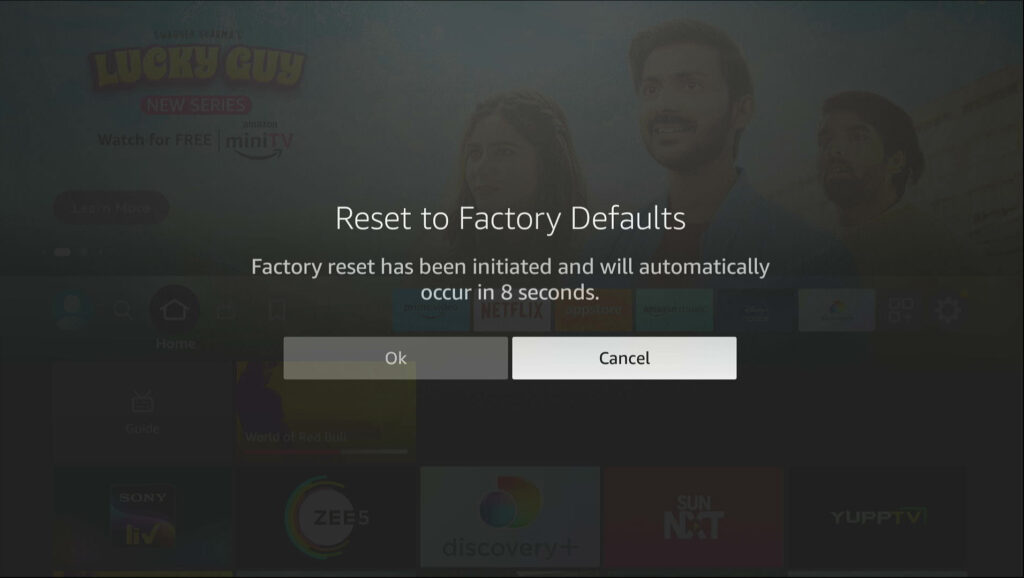
When the resetting is complete, set up everything all over again and check if the text banner is no longer there.
6. Contact Amazon Support
If you try everything I have shown you in this post but continue to have the text banner on your TV screen, contact Amazon support team and log in a complaint, including everything you did to solve the problem.
Their technical team will attend to the matter and hopefully come up with a solution.
Quick Recap
If you see a white box on the bottom of your TV screen while using an Amazon Firestick, it is a text banner that comes in the accessibility options of the Firestick’s settings.
You might have activated it accidentally or a software glitch could be causing it.
You can temporarily turn it off using the remote, or turn it off permanently using the settings.
If a software glitch is the culprit behind it, you can try doing a hard reboot on the Firestick, updating the Firestick or restoring it to factory defaults.
Contact Amazon support if none of those solutions work.
FAQs
Samsung TV White Rectangle On Screen
The white rectangle on the Samsung TV screen could also be a text banner. But if it’s not a large white box on the bottom, it could be a hardware issue or a faulty cable connection.
If there are white spots here and there, the cause is most likely a damaged board.