
Your FireStick remote is a super important component of the whole setup and helps you operate the entire thing. And if something goes wrong with the remote – it can ruin the WHOLE experience!
Unfortunately, this seems to be the case for some users. After installing the new update, the Amazon FireStick remote keeps saying low battery even when you replace them just hours ago.
From what I gathered, replacing the batteries will not fix this at all.
But there are other things that can be done to stop this from happening.
In this article, I’ll shed some light as to why your Firestick remote batteries drain so fast, how to fix this issue, and answer a few other questions that you might find interesting and useful.
Why Do The Batteries In My Firestick Remote Drain So Fast?
Amazon hasn’t officially stated why this happens, but by the looks of it 99% of the people seem to have this issue after installing the new update.
Let’s go over this in more detail:
1. There’s An Issue With The New Update
The main reason why the batteries in your Firestick remote might be draining fast is because of the new firestick update.
This new update might be causing a software issue within the device that either drains the batteries super fast or displays an error message BEFORE the batteries actually drain.
Either way, it affects the whole Smart TV experience and can be a nuisance at times when the error message starts popping up and then the remote effectively stops working.
But don’t worry, this CAN be fixed, which we will discuss in the coming sections.
2. Defective Unit

This could be a slightly more problematic case. One other reason your Firestick remote batteries drain so fast could be the fault in the DEVICE ITSELF!
If the hardware has some sort of defect that does not either properly connect the batteries to the rest of the device, or some other issue that stops the rest of the device from properly detecting the batteries, you could get the same error message.
In this case, you will have to take a lot more serious steps unfortunately, if you want to solve the issue, because you have received a DEFECTIVE remote along with your Amazon Firestick!
How To Fix Firestick Remote Keeps Saying Low Battery?
If the issue was caused by a new update, Factory resetting your firestick back to the original version will fix the issue most of the time.
But sometimes it doesn’t.
If this is the case, here are a few solutions and workarounds that might help you:
#Step 1. Reset Remote
The first thing you can try to fix the Firestick remote saying low battery is to reset the remote.
This will automatically reboot all the settings in the remote and hopefully remove any former problematic settings that keep giving the low battery message.
In order to reset the remote, you can go ahead and press the Left, Back and Menu buttons at the same time and hold them for about 15 seconds. After that, wait a few seconds and take the batteries out.
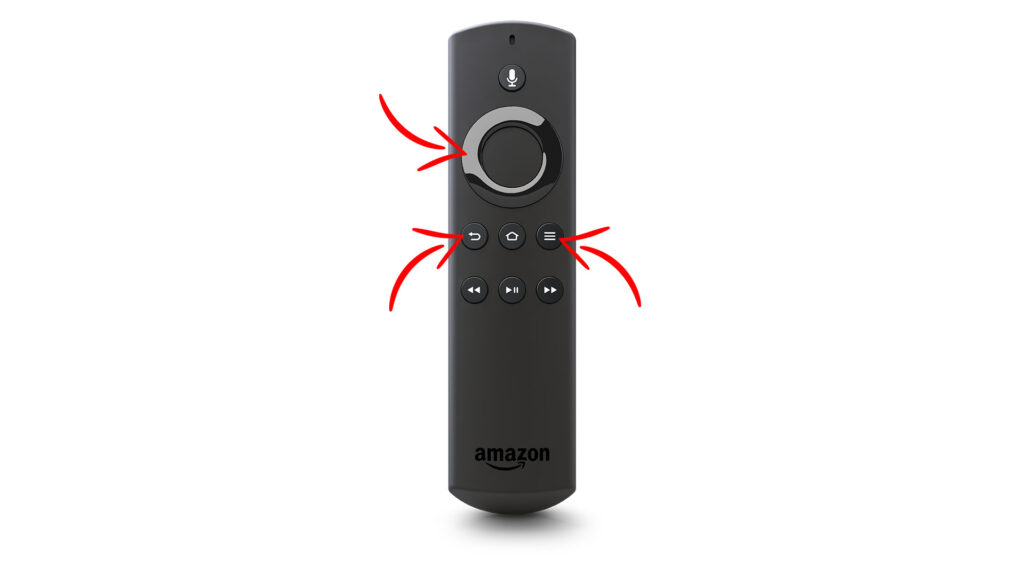
Switch on your Fire TV and after it loads up – put the batteries back in and press Home.

This should effectively reset your remote and change it BACK to its original settings. Hopefully, this helps.
#Step 2. Use Firestick Remote App
Did you know Amazon had a Firestick app? At least I didn’t till today.
If dealing with the remote is too big of a hassle, or if you need to watch something right now, you can simply download the Firestick app, and use THAT instead of the remote.
This has all the controls just like the real remote.
Simply download either the Android or IOS app, and pair it with the Firestick.
Once you do that, you can use your phone as the remote when handling your Amazon Firestick.
If for some reason it doesn’t work, there are a bunch of other Firestick remote apps you can try out. Just search on playstore!
#Step 3. Contact Amazon Customer Service
You can also try contacting Amazon CS. Since a lot of other people probably reached out to them with the same issue, they know exactly what to do.
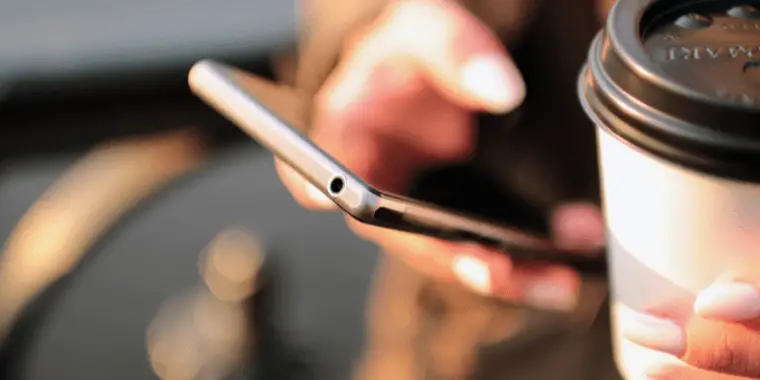
They’ll give you step by step instructions to solve the problem.
But if the device has been faulty from the very beginning, or if they find out that a hardware or serious software issue is to blame, you will get a replacement.
But, this will take some time – which is the only downside to this.
#Step 4. Wait Until They Fix It
You can also wait till a new software update comes along and fixes the bug.
This will take a lot longer and might not happen in the near future, and if you need a quick solution this is NOT the way to go.
If all other options do not sound comfortable to you, this is the only other option you can take, if you suspect the issue is a software problem.
#Step 5. Buy A Universal Remote For Fire Tv Stick

You can also buy a universal remote that works for MULTIPLE devices including your Firestick.
But it will be difficult to find one since the Firestick remote is NOT the standard infrared kid that is available everywhere.
So you will have to do some digging on the web to get a universal remote that works for this system.
FAQs
How To Check Battery Life On Firestick?
To check the battery life on your Amazon Firestick, click on the search button and from the long list of options that appears, select Developer Tools Menu.
Here, you can find the option called ‘System X-ray’. Just click on the toggle button to turn it on, and then you will see the battery life of your Amazon Firestick displayed on the screen.
Changed Batteries In Firestick Remote Not Working?
This is due to an issue with an Firestick UPDATE, or a HARDWARE ISSUE with your device. Either way, replacing the batteries in the remote will NOT solve this problem at all. You will have to either reset your device or wait for a new update to fix the problem.
You could also contact Amazon Help and inquire about other options. They might even replace the remote if it’s defective.