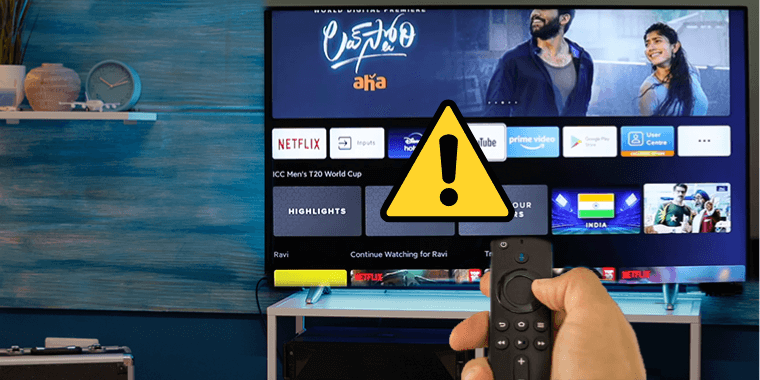
Amazon Firestick can be an interesting gadget on its own – when it can transform a mediocre tv into a smart one in a wink of an eye.
And it is this very quality that has made it an absolute hit among its customers.
But like almost any piece of electrical equipment, the Amazon Firestick can malfunction and start showing error messages after some time.
One of these annoying error messages customers often see displayed on the screen is the Firestick profile error.
This P-49999 profile error might mean there’s a router or network issue with your Firestick. But there are a handful of other reasons for it too.
In this article, I’ll give you a quick rundown of the causes behind the Firestick profile error and show you how to fix it. I’ll also go over a couple of other profile errors like the network_io, ‘Network Not Connected’, and Firestick not loading profiles.
What Does The Firestick Profile Error Code P-49999 Mean?
The Firestick Profile Error with the code p-49999 usually means an issue with your router and device connection. Some people also say it’s a router port issue.
Anyways what this means is that the issue lies in your wifi and not in the Firestick.
Apart from that, it could also be an issue in the Firestick software, and things get complicated if this is the case.
There’s a slim chance (super rare) that it could be due to a problem with the ACTUAL hardware of the Firestick, and if this is the case there is very little you can do in terms of self-repairing the Firestick.
How To Fix Profile Error Code P-49999 On Firestick?
Let’s take a look at some of the things you could do to fix the Firestick profile error:
#Step 1. Do A Power Cycle On Your Device
Sometimes all it takes is just turning your devices off and turning them back on to solve a LOT of issues.
But it has to be done methodically, and when it comes to the Firestick, there are certain things you have to pay attention to.

First, you need to unplug the firestick cord and the tv cord from the power outlet and let the equipment (especially the Firestick) remain without power for some time – at least 5 minutes.
Then turn off your wifi router.
Once the 5 min has passed, plug the power cords back into their respective outlets and then turn on the router, tv and the Firestick by pressing the power button for 5 seconds.
A power cycle should solve the issue in most cases.
If it doesn’t, do it a couple of times. Give it a day or two as well before moving on to the next step.
#Step 2. Software Reset Your Firestick
If power cycling or time did not solve the issue, the next thing you can do is go for a factory reset, which will also reset the software of your Firestick.
To do this, you need to first turn on the Firestick, and head over to Settings. There you will have to button down and find “My Fire TV”.
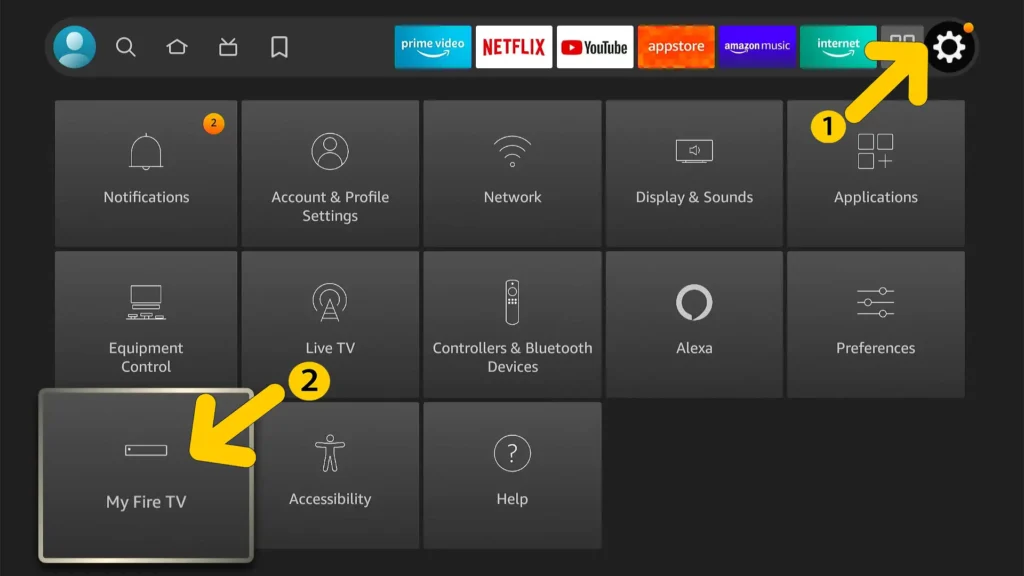
Once you go to it, you need to find and select “Reset To Factory Defaults”
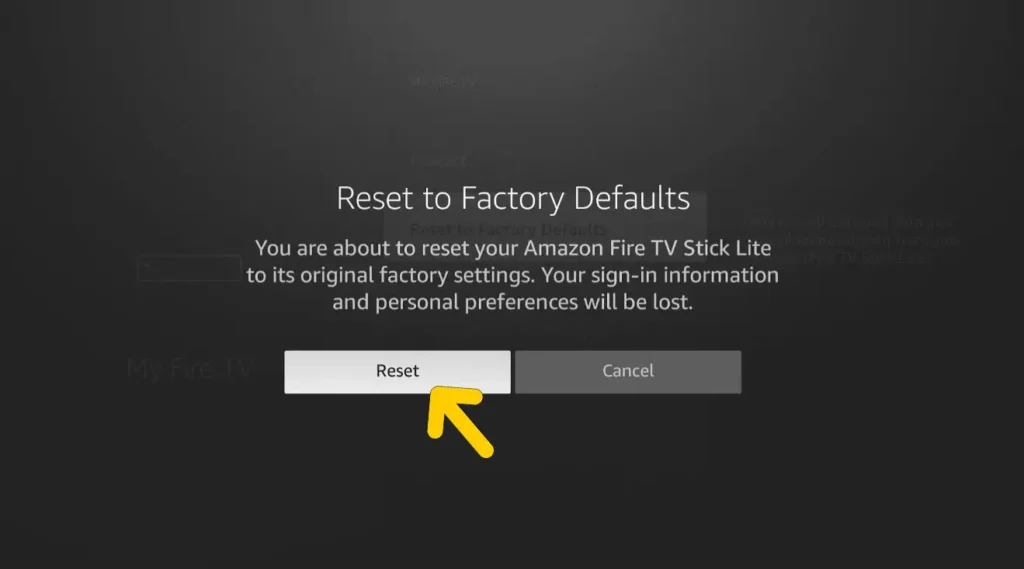
This will software reset your Amazon Firestick and solve your issue if it was a software related bug.
#Step 3. Contact Amazon Customer Support
Your next step should be to reach out to customer support and explain your issue.
Remember to mention that you tried power cycling and software resetting (and how you did it) in your initial message. This will save time for both parties.
They’ll resolve your issue, one way or another.
#Step 3. Exchange Your Firestick
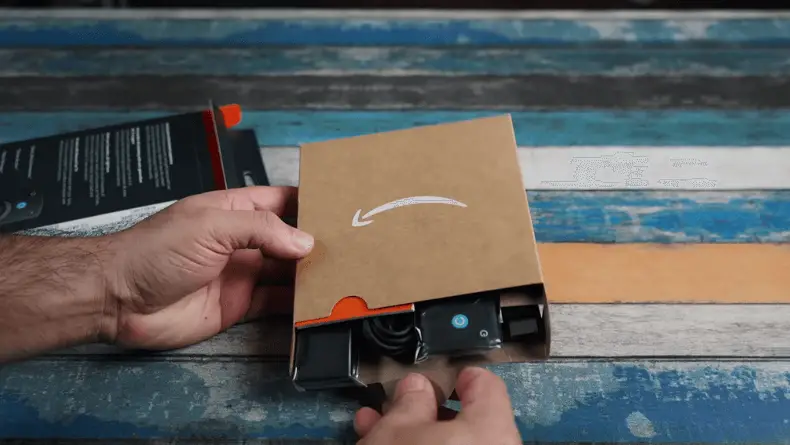
If the connection is fine and the software reset does not work, it is probably because there’s an issue with the hardware of the Firestick.
The best way forward, when this happens, is to replace the faulty device.
This can be done if the warranty is still valid, and you can inform customer service and get your device replaced.
Unfortunately, there is no other way around it if it has reached this level.
Firestick Profile Error Network Not Connected
This is another wifi error, and it means you are not connected. So the first thing you should do is double check that your wifi or network connection is actually working.
If the connection is weak or if the router is far away from the TV, the Firestick will have trouble connecting to the internet and show you this error message.
If there’s nothing wrong with the connection, what you can do is restart it so that the connection gets refreshed. You can unpair it with the Firestick before doing this, start the process again and see if it works (it should!).
Or, you can do a power cycle as mentioned in the previous section, and restart the whole setup, including the router.
Amazon Fire Stick Profile Error Code network_io
Another common error code that is related to the network connection (as the name suggests) is the ‘network_io’ code.
To solve this issue you need to first remove the Firestick and the TV’s HDMI port and then remove the router and modem. Once you have done this you must wait for at least 30 seconds before plugging the modem in and restarting it.
After the modem lights have settled, you can then go ahead and plug in your router. Follow that with plugging in the Firestick to the HDMI port of the TV.
This should work most of the time. Oh and make sure there are no obstructions in between your TV and your router.
Firestick Not Loading Profiles
The obvious reason this error might be showing up on your home screen is the fact that you have no profiles to open yet.
If that is the case, you can select the profile icon on the home screen and add a profile. Once you select ‘new profile’, you can go about adding a name and an icon to the newly made profile and use it.
However, if you have already made a profile or more than one, and the error shows up, it could be an update issue.
For this, you need to go to settings, select ‘My Fire TV’, go to ‘About’ and check for updates.
If there are any, you can go ahead and update the Firestick. If the error still shows up, you can go ahead and do the usual power cycle, and reboot the system which should work.