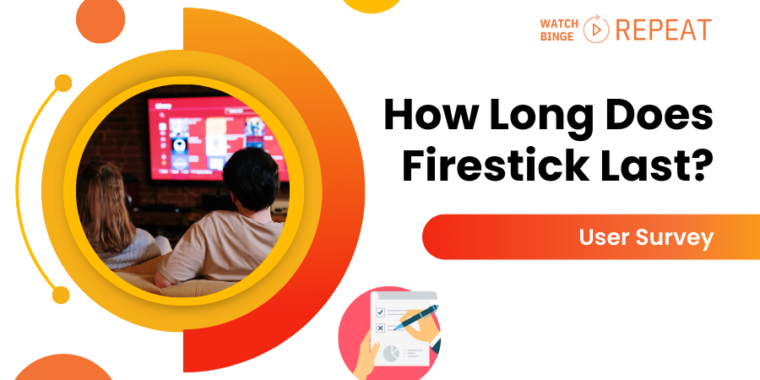
I got my first Firestick on July 18th, 2019. After using it every day for four years, it stopped working in September 2023. This made me wonder, how long do Firesticks usually last? And did mine last longer or shorter than most?
To find out, I asked 1,174 Firestick users about their experiences. I wanted to know not just how long they last, but also what problems people faced and why they got a new one. I found out some surprising things.
Want to know how long Firesticks usually last and how they work over time? Keep reading! I’ll share everything I learned, along with my own story.
Key Findings
- Firestick Average Lifespan: 54% of respondents experienced optimal performance for 2 to 4 years.
- Firestick Longevity Potential: Nearly 23% reported their Firestick working well beyond 4 years.
- Model-Specific Insights: The Third Generation Firestick emerged as the most popular among respondents, with a consistent lifespan across various models.
- Common Firestick Issues: Our analysis identified frequent crashes, slow performance, and overheating as predominant issues. Each issue is accompanied by technical explanations and potential solutions.
- Comparative Model Analysis: We dove deeper into the Third Generation Firestick and Fire TV Stick 4K, highlighting the unique challenges faced by each model.
- Optimization Strategies: Drawing on survey insights, we propose effective tips like regular rebooting, cache clearing, and timely updates.
- Market Comparison: Firestick is an excellent choice for those prioritizing longevity, top-tier functionality, and affordable price.
What is Firestick Lifespan? (Do They Go Bad Faster Than You Think?)
Most people who use a Firestick find that it works well for about 2 to 4 years, as 54% of our survey respondents reported.
There’s also a good chance it could last even longer, with nearly 23% of users saying their Firestick kept working well past 4 years.
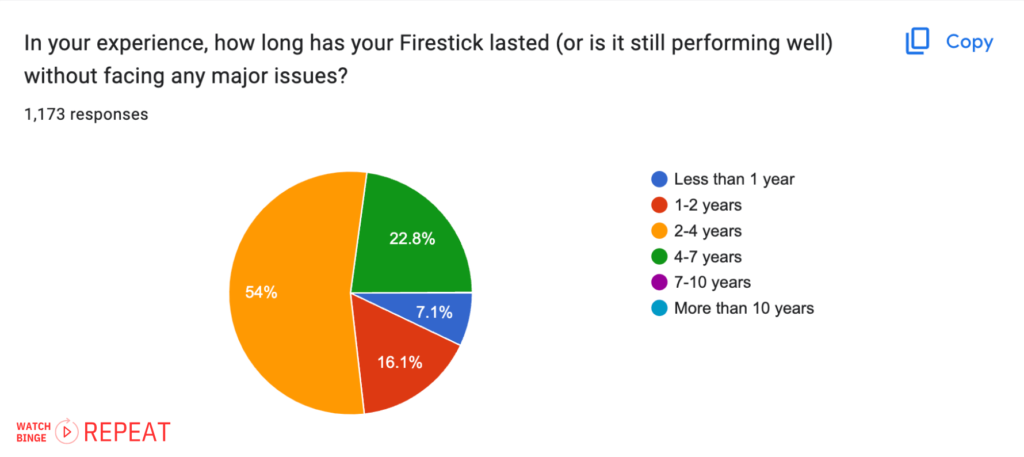
The Third Generation Firestick is the most popular one among the people I asked. Just like the others, most of these users said their Firestick worked well for 2 to 4 years. This tells us that, no matter which Firestick model you have, it’s likely to last about the same amount of time.
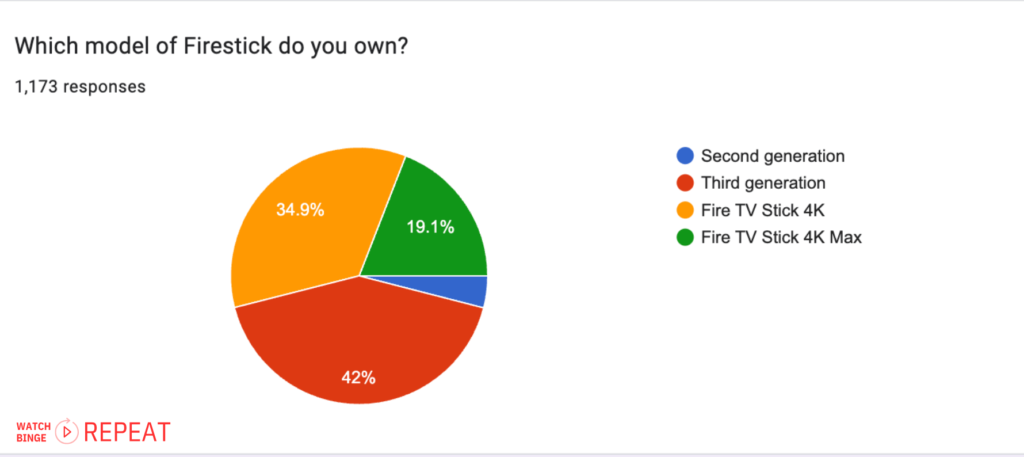
Note: It’s important to note that these findings are based on user-reported data and could be influenced by various factors, such as usage patterns, maintenance habits, and individual device variances. However, the data does provide a general indication of the relative longevity of Firestick as experienced by the survey respondents.
When it comes to problems with the Firestick, they usually start showing up around the same time as the average lifespan. But once these issues begin, they can get worse quickly, so it’s good to keep an eye on any changes.
Here are the most common signs of Firestick going bad:
Signs Of A Firestick Going Bad
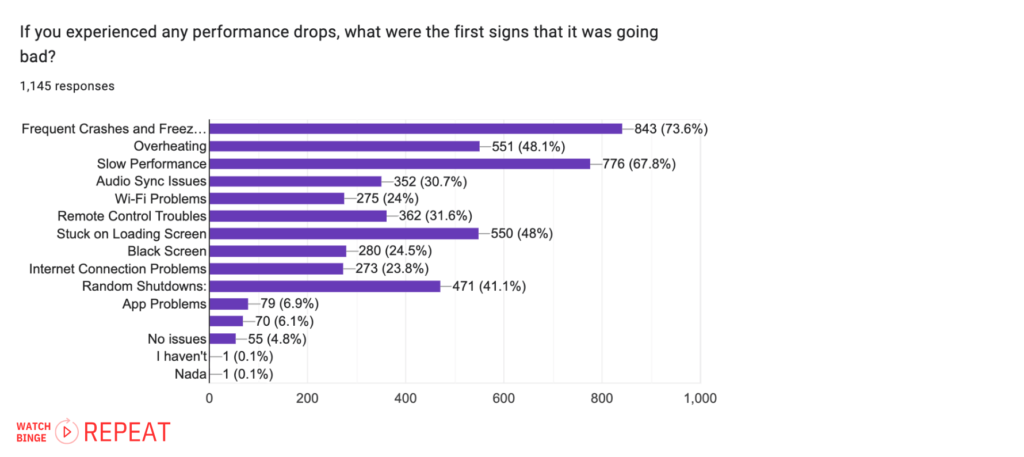
Based on the survey data, here are some insights about the signs of a Firestick going bad, along with explanations for why these issues may occur:
1. Frequent Crashes and Freezes (843 responses, 73.6%)
This is the most commonly reported sign.
Firesticks may crash or freeze due to software bugs, memory overload, or compatibility issues with certain apps.
Regular updates and clearing the cache can often help mitigate this.
2. Slow Performance (776 responses, 67.8%)
Users often notice their Firestick becoming slower. This can be due to a buildup of temporary files, too many installed applications, or hardware limitations, especially with older models.
Read Next: Why is my Firestick so Slow? 10 Proven Fixes To Speed It Up
3. Overheating (551 responses, 48.1%)
Overheating is a significant concern and can be caused by prolonged use, insufficient ventilation, or running resource-intensive applications. Keeping the Firestick in a well-ventilated area can help prevent this.
4. Stuck on Loading Screen (550 responses, 48%)
This issue, where the Firestick gets stuck during startup or while loading an app, can be due to software glitches or hardware problems. A simple reboot can sometimes resolve this, but it might also indicate more serious issues.
5. Random Shutdowns (471 responses, 41.1%)
Random shutdowns can be particularly frustrating. These could be due to power supply issues, overheating, or hardware malfunctions. Ensuring the use of the official power adapter and cable can help avoid this problem.
Sings on Firestick Going Bad: Model Comparison
When comparing 2 most popular models – the Third Generation Firestick to the Fire TV Stick 4K, based on the survey data regarding signs of going bad, several differences and similarities emerge:
Common Issues Across Both Models
- Frequent Crashes and Freezes: Both models have a high incidence of crashes and freezes, indicating this is a common issue that can be attributed to software glitches or hardware limitations.
- Slow Performance: Reported by a significant number of users for both models, suggesting that over time, both Firesticks may struggle with processing speed, possibly due to software updates or accumulated cache.
Distinct Issues in Third Generation Firestick
- Overheating: More pronounced in the Third Generation model. This could be due to differences in hardware design or ventilation, making it more susceptible to heat-related issues.
- Stuck on Loading Screen: Also a significant issue, indicating potential difficulties with software efficiency or processing power.
Distinct Issues in Fire TV Stick 4K
- Random Shutdowns: More commonly reported in the Fire TV Stick 4K, hinting at possible power supply or internal hardware issues unique to this model.
- Remote Control Troubles: This problem is more significant in the Fire TV Stick 4K, which may point to issues with the remote’s connectivity or compatibility.
While both the Third Generation Firestick and the Fire TV Stick 4K share common problems like slow performance and crashes, each has its unique challenges. The Third Generation appears more prone to connectivity and overheating issues, while the Fire TV Stick 4K has a broader range of problems including random shutdowns and remote control issues.
Tips to Optimize Firestick Lifespan
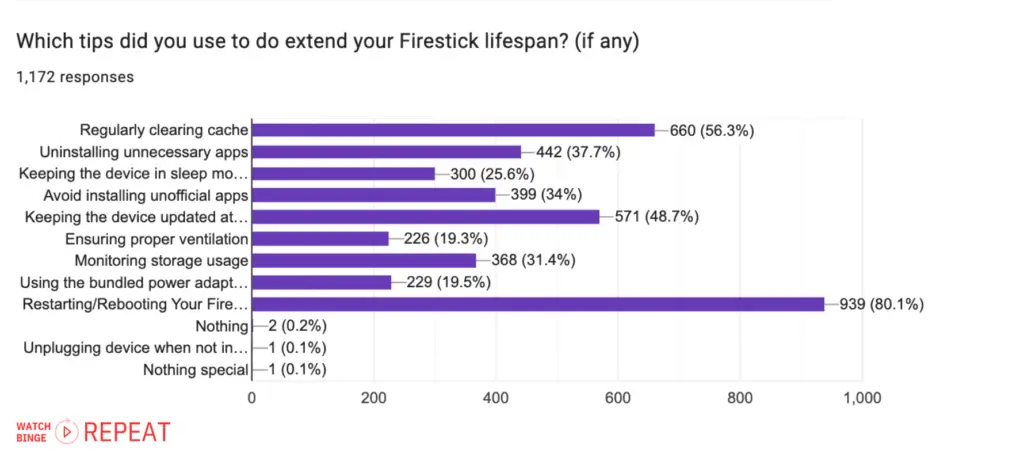
Based on the survey data, here are insights into the most popular tips users employed to extend the lifespan of their Firesticks, along with explanations of why these tips can be effective:
1. Restarting/Rebooting Your FireStick (939 responses, 80.1%)
This is the top tip by users. Particularly favored by the 25-34 age group (38.39%). Other age groups also use this tip but to a lesser extent.
Regularly restarting or rebooting the Firestick can clear temporary files and memory, resolve minor software glitches, and improve overall performance. This simple step can often prevent more serious issues from developing.
2. Regularly Clearing Cache (660 responses, 56.3%)
Highest among 45-54 years old (36.84%), indicating a focus on maintenance among this age group.
Over time, cache data can accumulate and take up valuable space, potentially leading to slower performance. Clearing the cache regularly helps to free up memory and keeps the Firestick running smoothly.
Read next: How to clear the cache on Firestick
3. Keeping the Device Updated at All Times (571 responses, 48.7%)
Software updates often include bug fixes, security improvements, and new features that can enhance the performance and stability of the Firestick. Keeping the device updated ensures that it operates with the latest improvements and security patches.
4. Uninstalling Unnecessary Apps (442 responses, 37.7%)
Having too many apps installed can consume excessive storage and resources, leading to slower performance. Users find that removing apps that are not frequently used can free up space and resources, leading to better performance.
5. Avoid Installing Unofficial Apps (399 responses, 34%)
Highest in the 25-34 age group (24.86%), suggesting a cautious approach to app management.
Unofficial or third-party apps can sometimes be poorly optimized or may contain malware, which can adversely affect the Firestick’s performance and security. Sticking to official and trusted app sources can help maintain the device’s stability and security.
Some lesser-used lifespan tips that I can recommend
Ensuring Proper Ventilation
This tip is crucial because Firesticks can overheat, especially during prolonged use or when placed in enclosed spaces. Proper ventilation helps prevent overheating, which can lead to performance issues or even hardware damage. Users are advised to keep their Firestick in an open area where air can circulate freely around it.
Monitoring Storage Usage
Firesticks have limited storage capacity. When it gets filled up, it can slow down the device and cause performance issues. Monitoring and managing storage by regularly deleting unnecessary apps or clearing the cache can help maintain optimal performance.
This proactive approach ensures that the Firestick runs smoothly and efficiently.
Using the Bundled Power Adapter and HDMI Extender
Firesticks are designed to work best with the accessories provided by the manufacturer. Using the bundled power adapter ensures the device receives the correct power supply, which is essential for stable performance.
The HDMI extender can be important for improving connectivity and signal quality, especially in setups where the Firestick is placed far from the TV or in a cramped space. It also helps in situations where the direct connection to the TV causes Wi-Fi interference or physical strain on the device’s HDMI port.
Firestick Comparison with Competing Devices
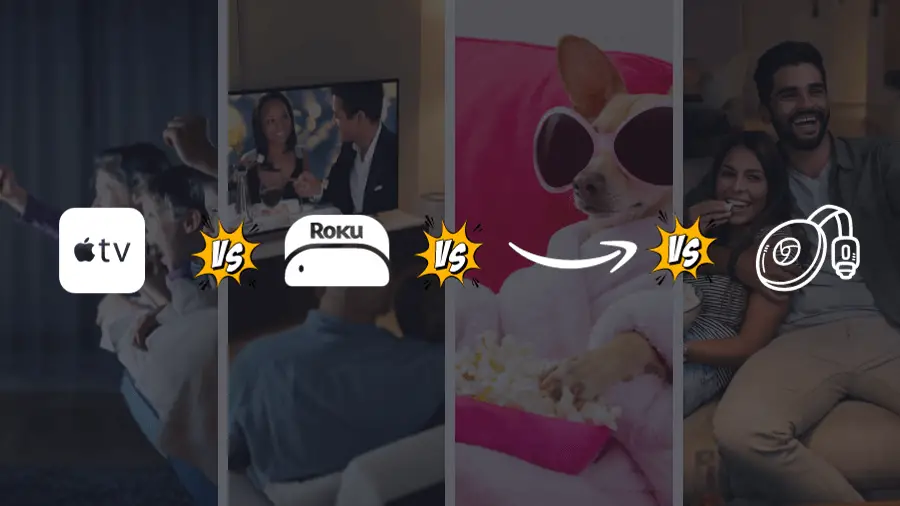
When looking at how long popular streaming devices last, it’s key to consider their technical specs, user feedback, and expert views. Among the big names, the Amazon Firestick is a major player. But how long does it last compared to its main competitors?
| Device | Average lifespan | Insights |
|---|---|---|
| Amazon Firestick | 2 to 4 | Known for top quality, both in terms of hardware and software. Provides a premium experience throughout. |
| Roku | 3 to 5 | Built with high-quality parts and constantly updated software. Renowned for its reliability and durability. |
| Google Chromecast | 1 to 2 | Lifespan can vary, possibly due to hardware differences or user care. Some users wish for a longer lifespan. |
| Apple TV | 4 to 5 | Known for top-quality, both in terms of hardware and software. Provides a premium experience throughout. |
Roku: Many praise Roku for its reliability. Built with high-quality parts and constantly updated software, Roku often outlasts its rivals. Many users report smooth use for 3 to 5 years, highlighting Roku’s dedication to durability.
Google Chromecast: Chromecast has a strong fan base, but its lifespan can be shorter. On average, Chromecast lasts about 1 to 2 years. This variation might be due to different hardware or how users take care of it. It’s evident that for some, Chromecast doesn’t last as long as they’d like.
Apple TV: Apple TV lives up to Apple’s reputation for top-quality products. Most users stream smoothly for a remarkable 4 to 5 years. Thanks to Apple’s focus on sturdy hardware and well-tuned software, Apple TV provides a premium experience for its entire lifespan.
Amazon Firestick: Firestick offers both great features and durability. While its exact lifespan varies, many users say it lasts as long as Apple TV and Roku, often up to 4 years. Given its rich features and good value, the Firestick stands out in the streaming world.
With a lifespan comparable to some of the top names in the market, combined with its rich features and affordability, the Firestick is an excellent choice for those prioritizing both longevity and top-tier functionality.
What To Do If Your Firestick Goes Bad? (Your Warranty and Support Options)
If you bought your Firestick from Amazon, you’ve got warranty and support options to make things easy. I spent a bit of time going through the official page and gathering the information together so here’s the lowdown:
Amazon Firestick Warranty Details:
Here’s what you need to know:
One-Year Coverage: Amazon gives you a one-year warranty. This covers problems that happen during normal use for a year from when you bought it. This applies to both brand-new and certified refurbished devices.
Who Covers It: Amazon.com Services LLC handles warranties in the United States. If you got your Firestick from a different Amazon site or an authorized seller in another country, check for info about your warranty provider there.
How to Use the Warranty:
If your Firestick has a warranty issue, follow these steps:
- Keep Your Receipt: Hang on to your receipt or invoice to prove you bought it.
- Visit Amazon’s Site: Go to Amazon’s website and find your Firestick in your order history.
- Go to the Online Returns Center: Log in or make an account, then click “Return Items.”
- Follow the Steps: Do what the website tells you to ask for a repair, replacement, or refund. Amazon will handle it in one of three ways:
- Fixing it with new or refurbished parts.
- Giving you a new or refurbished replacement.
- Giving you some or all of your money back.
Warranty Time: The new or repaired item keeps the warranty until the original warranty’s time is up or for 90 more days, whichever is longer.
Customer Support Options:
Amazon has some ways to help out Firestick users:
Phone: You can call Amazon Firestick Customer Service using these numbers:
- United States: 1-888-280-4331
- United Kingdom: 0800 279 7234
- Canada: 1-877-586-3230
Email: If you like writing, you can email Amazon’s customer service. But remember, it might take up to 48 hours to get an answer.
Chat: You can use the chat on Amazon’s site to get quick help for your Firestick.
For more help, check out Amazon Customer Service online or call 1-888-280-4331.
Final Thoughts
In conclusion, the survey sheds light on various aspects of Firestick usage, offering valuable insights into the experiences and preferences of users. The average lifespan of a Firestick is most commonly between 2-4 years, with many users noting performance drops within this timeframe.
However, a good number of users also report that their devices last longer than 4 years, indicating potential for durability.
The signs of a Firestick going bad often include frequent crashes, slow performance, and overheating. Popular tips to extend its lifespan are restarting/rebooting the device, regularly clearing the cache, and keeping it updated.