
The sleek design of the Firestick remote make it great, but you can easily lose it! Did you come back from a trip and were unable to find your remote? Or your beloved furry friend took it somewhere, and now you aren’t able to navigate the remote?
Fret not, as you are not alone, because we all lose the Firestick remote at some point in life. However, there’s a way you can still use the Firestick without the remote. Also, this article will tell you more about how to find the lost Firestick remote without much hassle.
I’ll even tell you what to do if you don’t find the remote anywhere.
Can You Find a Lost Firestick Remote? Is There Some Way Out
There is no such way to find a lost remote if you aren’t able to find it inside your house or at the places you keep it. The Firestick remote does not feature a GPS and does not have a built-in alarm, so finding it can be quite daunting.
Here are some things you can do to find the remote.
1. Check Hidden Places
The Firestick controller is tiny and can slide into the small crevice of your bed. Look at all hidden places in your room, such as under the bed and behind the dressing table, to find the remote.
2. Ask Family Members

Ask your family members if they have taken the remote or where they have placed it.
3. Look Where You’ve Been
Sometimes people lose the Fire Tv Stick remote while traveling, and it can be a case with you as well. Look where you have been, and try to find the lost remote.
How to Use a Firestick Without a Remote
If you aren’t able to find the lost remote, there is no need to worry because you can still watch your favorite content. Below I have explained how to use a Fire Tv Stick without a remote at home and at some other place.
Scenario 1: When Firestick Remote is Lost in House
Use the Fire TV Mobile App
If you have lost the remote in the house, then you can use your smartphone to control the Firestick. However, your Firestick and the phone should be connected to the same wireless network.
- Go to App Store or Play Store and search for the Amazon Fire Tv app. Install it on your smartphone.
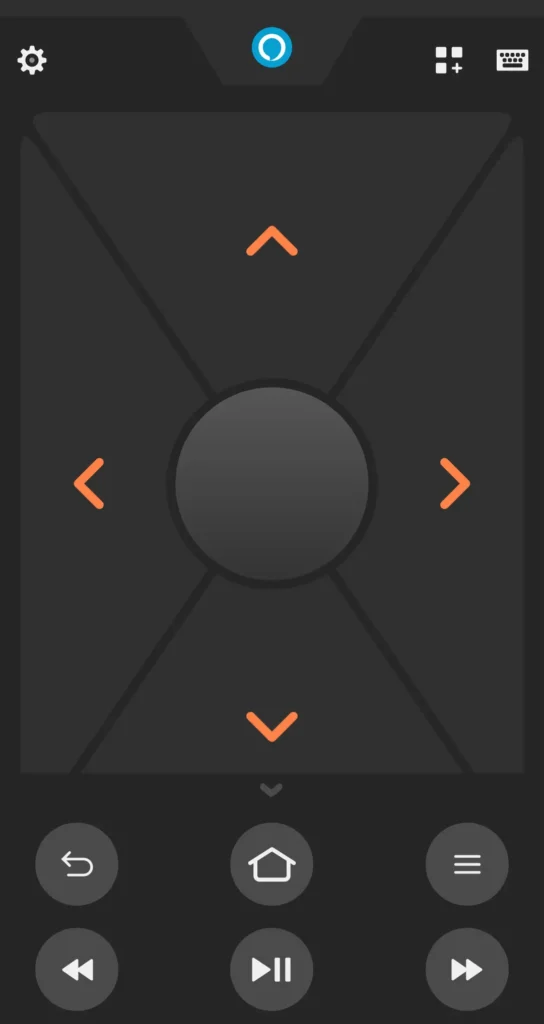
- Launch the app, and sign in with the Amazon account details you are using for the Firestick.
- Now you will see a Fire Tv remote App Connection Request on the TV. Enter the code on your smartphone.
- You can use the remote to control the Firestick.
With this remote, you can perform all actions, such as changing channels, adjusting volume, and more.
Use an Old Firestick Remote
The best thing about the Amazon Firestick is the previous compatibility, and you can pair the remote of a previous model to a new version. All you need to do is:
- Grab the old remote and put a pair of new batteries into it.

- Press and hold the Home button for 10 seconds.
- After the Led indicator blinks blue, you can start using the remote.
Use a Mouse or a Keyboard
You can connect a mouse or a keyboard to the Firestick using a USB splitter cable. This hack may be useful to control the Firestick until you wait for the new remote to arrive.
- Plug the Firestick into the TV and this Micro USB Splitter into the Firestick.
- Now plug the mouse or keyboard into the USB port.
- Let the Firestick accept your USB device, and you can use it to control the Fire device.
Scenario 2: When Firestick Remote is Lost Outside the House
If you are at a resort spending time with your family and have lost the remote, you will need to follow a different approach to use the Firestick. Go through the steps listed below, and you can use your Fire Tv Stick without a remote.
Note: In order to use the Firestick using your smartphone, you need to connect it to the same WiFi network, and this might not be a possibility when you are outside your house. The first step should be connecting your phone and the Firestick with the same network.
I recommend using your smartphone’s hotspot to connect your phone and Fire TV Stick with one secure network.
- Download the Fire Tv App on your smartphone.
- Launch the app and enter your Amazon Account details.
- Use the virtual remote to control the Firestick.
Use the TV Remote
Most people don’t know, but you can use your TV’s remote with the Firestick. You can easily set up the TV remote to adjust volume and other settings on the Firestick. The only requirement is that your TV should support the CEC setting.
- Control your Firestick using the Fire TV mobile app.
- Go to Settings, and then select Display and Sounds.
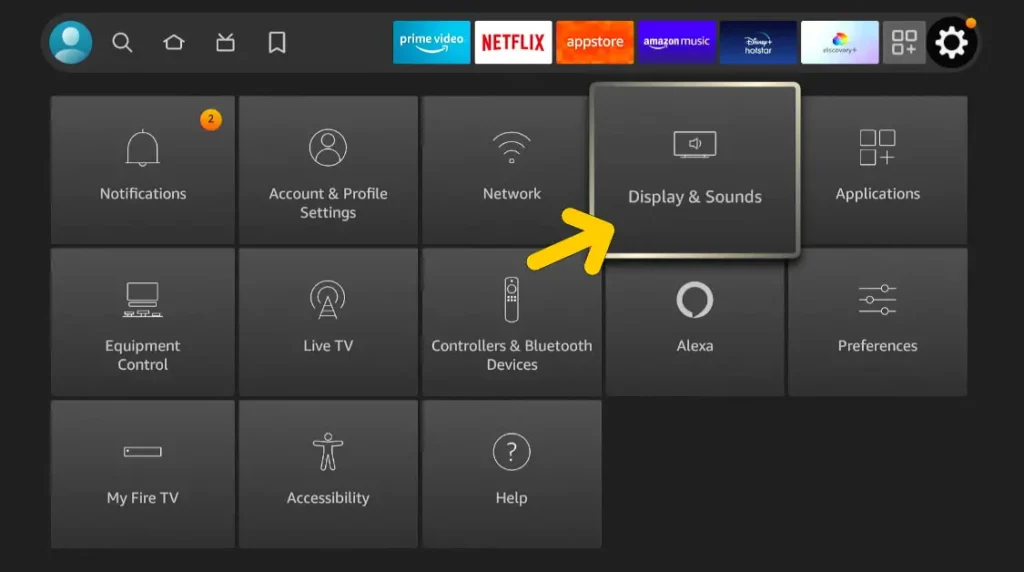
- Scroll down and select HDMI CEC Device Control.
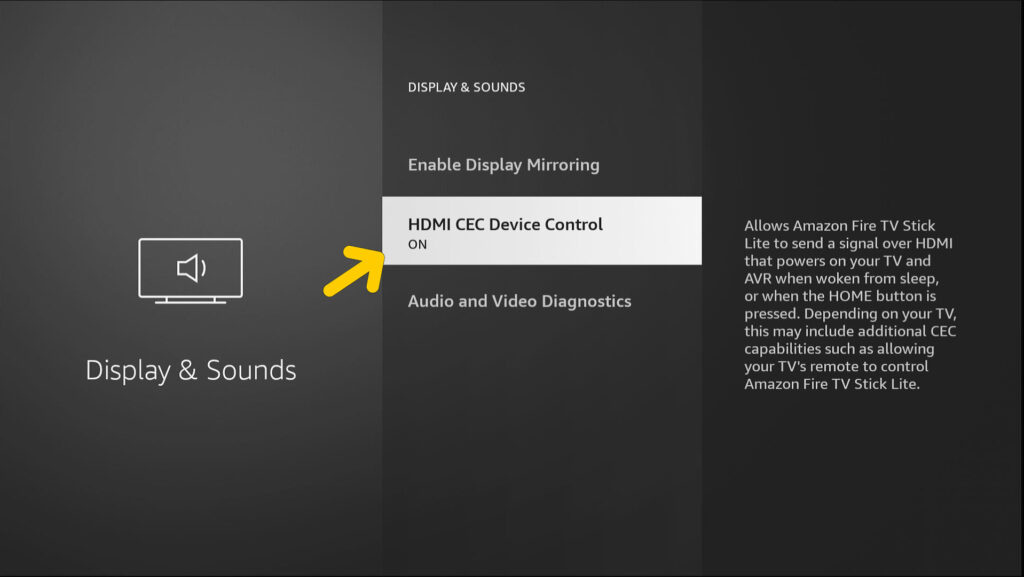
- Turn it on. Get your smart TV remote, go into settings, and choose the CEC Control.
- Make sure it is on, and you can now control the Firestick with your TV remote, which is more convenient than using the Fire TV app.
What if You Don’t Find the Remote?
The aforementioned methods will help you control the Firestick without the remote, but you need to find the controller anyway. If you are still not able to find the Firestick remote, then the only option is to order a new one.
You can order it from Amazon or get in touch with the support to ship a new remote. Tell them the Firestick version you are using, and then you can get a new remote.
How to Pair a New Remote with the Firestick
Pairing a new remote is easy, however, you need to unpair the old remote first. Since you don’t have the old remote handy, you can use the Fire TV app to unpair it.
- Go to Settings, and choose Controllers and Bluetooth Devices.
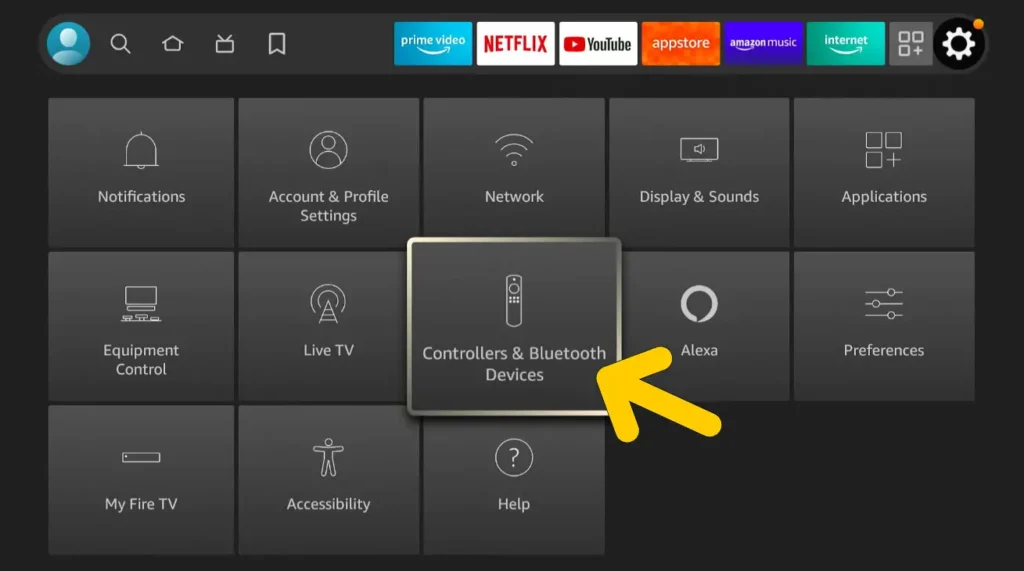
- Select Amazon Fire TV Remotes from the list of options, and you can remove the old remote.
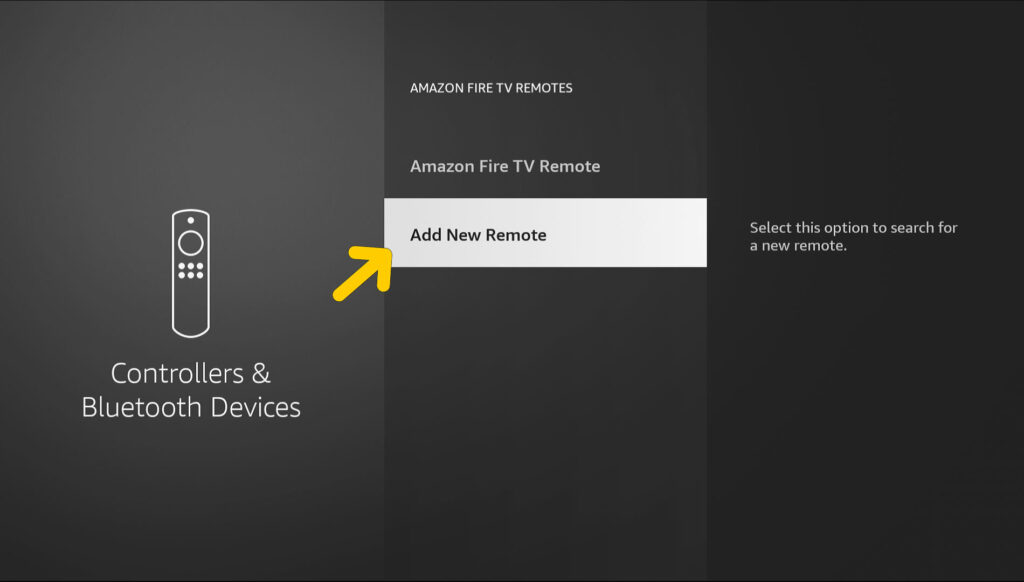
To pair a new remote, follow these steps again, and click on Add New Remote. Now the Firestick will search for a new remote. Make sure the new controller is within the range. Press the Home button for 10 seconds, and you can pair the remote to the Fire Tv device.
Tips to Avoid Losing the Firestick Remote
I can understand the pain of losing the Firestick remote since I have been through the same multiple times. Here are a few tips that will help you keep the remote intact.
Make a Place for It
Don’t place your remote anywhere, and make it a habit to place it inside the drawer or at some other place you can find it easily.
Use a Tracker
You can use a tracker like one from Tile and Apple to avoid losing the Firestick. This tip is helpful if you have kids and pets in the house.
Order a Replacement Remote
It would be great to have a replacement remote handy all the time. You can use this remote to control the Firestick in case you lose the old one. Make sure to unpair the old remote before pairing a new one.
Frequently Asked Questions
Q: Is there a way to locate FireStick remote?
A: There is no way to locate a Firestick remote because it does not feature a GPS or something else. However, you can get a tracker with your remote to keep it from losing.
Q: Can Alexa find a Fire Stick remote?
A: No, you cannot find your Firestick remote using Alexa. However, you can use Alexa to control the Firestick, such as by changing the channels and adjusting the volume.
Q: How do I control my Firestick if I lose the remote?
A: You can use your smartphone as a remote or pair an old remote with the Firestick. If you don’t have an old remote, you can use your TV remote to control the Firestick.
Conclusion
Tracking a Firestick remote is not an option, so you should prevent losing it in the first place. All the ways that I have listed in this work well, and you can use them to control the Firestick until you get a new remote.
Well, if no method seems to work for you, the only thing you can do is order a new remote. Go to Amazon, and order a compatible Firestick remote. Pair it with the Firestick by pressing the Home button for 10 seconds, and you are good to go.