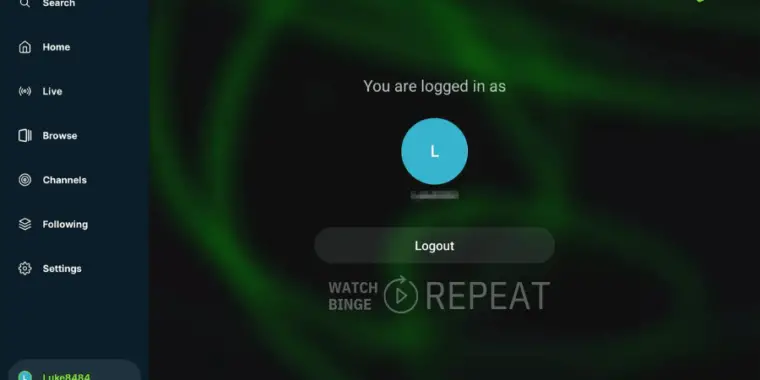
Welcome to my detailed guide on pairing your Rumble account with your Amazon Firestick.
In this guide, I’ll share not only the steps to pair Rumble with Firestick but also some personal insights and tips to make your experience smoother.
Install Rumble on Your Firestick
If you don’t have it already you need to install the Rumble app on your Firestick. It’s easy as it’s available in the Amazon App Store.
If you have the Rumble app you can click here to scroll to the pairing section.
Here’s a step-by-step guide:
Step 1: Navigate to the Search Bar
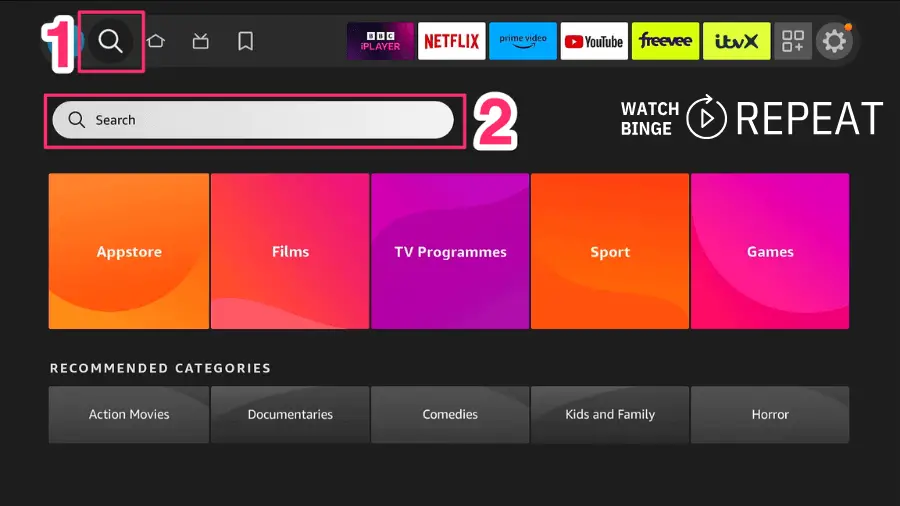
On your Firestick Homescreen focus on the “magnifying glass” icon and scroll down to the search bar
Step 2: Type “Rumble” and select the search suggestion
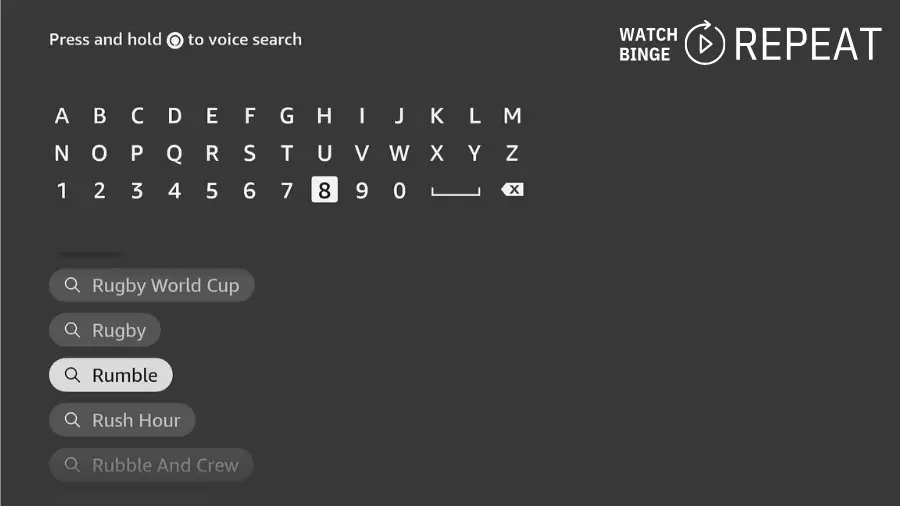
Step 3: Download the App
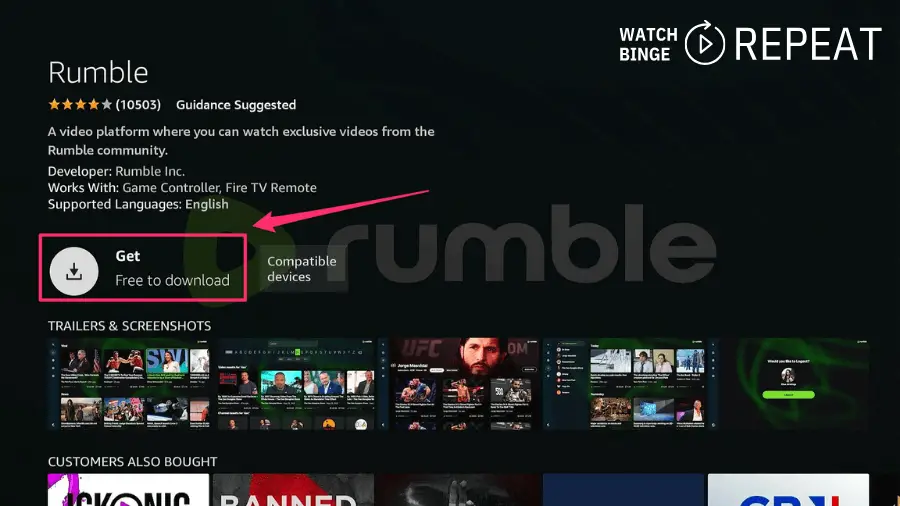
On the App screen, click on the “Get” download button
Step 4: Open the App
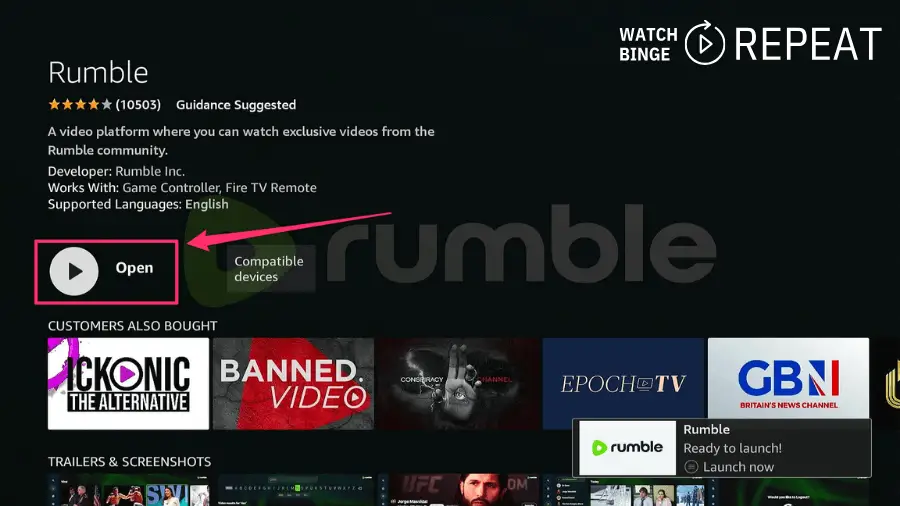
Now you are ready to start pairing the Firestick app with your account.
Pair Rumble With Firestick
Once Rumble is installed, it’s time to pair it with your device:
Step 1 Sign In to Rumble:
Ensure you’re signed into your Rumble account on another device, such as a smartphone or computer.
Step 2: Launch Rumble on Firestick
Open the Rumble app and scroll down to the “Login” button at the bottom.
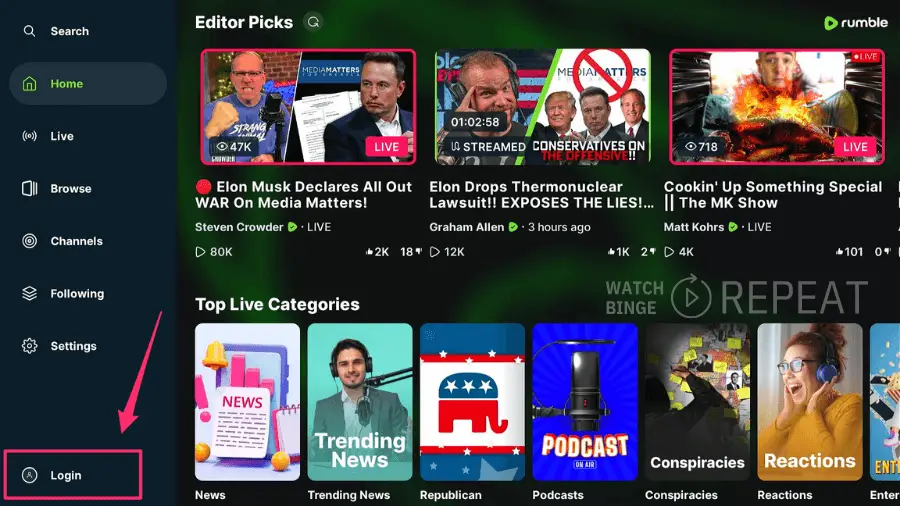
You’ll see an activation code on your TV screen.
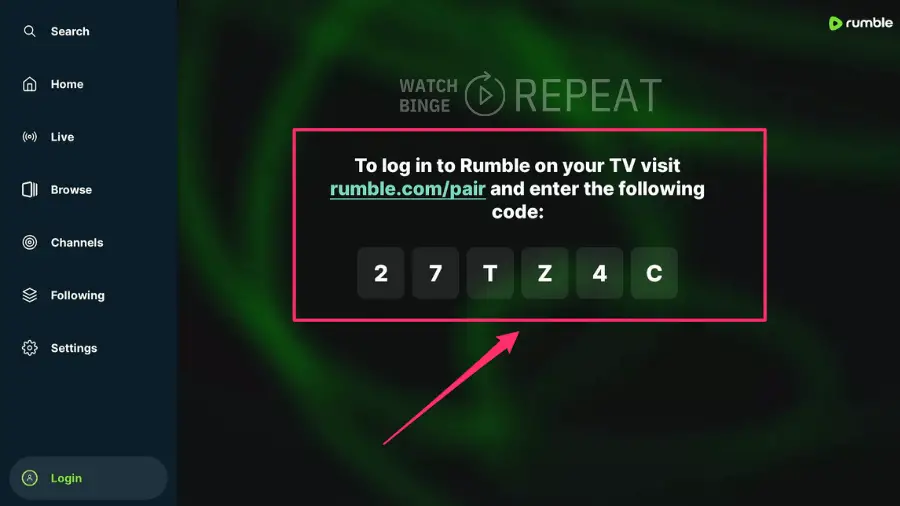
Step 3 Activate Online: Visit Rumble’s activation page (https://rumble.com/pair) on the device where you’re signed in. You will see a prompt asking you for the code you’ve just seen in your app.
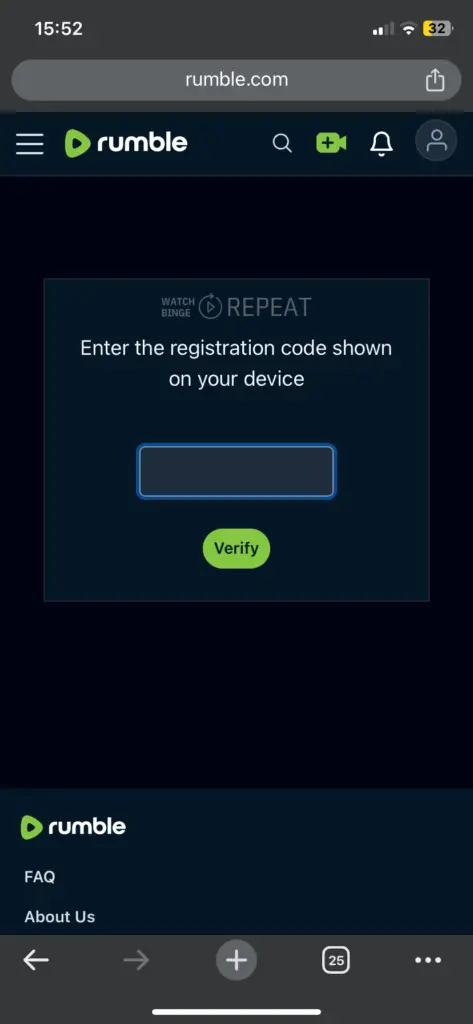
Enter the code displayed on your TV and hit submit.
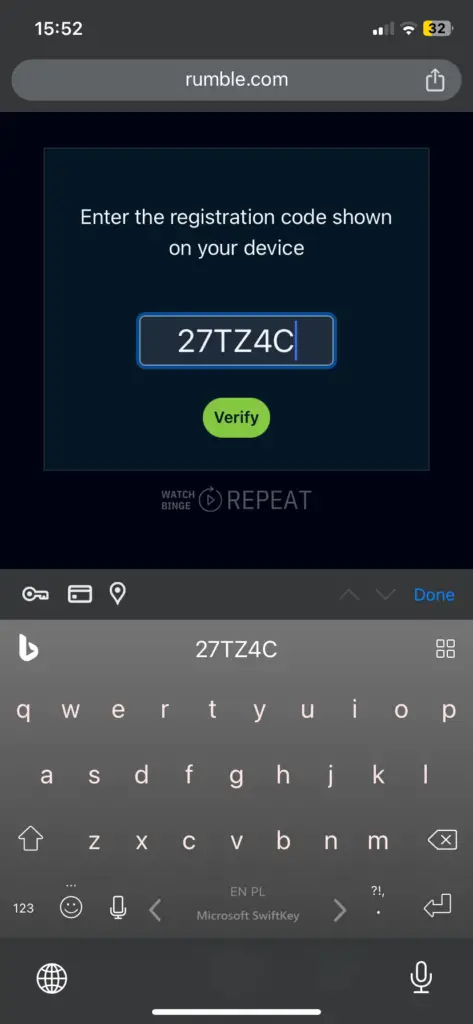
Step 4: Enjoy! Rumble is paired
If everything went fine you will show a confirmation screen with details you logged in with.
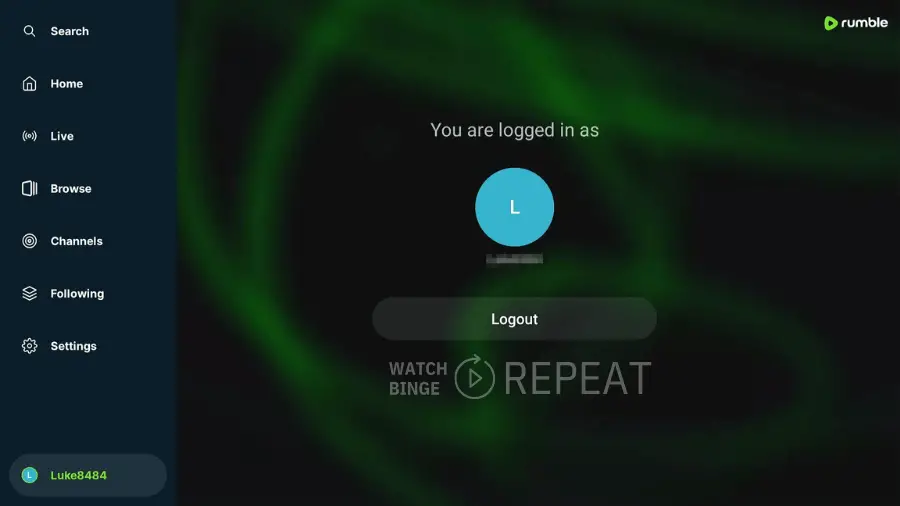
Quick Recap
To enjoy Rumble on Firestick, sideload the app using Downloader and then activate it using the code displayed on your TV. Visit the Rumble activation page on a logged-in device, enter the code, and you’re all set!
What if the Rumble pair is not working?
Ensure you’re logged into your Rumble account. If issues persist, consider reaching out to Rumble’s customer support.
When I first tried this, I overlooked being logged into Rumble on my phone. The activation page didn’t load, leading to some confusion. Always double-check your login status on the secondary device.
Final thoughts
Pairing Rumble with Firestick is straightforward with the right instructions. I hope this guide, enriched with personal insights and tips, has made your setup process effortless and enjoyable. If you have any questions or need further assistance, feel free to reach out in the comments section below!