
With over 8,000 channels from across the globe, Nitro TV IPTV will surely keep you entertained. Moreover, it is one of the best IPTV services with numerous local US channels that aren’t available on any streaming devices, thus, having this app on your Firestick is indispensable.
However, folks often find it challenging to download Nitro TV IPTV because of its restricted availability. Are you also wondering how to download Nitro TV on Firestick?
To download and use Nitro TV IPTV on your Fire TV Stick, you need to download a VPN to change your location. Also, users can utilize tools like a downloader to download the Nitro TV app and use it on their Firestick.
Related article: Learn how to install OpenVPN on Firestick
In this article, I’ve explained the steps to install Nitro TV IPTV on your Fire TV device and stream the channels you want. You’ll find three tried-and-tested methods here that will help you install this streaming app.
- What is Nitro TV App?
- Nitro Tv IPTV Plans to Choose From
- How to Install Nitro TV IPTV App on Firestick
- Method 1: Get Nitro TV IPTV Using Downloader
- Method 2: Get Nitro TV IPTV Using Es File Explorer App
- How to Use Nitro TV on Firestick
- Problems When Installing Nitro TV IPTV on Firestick
- FAQs
- Final Thoughts
What is Nitro TV App?
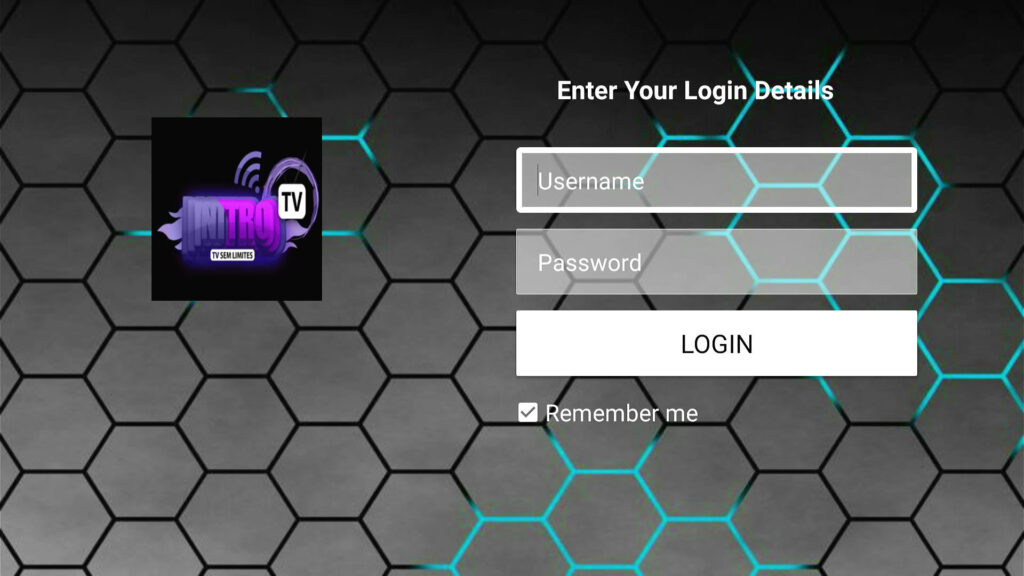
Nitro TV is an IPTV app or service that lets you stream live channels. As of now, the streaming service has more than 10,000 local as well as international channels. Nitro TV is one of the best services for people who need a budget-friendly streaming service that works reliably.
I also liked the interface, and the menu is easy to navigate through. You can easily find the channels you want to watch and save them for quick access.
Regarding the app’s availability on Firestick, you cannot directly download it from the app store. It is only available to download from third-party sources. However, this does not mean this app is not safe. Only download the app from the link provided in this article.
Nitro Tv App Features for Firestick
Nitro TV has plenty of features to offer, and that’s why you should have it on your Amazon Fire TV Stick. I’ve been using it for quite some time now, and here are the features I have liked so far.
Numerous Channels on Offer
There are around 10,000 channels on offer, and you can stream local as well as international channels. However, paid subscriptions may be required to access some channels, so ensure the subscription plan you are opting for has the channels you want.
Supports Multiroom Connections
You can use the same Nitro TV IPTV account on multiple devices simultaneously. This prevents the hassles of getting multiple accounts.
Most channels in HD and FHD Quality
Most of the channels available on this internet streaming platform are in HD and FHD quality. Also, you can change the quality depending on the internet speed and your requirements.
Run Perfectly with VPN
Some channels may not be available in your region, fret not! Nitro TV has designed its app to be compatible with a VPN. You can install any reliable VPN on your Firestick and use it with Nitro TV IPTV.
Provides PPV Event
You can also pay for some specific events and watch them. Again, the payments can be made within the app, and you can expect a good watching experience.
Nitro Tv IPTV Plans to Choose From
Whether you want to watch Nitro TV on a Firestick or on your smartphone, you need a subscription. The streaming service provider offers free as well as paid plans users can choose from. Currently, there are three plans on offer, and you can also opt for a free trial.
How to Install Nitro TV IPTV App on Firestick
Downloading Nitro TV IPTV on Firestick requires you to follow a series of steps. First, you need to configure your Firestick to install apps downloaded from third-party sources. Next, you need to download the app and install it on the streaming device.
Configure Your Firestick for Unknown Sources
As the Nitro TV app is not available for download on the Fire TV app store, you need to configure it to accept apps downloaded from other sources.
- Grab your Firestick remote, and press the Home button.
- Go to Settings, and choose the My Fire TV or Device option. Next, navigate to Developer Options, and click on it.

- Now, select the Apps from Unknown Sources and toggle it to On by using the remote.

- You’ll see a pop-up warning message on the screen, select Turn On, and you are good to go.
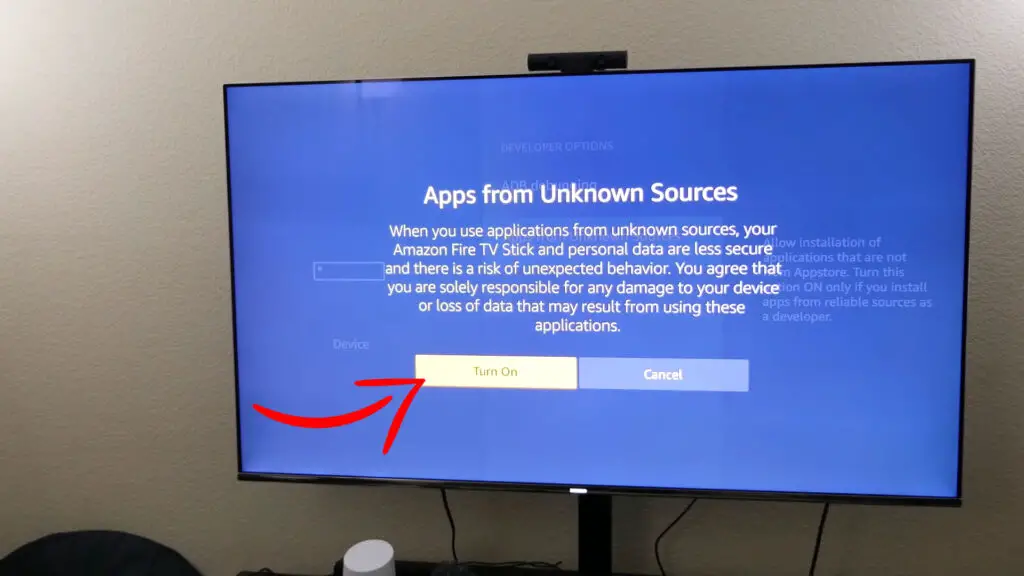
Method 1: Get Nitro TV IPTV Using Downloader
Step 1: Install Downloaded App on the Firestick
Downloading Nitro TV IPTV. Apk requires installation software, and I recommend Downloader. Below you’ll find steps to install the downloader on your Firestick and then download Nitro TV IPTV.
Steps to Install Downloader on Firestick
- Press the Home button on your Firestick’s remote and click on Search.

- Enter Downloader, and initiate a search. You’ll get multiple options, choose the Downloader app.
- Open the app and click on Get. It will download on your Firestick.

- Launch the Downloader app and follow the on-screen instructions. You are all set to use Downloader to install Nitro TV.
Step 2: Install the Nitro TV App Via Downloader
This step requires you to download the Nitro TV app using the Downloader you’ve just installed. Below I have listed steps to get Nitro TV on your Firestick.
- Launch Downloader and https://bit.ly/3ag1W5F paste this Nitro TV app url in the search bar.

- Click on Go, and the Nitro TV app will get downloaded to your system. Let the software complete the download.

- Once the download gets complete, tap on “Files” on the left menu of the Downloader.
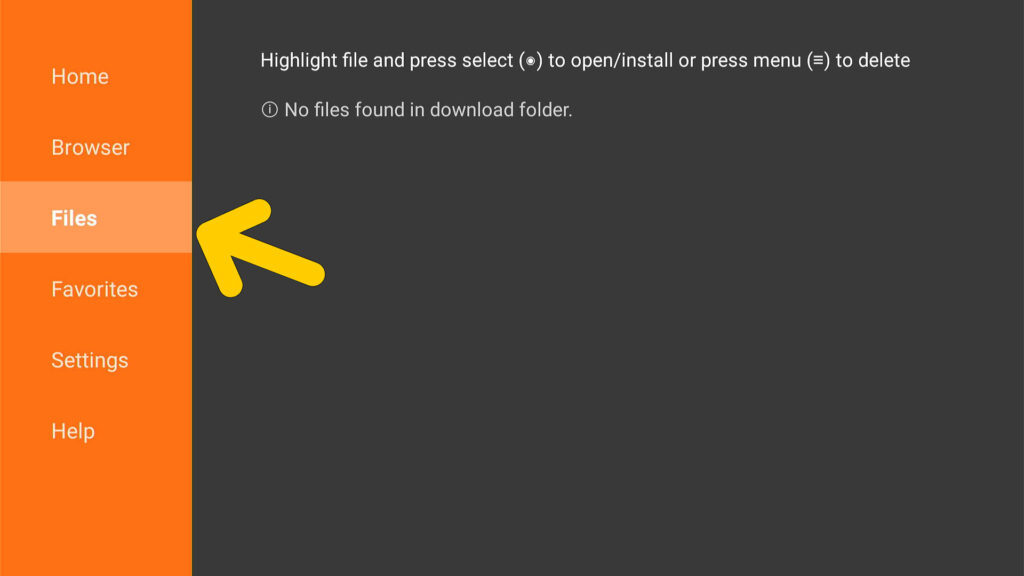
- Open the Nitro TV app, and it’ll get installed on the Firestick. Now launch the app, and you can start streaming content on Nitro TV IPTV. The app will require you to log in and enter the credentials, and you are good to go.
Method 2: Get Nitro TV IPTV Using Es File Explorer App
Another method I tried to download the Nitro TV app on Firestick involves Es File Explorer. It is a highly versatile tool that helps you download and install apps on a Fire TV Stick. Below are the steps to download Es File Explorer and then install Nitro TV.
Step 1: Get Es File Explorer on Firestick
- Press the Home button on your Firestick remote, and select Search. Now enter “Es File Explorer” and initiate the search.

- Select the app and click on Get. It will download on your Firestick.
- Launch the app and proceed with the steps explained in the next section.
Step 2: Download the Nitro TV App Via Es File Explorer
- In the app, you’ll see multiple options. Use the Fire Tv Stick remote and select Downloader.
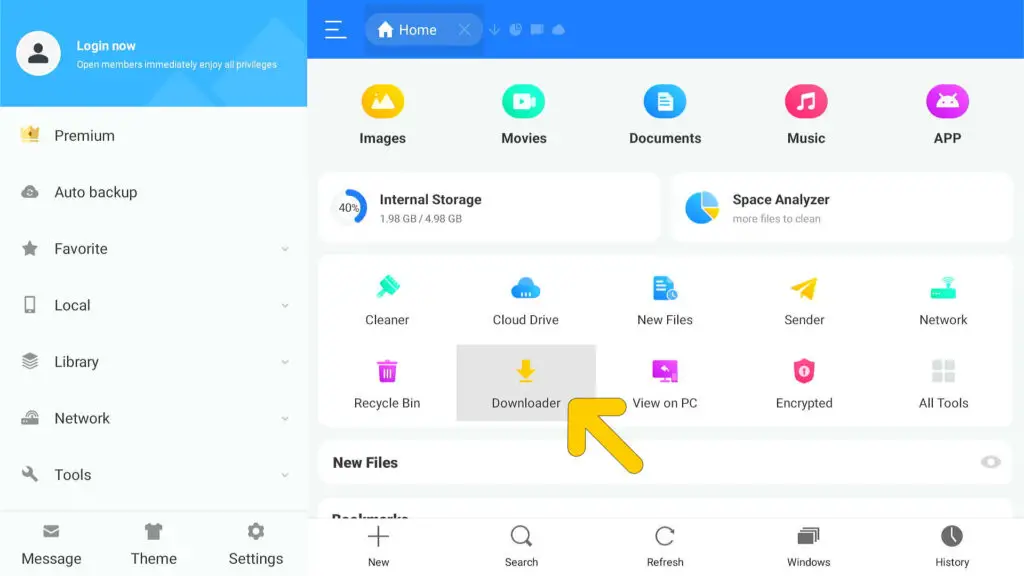
- Now click on New from all the available options.

- Paste this link in the download pop-up you see on the screen and click on download now.
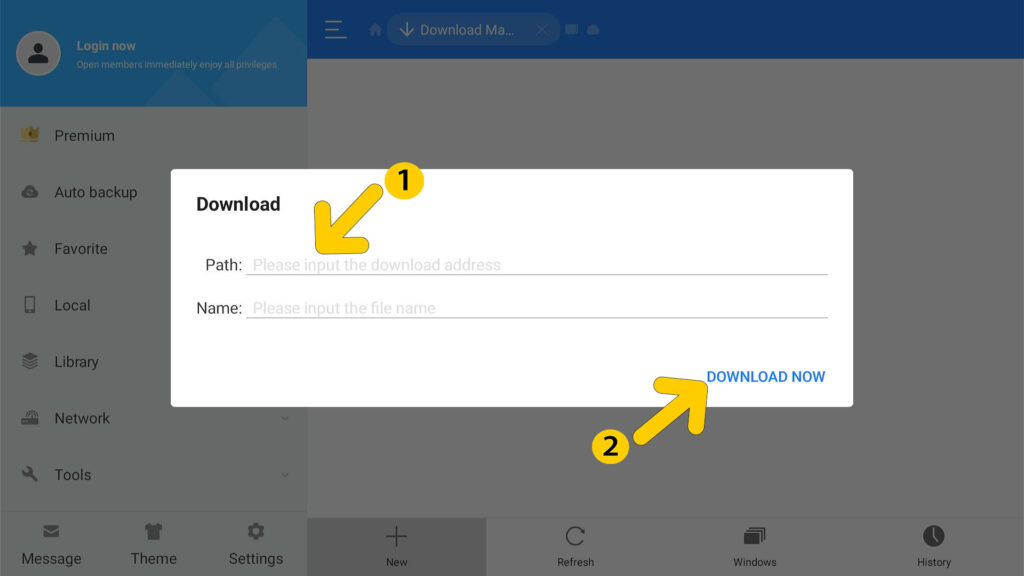
- The Nitro TV App will get installed on your Firestick. Click on Open File, and choose Install.
- The app will take some time to get installed, open the IPTV streaming app, and you can start streaming.
Below I’ve covered a section on setting up and using Nitro TV On Firestick. Follow the steps, and you are good to go.
How to Use Nitro TV on Firestick
Now that you have downloaded the Nitro TV app on Firestick and installed it, you can start streaming. Follow these steps to stream HD and FHD content online.
- Open the Nitro TV IPTV App by searching it on your Firestick. Once you are in the app, click on Allow, as the Nitro Tv app will ask you for some permissions.
- Enter your account details, such as password and username of the Nitro TV account. Now click on the Login button to proceed.
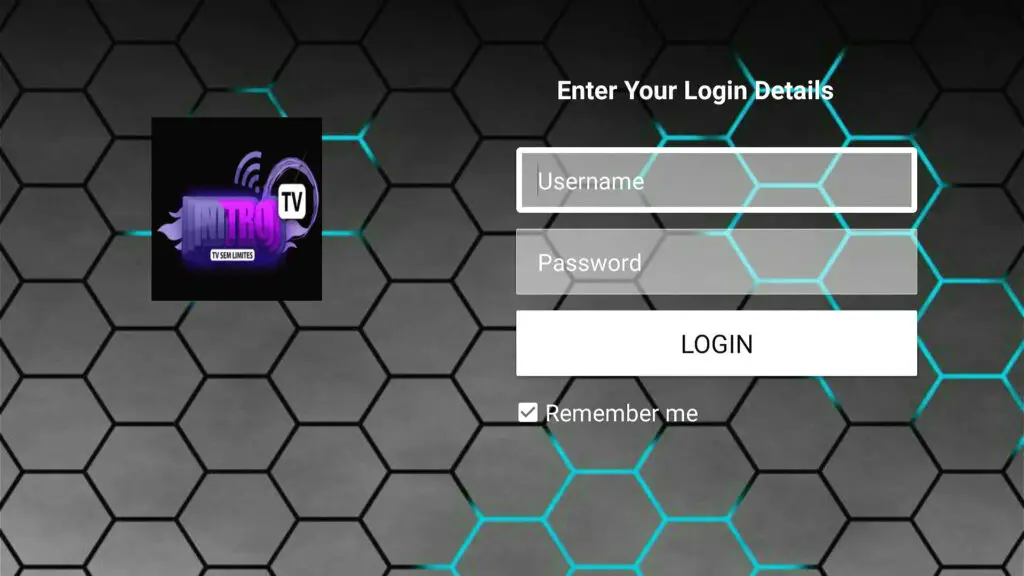
- The app will take a few seconds or minutes to download and install the channels. Keep following the on-screen instructions, and complete the set-up process.
- You’ll be able to see different options on the home screen, including Favorites, Live TV, and Multiview.
- Select Live TV, and you can stream the channels you want. You can also select the genre you want to watch.
Problems When Installing Nitro TV IPTV on Firestick
The two methods listed in this article work, and I’ve tried them myself. However, some of my friends said these methods did not work for them. Here are common problems and solutions you need to get the Nitro TV app on your Fire TV Stick.
Problem: You are Unable to Download Apps
Sometimes the Firestick won’t let you download any apps, and it could be due to not updating the Fire OS. Also, the Fire TV Stick has limited storage, and therefore, you need to free some storage in order to download more apps.
Solution: How to Update Firestick Version
- Go to Settings, and click on My Fire TV or Devices.
- Select About, and click on Check for System Update.
- If there’s an update available, you will get an option to update the version.
This may take a few minutes, depending on the internet speed. Also, the Firestick will reboot to install the new version.
Solution: How to Free Storage on a Firestick
- Go to Settings, and click on Applications.
- Select Manage Installed Apps, and choose the app you want to uninstall.
- Select the app, and you’ll be able to delete it from your Firestick.
Follow these steps for all apps you want to delete, and you’ll get more storage. Here’s a video on how to check available storage on a Fire TV Stick.
Problem: Firestick Crashes as You Download or Launch Nitro TV
It could be due to many reasons, such as the Firestick needs to be refreshed. Also, the Firestick may crash because of the load of multiple apps running simultaneously.
Solution: Restart the Firestick
- The easiest way to restart a Firestick is by plugging it out from the TV.
- Wait for 30 seconds, and plug the Fire TV Stick back in.
Solution: Refresh the Firestick
In order to refresh the Fire TV Stick, you should close all the apps. Now turn off the Firestick using the remote, and wait for a minute. You can now turn it on and launch the Nitro TV App.
FAQs
Yes, you can watch Nitro TV on any Firestick version, including Firestick Lite, Firestick 4K Max, and more. Ensure that you are using the latest Fire OS in order to install the Nitro TV app and use it.
Yes, there is a free trial available but only on the yearly package that costs around $70. You cannot avail a free trial on other plans.
You can make purchases within the app or from the official website. I recommend taking the subscription from the official site, as it is easy to navigate, and you can quickly make a payment.
Yes, you can watch Nitro TV on Firestick with a VPN. This works outside the United States, where you are not able to watch it. Make sure to download a reliable VPN such as Nord VPN that also lets you choose a location.
Final Thoughts
That’s everything you should know about how to install Nitro TV on Firestick and watch it to have a smooth experience. There are two ways for Nitro TV app downloads explained in this article, and you can use any of them to download Nitro TV IPTV.
Also, I’ve covered its pricing plans as well as some features you should know about. Stay tuned with us for such interesting posts around Firestick, and become a smart user.