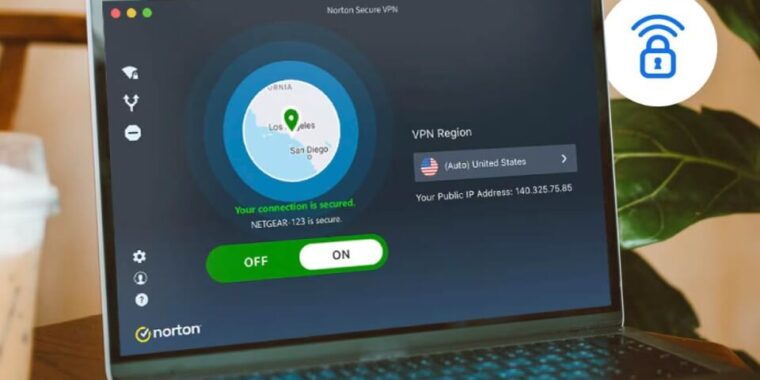
With all the malware and ransomware stories in the news, you might be wondering if you should install security software to protect your Firestick.
After all, it’s directly connected to the internet.
But turns out, you can’t install Norton 360 or most other anti-virus software on a Fire TV.
In this post, I’ll explain why you can’t install Norton 360 on a Firestick and why you don’t actually need it.
Can You Install Norton 360 On a Firestick?
No, you cannot install Norton 360 on a Firestick because it is not compatible with the Fire OS.
Fire OS is a closed-source version of Android that’s heavily modified by Amazon. These modifications make it incompatible with most Android apps.
To be honest, you don’t really need an antivirus for your firestick. It’s really really hard for the average user to get infected.
If you are still paranoid, you can enable the built-in Fire Stick malware scanning features.
You can activate these by turning on the “ADB debugging” and “Apps from Unknown Sources” from the Developer options.
All the other features Norton 360 offers like backups, ransomware scanners, and firewalls are also unnecessary for firesticks.
With all that being said, it is still possible to install just the Norton VPN on your Firestick.
Why Do I Need a VPN for Firestick?
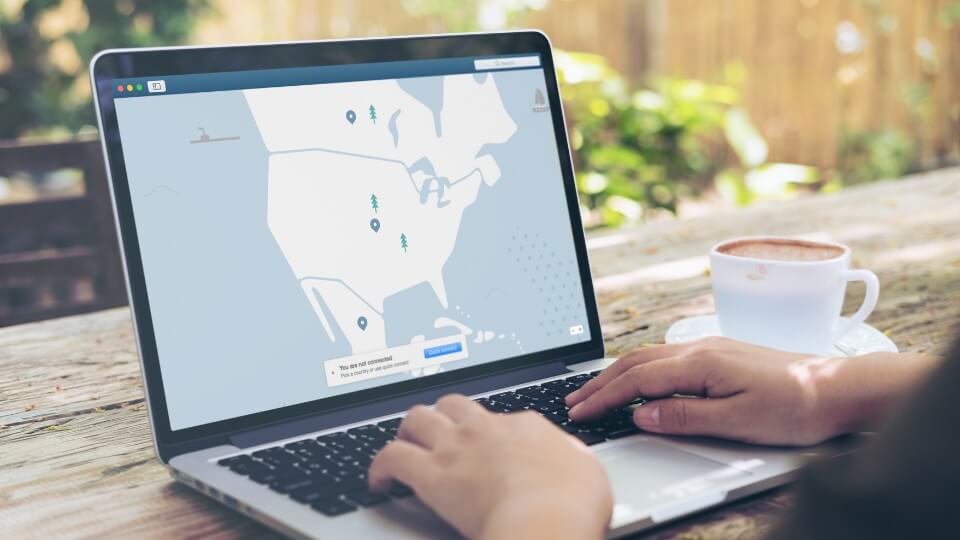
You only need a VPN for Firestick if you want to stream any content not available in your region.
That being said, there are certain benefits to using a VPN on a Firestick.
It can prevent parties like internet service providers, marketing campaigns, hackers, etc. from tracking your streaming and browsing activity.
How To Install Norton VPN On A Firestick
You have to take a different approach to install Norton Secure VPN on a Fire TV stick, as it is not available on the Amazon app store.
There are two ways you can go about installing the VPN. Let’s see what they are.
Install Norton VPN On Firestick Using The Downloader
One way to install Norton VPN on your Firestick is by using the third-party app Downloader.
Here’s how to do it:
- Click on the Find tab on the Fire TV menu and click Search.
- Type Downloader on the search box using the on-screen keyboard and search.
- Then select the Downloader app listed under Apps and Games among the search results.
- Click Download or Get to install the app.
- Now click on the Settings icon on the Fire TV home screen.
- Select My Fire TV.
- Select Developer Options.
- Click Install Unknown apps.
- Navigate to Downloader and toggle it on.
- Now open the installed Downloader app.
- Click on the search bar on the app type Norton Secure VPN’s download link bit.ly/3K8hBCD and click Go.
- Now, click Install.
- Click Open to launch the Norton VPN once the installation is completed.
Install Norton VPN On Firestick Using ES File Explorer
The next method to install Norton VPN on your Firestick is by using the app ES File Explorer.
Here’s how you can do it:
- From the FireStick home screen, select Find.
- Click on the Search tab.
- Type “ES File Explorer” in the search bar and search.
- Select ES File Explorer from the search results.
- Click Get to download and install the app.
- Go to Fire TV Settings and select My Fire TV.
- Select Developer Options.
- Click Install Unknown apps.
- Navigate to Es File Explorer and toggle it on.
- Launch Es File Explorer.
- Click the Downloader icon and click the +New icon on the bottom.
- Enter the Norton VPN’s download link bit.ly/3K8hBCD in the path field, and a file name of your choice in the Name field.
- Click Download Now.
- Click Open File when the download is complete.
- Click Install.
- Norton Secure VPN will now be installed on your Fire TV device.
Note: Keep in mind that you need a premium subscription to ES File Explorer in order to download apps using it.
How to Use Norton VPN on Firestick
So, now that you have Norton Secure VPN installed on your Firestick, follow the steps below to actually use its features:
- Open Norton Secure VPN.
- On the welcome screen, tick the Terms of Use checkbox and click the Agree & Continue button.
- On the login screen that comes next, click I Already Have A Subscription if you already have an account. Go for a paid subscription or a free trial If you don’t have an account.
- Complete the sign-in process on the Norton VPN sign-in page that appears.
- On the Norton Secure VPN home screen that appears, select Turn On VPN to connect to the nearest and fastest server.
- You can change the location by clicking the Region menu and choosing a server from a different location.
- Now you can stream on your Fire TV device anonymously and browse anonymously using its Silk browser.
FAQs
Why is the VPN Not Working On My Firestick?
VPNs don’t work on first-generation Firestick. If that’s what you have – you are out of luck.
Sometimes the server you are trying to connect through the VPN may be down which will cause the VPN to not work, so try connecting to a different server.
The cache files of the VPN and the app you are using through it may cause issues too, so try clearing them and rechecking.
Also, keep in mind that not all VPNs are compatible with Firesticks.