
It is pretty easy to connect a new-age remote with a Firestick if you have an active Wi-Fi connection. All you need is to press the “Home” button for 10-15 seconds to get it paired. However, how to pair a Firestick remote without Wi-Fi? There are several fixes available.
You can start by power cycling both the remote and the Firestick to force auto-connect. You can also use your smartphone and the Fire TV app to pair a new remote with Firestick. If nothing works, you can even create a new hotspot utilizing a smartphone and then use another smartphone to pair the remote through the “Settings” menu of Firestick.
However, there are a few other options available as well. So, without any further ado, let’s first see how we can connect a remote the easy way and then move on with the easy fixes to resolve this issue.
How To Pair A New Firestick Remote? – The Easy Way
It is easy to pair the new remote when you set up your Firestick for the first time. However, what to do if you have to pair a new remote with your Firestick? Yes, there is an easy way out!
If you have your old remote with you, it will be a lot easier to pair the new remote using the settings menu of Firestick. It will hardly take a minute to complete the steps. And the method is as follows:
- Step 1: Turn on your Firestick and press the “Home” button on your old remote.
- Step 2: Click on the “Settings” menu (Gear icon) located at the top-right corner of the menu bar.
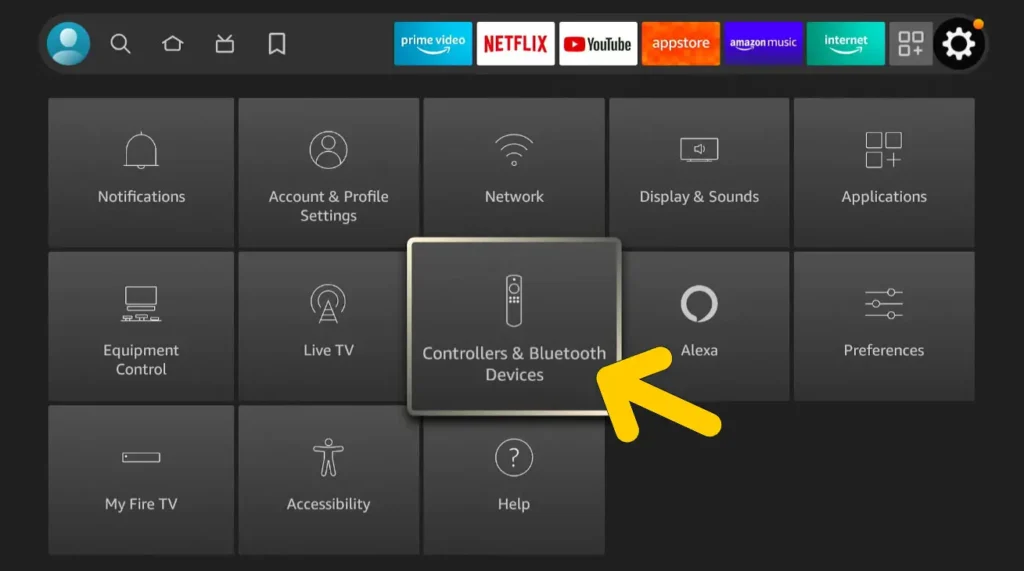
- Step 3: Tap on the “Controllers & Bluetooth Devices” option.
- Step 4: Now, select the “Amazon Fire TV Remotes” option.
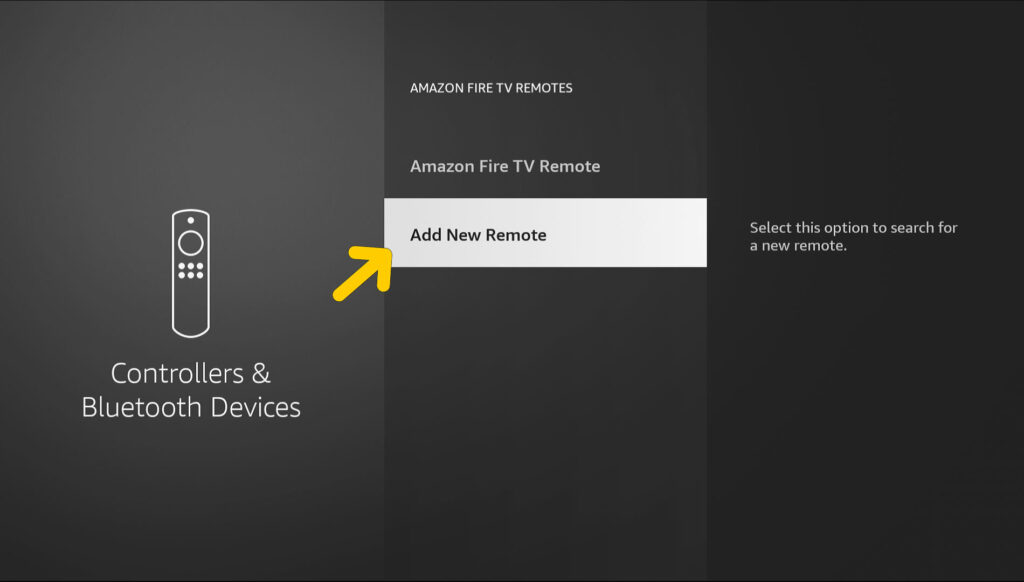
- Step 5: Tap on the “Add New Remote” option from the list (Make sure that the new remote is within 10 feet of your Firestick).
- Step 6: Take your new remote and keep pressing the “Home” button for at least 10 seconds.
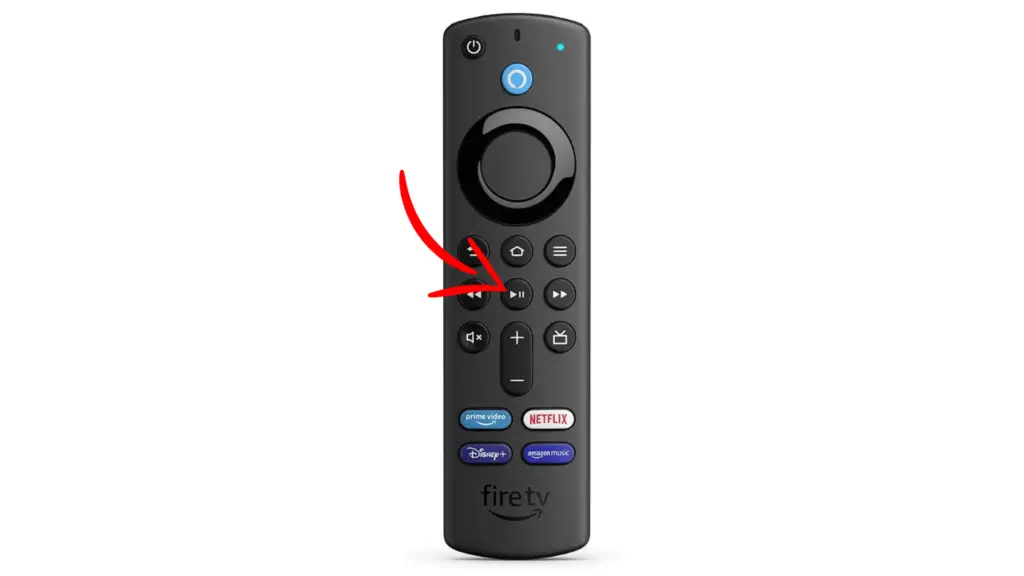
- Step 7: Once the new remote appears on the list on your Firestick, select the new remote.
- Step 8: After successful pairing, your new remote will appear on the device list.
- Step 9: Check the new remote to see if it is now working properly or not.
Before pairing a new remote, make sure the remote is properly charged, and the Bluetooth is working perfectly. If it does not appear on the device list, move any obstacle between the remote and the Firestick and place it within three meters.
Sometimes, resetting a Firestick can resolve the non-connectivity issue. It flushes the cache and resolves basic errors to ensure a smooth operation. If you don’t know the right way to do it, follow my latest guide on resetting a firestick using a smartphone.
Pairing Firestick Remote By Power Cycling
Firestick has a default setting of searching and pairing with the last known remote. So, every time you power cycle the Firestick or the Firestick remote, it starts searching for a new connection. It is easy to do it, and the steps are as follows.
- Step 1: Switch off your TV and unplug the Firestick from it.
- Step 2: Remove the power supply from your Firestick.
- Step 3: Now, take your remote and remove the battery from it.

- Step 4: Wait for at least 30 seconds and connect your Firestick to the power source.
- Step 5: Now, connect it with your TV.
- Step 6: Insert the battery on your remote and press the “Home” button for at least 10 seconds.
- Step 7: Once the top light of the remote starts blinking, check whether it is connected to the Firestick or not.
Not just for pairing, you must power cycle your Firestick and its remote at frequent intervals. It can effectively flush the cache, making your device a bit faster than before.
Many of our readers have reported getting an unresponsive “Home” button once they have power-cycled their Firestick. If you are also facing the same issue with your device, check out my easy fix for the “Home” button not working on the Firestick remote.
How To Pair Firestick Remote Without Wi-Fi? The Secret Trick!
It is easy to pair a new remote with a Firestick if the Wi-Fi is working. But what if the Wi-Fi is not working in the first place? There is a secret trick with which you can force turn on the Bluetooth to pair it with the Firestick. Check out the steps now.
- Step 1: Turn on your TV and connect your Firestick.
- Step 2: Take the new remote and press the “Menu” button (three stacked horizontal lines).
- Step 3: Press the “Back” button on the remote.
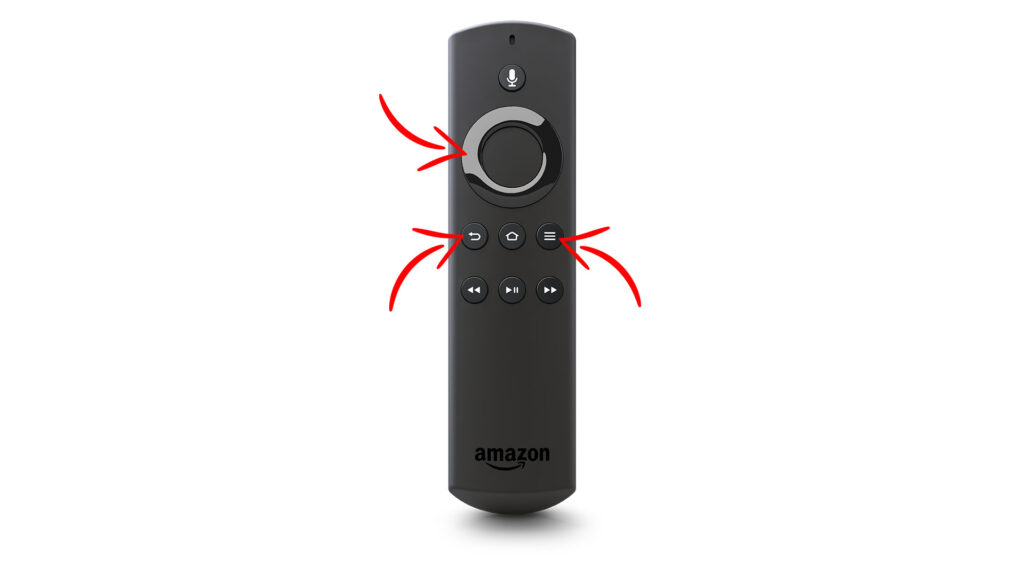
- Step 4: While holding both the “Menu” and “Back” buttons, press the “Left” key (the left arrow on the circular pad of the remote).
- Step 5: Keep on pressing all these three buttons together for at least 10 seconds.
- Step 6: Once you get a new popup on the screen, click on it to complete the pairing.
- Step 7: After completion of the pairing, check whether the new remote is working fine.
This trick may not work if you are using old firmware on your Firestick. So, before trying this trick, update your Firestick to the latest version. You also need to make sure that your remote stays in close proximity while trying this trick.
If you are facing all these troubles because you’ve lost the Firestick remote, there are several fixes available that you can try. To know more in detail, check out my latest guide on finding a lost Firestick remote the easy way.
How To Pair Firestick Remote Using HDMI-CEC?
You can easily pair a new remote through HDMI-CEC (Consumer Electronics Control) setting on your TV. However, your TV needs to support the CEC format to make this method work. Check out the steps below to connect it.
- Step 1: Connect your TV to a power source and turn it on using your TV remote.
- Step 2: Press the “Menu” or “Options” button (depending on the model) on your remote.
- Step 3: Go to the “Settings” menu.
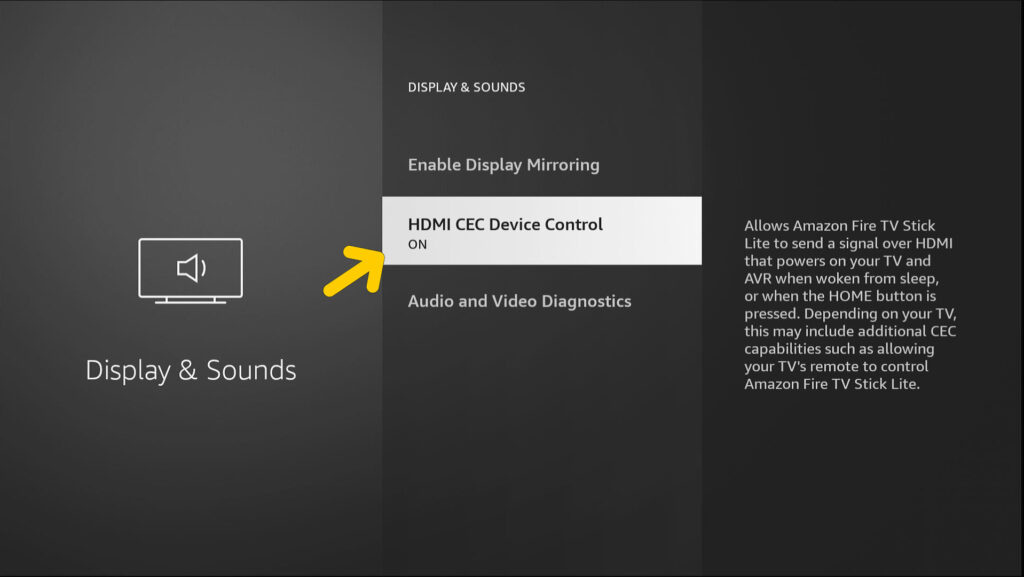
- Step 4: Locate the HDMI-CEC settings and click on it.
- Step 5: Select the “On” option to turn on the CEC settings.
- Step 6: Now, switch off your TV and connect your Firestick to the HDMI port of your TV.
- Step 7: Turn on your TV using the remote.
- Step 8: Select the “HDMI” as your input source where you have inserted the Firestick.
- Step 9: Once connected, the “Home” screen will automatically appear on your TV.
- Step 10: Check your TV remote to see if you can operate your Firestick with it or not.
Different manufacturers of televisions use different names for the HDMI-CEC settings. So, you may get it with the trade name in your TV’s settings menu rather than the default HDMI-CEC name. The following are the trade names for HDMI-CEC used by top television manufacturers.
- Samsung: Anynet+
- Sony: BRAVIA Sync
- LG: SimpLink
- Panasonic: HDAVI Control / EZ-Sync / VIERA Link
- Philips: Easy Link
- Toshiba: CE-Link / Regza Link
- Hitachi: HDMI-CEC
- Mitsubishi: Net Command for HDMI
- Sharp: Aquos Link
- Vizio: CEC
- Pioneer: Kuro Link
- AOC: E-link
- Onkyo: RIHD (Remote Interactive over HDMI)
- Runco: RuncoLink
If you are using a TV from a different brand (not mentioned in the list above), you can easily find the trade name of HDMI-CEC in the manual of the television. You can also search for the “Settings” option to know about the trade name.
If your TV remote is also not working after activating the HDMI-CEC connection, the problem may lie with the Firestick itself. And in that case, factory resetting is the only option left. Check out my step-by-step guide to factory resetting a Firestick without a remote.
Pair Firestick Remote Using A Smartphone
Let’s say your home Wi-Fi is not working, and you are unable to pair the remote without it. However, it is now possible to create a hotspot from your smartphone to get the work done through the Fire TV app. Check out the steps.
- Step 1: Launch the “Settings” app on your smartphone.
- Step 2: Tap on the “Wi-Fi” option and then on the “Network” option.
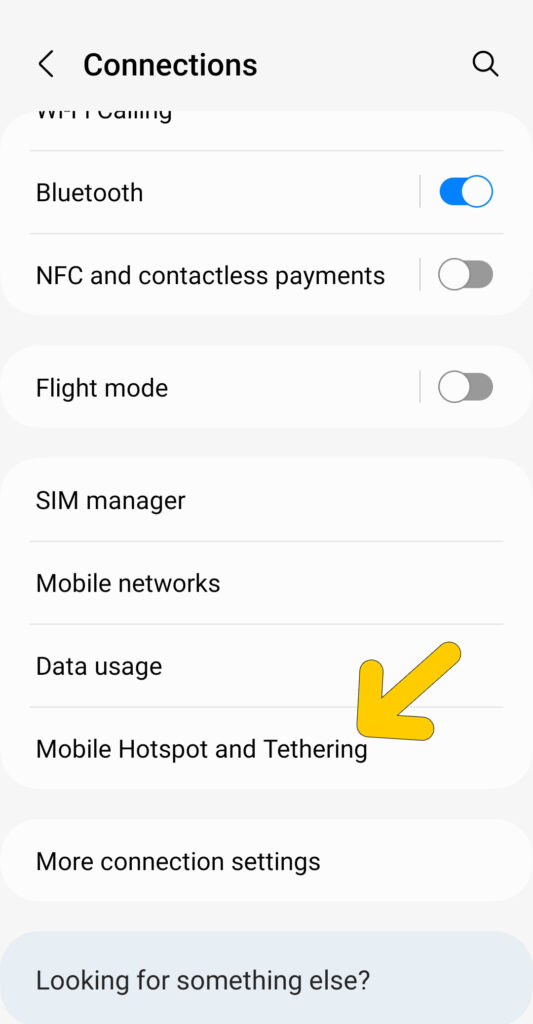
- Step 3: Tap on the “Hotspot and Tethering” option.
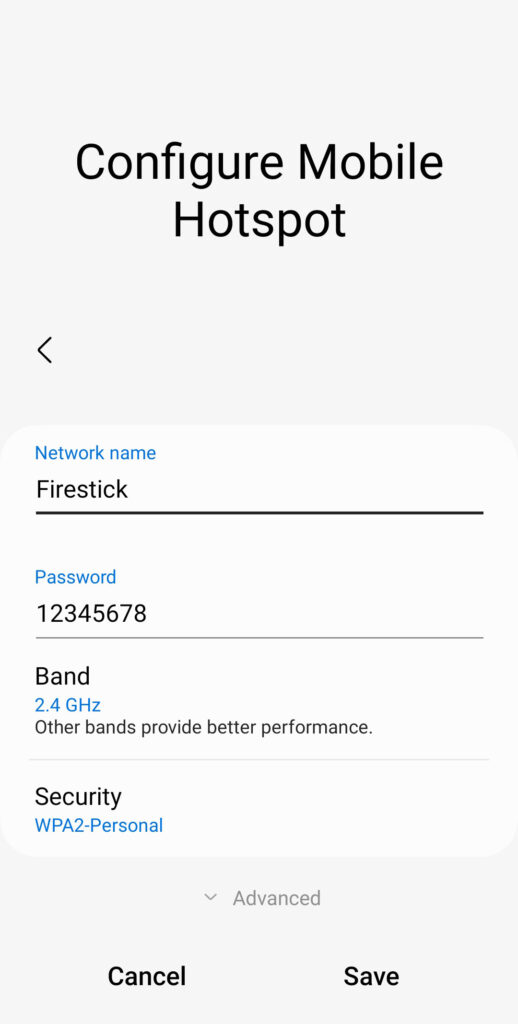
- Step 4: Now, select “Wi-Fi Hotspot” from the list.
- Step 5: Rename the Hotspot to the same Wi-Fi name that your Firestick was previously connected to.
- Step 6: Assign the same password as your home Wi-Fi network.
- Step 7: Once the same ID and password are assigned, turn on the Hotspot.
- Step 8: Turn on your TV and switch on the Firestick.
- Step 9: Wait till it searches for the new network and connects to your mobile Hotspot.
- Step 10: Download the Fire TV app on a second smartphone and connect it to the same Hotspot.
- Step 11: Log in to your Amazon account on the app, and a four-digit code will be prompted on your TV.
- Step 12: Enter the code on the app and wait till it connects automatically.
- Step 13: Now, go to “Settings” using the Fire TV app.
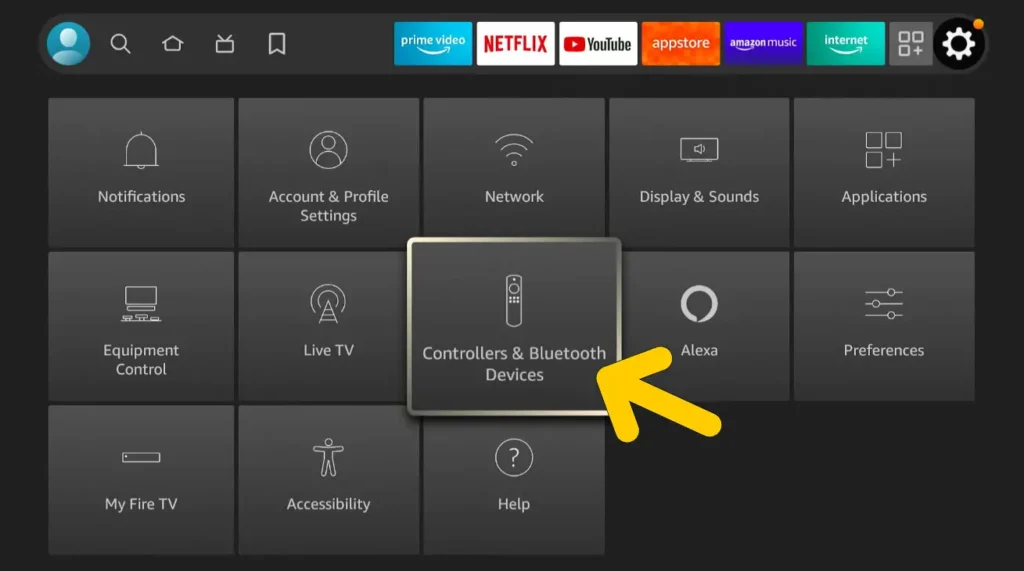
- Step 14: Tap on the “Controllers & Bluetooth Devices” option, followed by the “Amazon Fire TV Remotes” option, and then on the “Add New Remote” option.
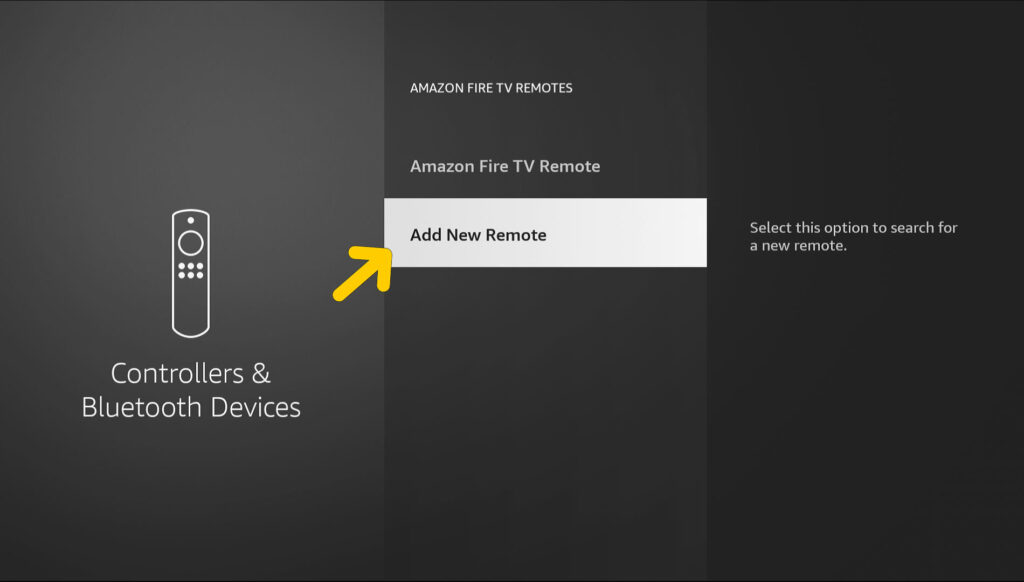
- Step 15: Press the “Home” button on your Firestick remote, which you are willing to pair.
- Step 16: Once it is detected on your television, click on it to pair it.
- Step 17: After the pairing process, turn off the Hotspot and check if you can use the Firestick with the new remote or not.
To make this trick work, you need two smartphones. The first one will be used to create the main Hotspot to which every device will connect. And the second one is for temporary use as a remote to pair the Firestick with the actual remote.
If you are unable to pair your remote using this trick, the problem may lie deep within the remote itself. And in that case, you need to reset it first. Follow my newest guide on resetting a Firestick remote to get the steps.
Use An Ethernet Cable – Secret Hack!
If not the remote but the Wi-Fi is causing the issue for which you are unable to pair your remote with your Firestick, you can still get the required internet connection by using an ethernet cable. However, your TV needs to have an ethernet port to make this method work.
Many good brands are now offering ethernet ports on their smart TVs. So, if you are using a new television from a reputed brand, follow the steps below.
- Step 1: Turn off the television and disconnect it from the power source.
- Step 2: Insert one end of the ethernet cable into the female port of your television.

- Step 3: Now, insert the other end of the cable directly into your router.
- Step 4: While keeping the router on, turn on your TV.
- Step 5: Wait till it detects the ethernet connection.
- Step 6: Once detected, you’ll be prompted to enter your broadband ID and password (if any).
- Step 7: Enter the credentials and wait till the internet connection is established.
- Step 8: Now, use the Fire TV app on your smartphone and connect it to your Firestick using the same internet connection.
- Step 9: Once connected, tap on the “Home” button.
- Step 10: Navigate to the “Settings” menu and then tap on the “Controllers & Bluetooth Devices” option.
- Step 11: Tap on “Amazon Fire TV Remotes” and then on “Add New Remote.”
- Step 12: Once the new Firestick remote is detected, select it.
- Step 13: Check whether you can now use your newly paired remote or not.
This method needs an active internet connection to work. So, if you don’t have any active connection, it will not be possible to connect it with an ethernet port.
If none of the methods we have discussed above are working and you can’t pair your remote with the Firestick, it may be the best time to go for a remote. Check out our top selections of the best Firestick remotes with numbers that fit everyone’s budget.
Final Note
You must first clear the cache of your Firestick and then restart your Wi-Fi. These two things solve connectivity issues in many cases. If these don’t work, you should then try to use the Fire TV app on your smartphone to make it work like a remote.
You can also try the secret tricks I’ve discussed above, although those will work with new-age remotes. However, if your TV supports HDMI-CEC, it is better to enable that option and then use your normal TV remote to operate the Firestick.
FAQs
Can I Use My Firestick Without a Remote?
Yes, it is very much possible to use a firestick without a remote. You can use your smartphone to download the Fire TV app and then use it as a secondary remote. Besides, you can also use an Alexa device to operate the Firestick using voice commands.
What Is The Easiest Way To Pair A New Firestick Remote?
Press the “Home” button on your new remote for at least 10 seconds or until the top light starts blinking. Once the connection is established, you’ll get an automated prompt on your television screen. Follow the on-screen instructions to pair the new remote.
Do You Need Wi-Fi For Amazon Fire TV To Work?
Yes, you need an active internet or Wi-Fi connection to use your Firestick, as it streams videos through internet protocols. However, if your home Wi-Fi connection is not working, you can create a hotspot on your smartphone and connect your Firestick to that Hotspot.
Will The Old Fire TV Remote Work With The New Firestick?
Yes, even the first-generation remote works perfectly well with the newest variant of Firestick. You can even use a third-party remote with the new-age Firesticks. Besides, it is also possible to use a smartphone as a remote for your Firestick.