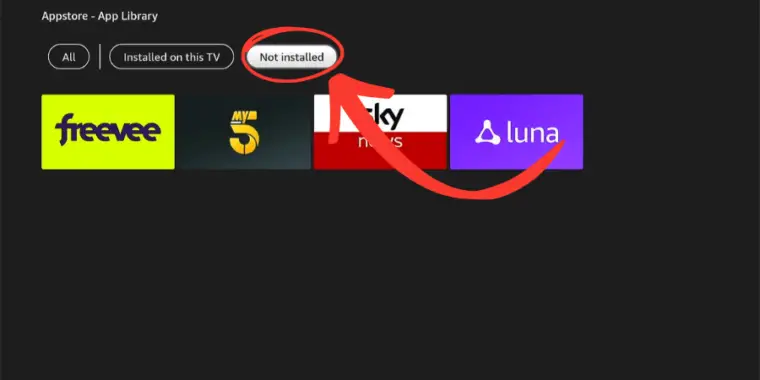
The Amazon Fire Stick transforms your smart TV into a hub of entertainment. And while it’s convenient to have numerous apps at your fingertips, it’s also quite easy to accidentally delete one. If you’ve found yourself in such a situation this guide is for you.
I’ve checked official Amazon Firestick documentation and tapped into personal experiences to give you easy-to-follow instructions.
Steps to Restore Apps on Your Firestick:
While the Firestick doesn’t have a direct one-click solution to retrieve deleted apps, following my detailed guide will feel almost as easy.
Step 1: Start on the Home Screen
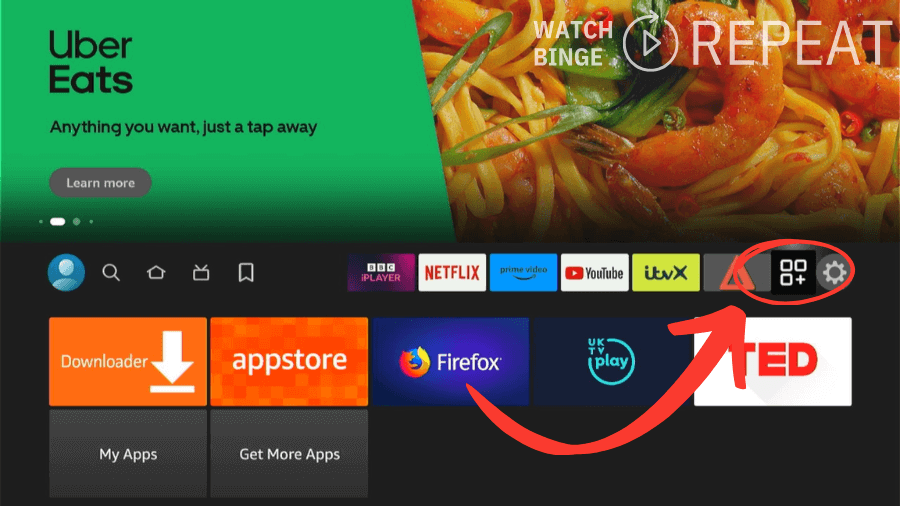
From the main menu, navigate over to “Your apps & channels“, which you’ll find right next to the “Settings” option.
Step 2: Accessing Your Apps
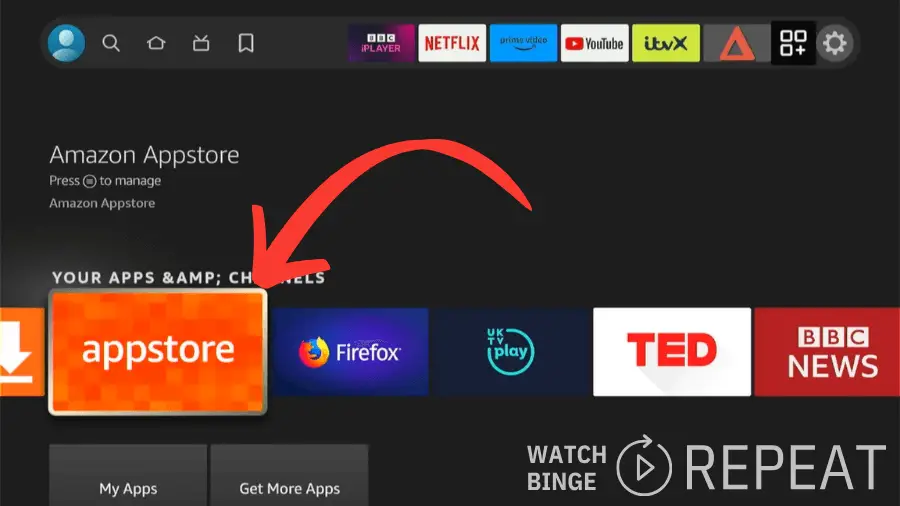
Once you go to “Your apps & channels” you will see the “App Store icon”, click on it.
Step 3: Dive Into the App Library
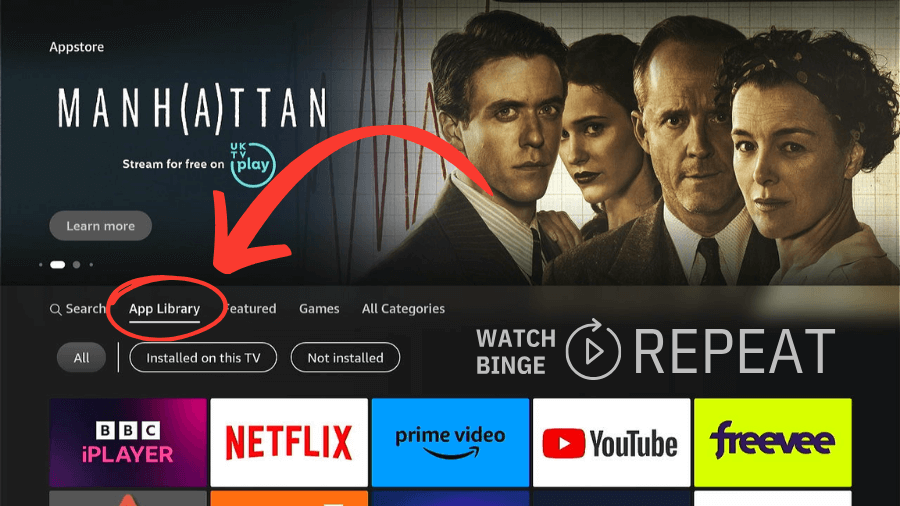
Once you’re in the “App Store”, head over to the top and select the “Apps Library”.
Step 4: Find Deleted Apps

Scroll to the right again to find the “Not Installed” section. This is where you’ll discover apps that were previously on your Fire Stick but got deleted. Any recently removed apps will be displayed at the top.
Step 5: Reinstall
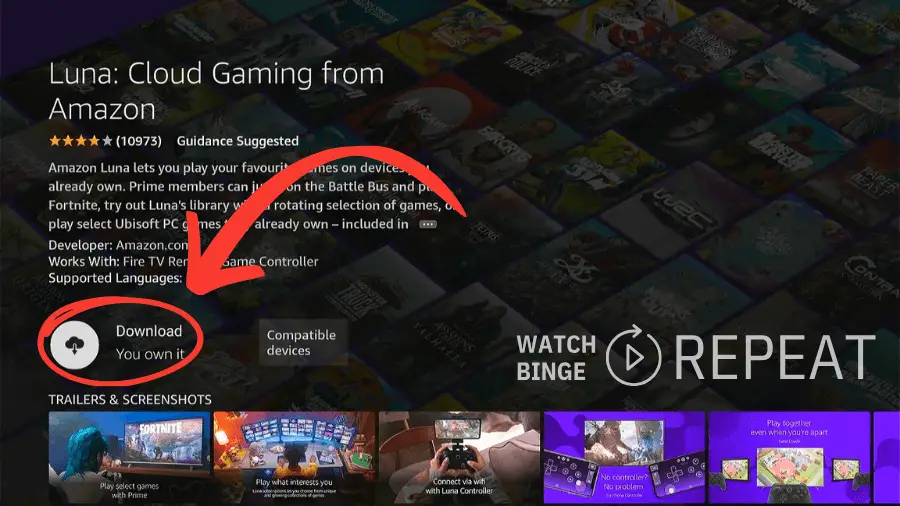
Spot the app you want back? Just select it, and you’ll be able to reinstall it swiftly onto your Amazon Fire Stick.
Note: If you have any sideloaded apps, they won’t be visible here. Instead, you need to use Downloader in order to download it. If you have never installed an app outside the official App Store you can learn how to sideload apps in this guide.
Setting Up a New Firestick? Here’s What You Should Know:
You can restore Fire TV on a new device. When you get a brand new Firestick device, you might worry that you will have to reinstall all your apps and settings from the VERY beginning, but that’s not true. I have actually described the detailed process in this article: How to restore Firestick on your new device.
Some Questions That You’ve Asked Me
Will I Lose My Apps If I Reset My Firestick?
Yes, a factory reset will delete all content, apps, and account information. Post-reset, you’ll need to start from scratch.
Can You Restore Fire TV From Backup?
While there’s no conventional backup, when initializing a brand new Firestick, you’ll find an option to restore settings and apps from your previous Firestick profile.
If I Buy A New Firestick Will I Lose My Apps?
No, when you buy a new Firestick you won’t lose any apps. Setting up a new Firestick allows you to retrieve your old profile from your Amazon account. This includes restoring your apps and settings (unless they are side-loaded)
Final thoughts
Restoring deleted apps on the Firestick is straightforward once you know the steps. Mistakes happen, but with the right guidance, they can be easily rectified. Keep this guide handy for future reference, and ensure you always get the most out of your Firestick experience.