
In this guide, I will follow the process of replacing the batteries in your Amazon Fire Stick remote.
This straightforward process ensures that your remote functions correctly, so you can continue enjoying your favorite shows and movies without interruption.
Compatibility Notice: This guide applies to all Firestick remote models, including FireStick Lite, FireStick 4K, FireStick 4K Max, and Fire TV Cube.
Step-by-Step Guide To Changing Batteries in Firestick Remote
Step 1: Identify the Battery Compartment
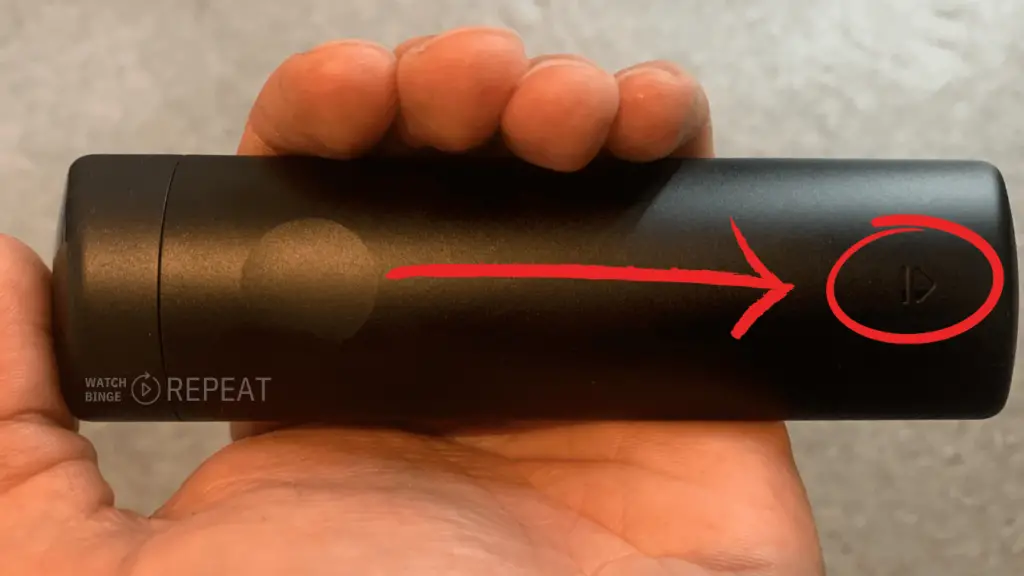
Start by locating the battery compartment of your Fire TV Stick remote. You’ll notice a triangle on the back of the remote.
Step 2: Removing the Cover/Compartment

With your thumb on the triangle, gently push downwards. The cover should slide off easily, exposing the battery compartment.
Insider Tip: If the cover is too tight, I very often use a rubberized jar opener or a similar gripping tool to help apply additional force.
Step 3: Replacing the Batteries

Once the compartment is open, remove the old batteries. Take your new batteries (make sure they are the correct size and type for your remote) and insert them into the compartment.
Insider tip: On the inside of the remote you will see a little visual showing you how to insert batteries properly.

Step 4: Securing the Cover

After inserting the new batteries, it’s time to put the cover back on. Align the four grooves on the cover with the grooves on the remote. Gently slide the cover back into place until it clicks, securing the batteries inside.
Step 5: Testing the Remote

After replacing the batteries, test the remote by moving around the cursor on your Fire Stick interface. The remote should respond without any issues.
Step 6 (Optional): Reconnecting the Remote (If Necessary)
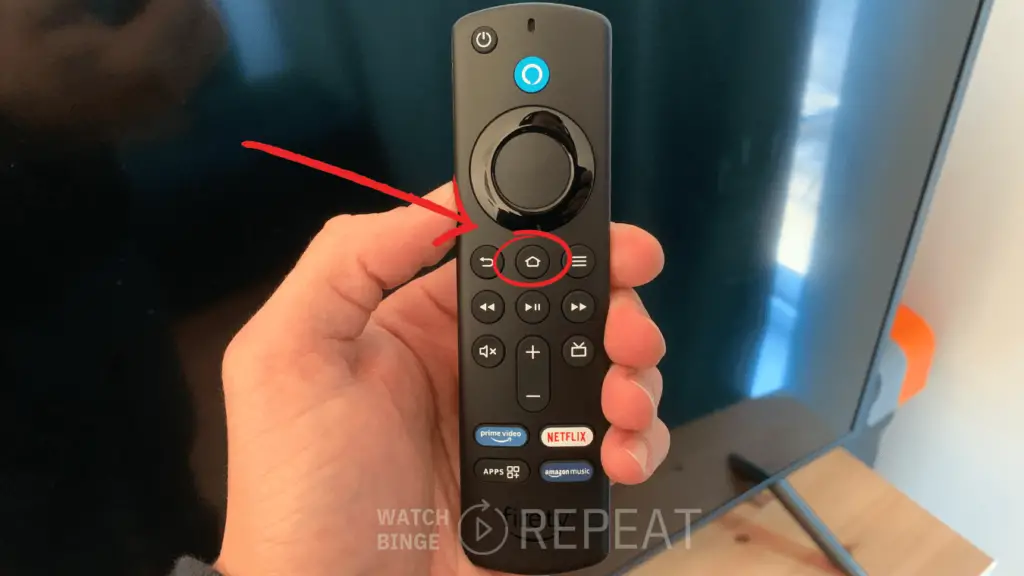
In rare cases, if the remote doesn’t connect to your Fire Stick, press and hold the home button for about 15 seconds. The remote will start blinking and should reconnect to the Fire Stick.
And that’s it! You’ve successfully changed the battery in your Fire TV Stick remote. This quick fix ensures that your remote is always ready for your next movie night or streaming session.
Recommended Batteries for Amazon Firestick Remote
I highly recommend using Lithium or Rechargeable batteries as they will offer much higher quality than alkaline batteries.
Lithium Batteries: According to Bryan Veldboom from Batteries Plus, lithium batteries are a superior choice due to their longevity and cost-effectiveness in the long run.
Rechargeable Batteries: Daniela McVicker from Blue and Green Tomorrow recommends rechargeable batteries as an eco-friendly option. Brands like Duracell or Eneloop are known for their reliability.
My Top Picks
- Energizer Ultimate Lithium batteries: My personal choice.
- Panasonic Eneloop Pro AAA: Praised by Digital Camera World for their performance.
- Tenergy Premium Pro NiMH: Recommended by Wirecutter, these batteries can last up to 11 months on a single charge.
- Energizer Recharge Pro Battery Charger: Rated highly by LifeWire for its performance and overcharge protection.
Additional Expert Tips
- Keep spare AAA batteries handy.
- Use the correct battery type for your remote.
- If the remote isn’t working, check the battery orientation.
- For persistent issues, consult the Fire TV Stick user manual or contact customer support.
Maintenance Tips for Your Firestick Remote
To ensure that your Firestick remote functions optimally and to extend its lifespan, regular maintenance is key. Here are some tips and practices that will help you keep your remote in top condition and possibly extend the life of your batteries:
Extending Battery Life
Use High-Quality Batteries: Opt for high-quality alkaline or rechargeable AAA batteries. These types often offer longer life and are more reliable.
Turn Off the Remote When Not in Use: If your remote has an ‘off’ switch (some newer models might), make sure to turn it off when it’s not in use. This can help save battery life.
Avoid Extreme Temperatures: Store your remote in a place with moderate temperature. Extreme cold or heat can affect battery performance and lifespan. “Prolonged exposure to cold temperatures also has a big impact on battery performance and safety” says Michael Prine-Robie from GreenTech Renewables
Reduce the Use of Voice Commands: Frequently using voice commands can drain the batteries faster. Try to use manual navigation as much as possible.
Periodical Checks and Cleaning
Regular checks and cleaning can prevent long-term damage to your Firestick remote. Here’s a simple routine you can follow:
- Monthly: Wipe the remote with a dry cloth. “For cleaning electronics, it’s best to use a small quantity of rubbing alcohol (isopropyl alcohol) applied to a microfibre cloth, or alcohol wipes.” says Jacky Parker from Ideal Home
- Every 3-6 Months: Perform a more thorough cleaning, checking the battery compartment and buttons.
- Annually: Assess the overall condition of the remote and consider replacing the batteries even if they haven’t run out, especially if you notice a decrease in performance.
FAQs on Firestick Remote and Battery Issues
How Do I Know When to Change the Batteries in My Firestick Remote?
You’ll typically notice decreased responsiveness or lag in your Firestick’s response to the remote.
Why Is My Firestick Remote Draining Batteries Quickly?
This could be due to hardware or firmware issues. Check out my article on a few proven solutions if your firestick batteries keep dying.
My Firestick Remote Isn’t Working Even After Changing Batteries. What Should I Do?
It may be a hardware issue, but often a few adjustments and cleaning can fix the problem. Read our troubleshooting guide for more details: why my firestick is not working after changing batteries.
How Can I Properly Dispose of Used Batteries?
Used batteries should be disposed of responsibly. Many communities offer recycling programs for batteries, as they should not be thrown in the regular trash. Check with your local waste management services for proper disposal methods.
My Final Thoughts
With these materials and tools, you are now well-prepared to change the batteries in your Firestick remote. The process is quick, easy, and goes a long way in ensuring that your Fire TV experience is uninterrupted and enjoyable.