
Are you fed up with that super-slow Firestick? And you want to restart the Firestick but don’t have a remote? Well, the good news is you can restart the Firestick without a remote, and there are several ways to do it.
How to restart Firestick without a remote? The easiest way to reboot the Fire TV Stick is by plugging it out from the HDMI port. Please wait for 30 seconds, and plug it back into the TV’s port. By using this method, you can hard restart the Firestick.
Read on, as I have listed multiple methods to restart the Amazon Fire TV Stick without a remote.
Is It Possible to Restart the Fire Stick Without a Remote?
Yes, restarting the Firestick streaming device without a remote is possible and is easy as well. There are several methods you can opt for to hard or soft reboot the device. Next time, when your Firestick gets slow or does not let you open the apps you want, you can choose to restart it.
Reasons to Restart the Fire Stick

Should you restart the Firestick? Does it help fix any issues? There are several benefits of rebooting the Fire TV Stick, and you can do it from time to time to have an amazing streaming experience. Below I have listed some reasons to restart the Fire TV Stick.
It’s Slow
Over time the Firestick’s interface gets slow because of the plenty of apps that you have opened. When you restart the Firestick, the interface gets refreshed, and you’ll have a smooth experience.
Unable to Open Apps
Whether you are unable to open or download apps on the Firestick, restarting it helps. If you are experiencing any of these issues, you can reboot the streaming device.
It’s Not Responding to the Remote
Sometimes the Firestick does not respond to the remote, and if that is the case, you should reboot the device once. As you can restart the Firestick without the remote, so there is no need to worry.
How to Restart Fire Stick Without a Remote: Multiple Methods Explained
I tried several methods to restart the Firestick and listed three of them here that work perfectly. You can opt for any of these methods as they don’t require using a remote control.
Method 1: Hard Restart
The hard restart is the easiest method to reboot the Firestick within seconds. However, it is not advised to do a hard reboot every now and then because it requires plugging the Firestick out of the port.

- Turn off the TV, and pull the Firestick out of the HDMI port.
- Wait for at least 30 seconds, and put the Firestick back into the port.
- Turn on the TV, and let the initialization process complete.
You can now use Firestick to enjoy streaming your favorite TV shows or movies.
Note: Doing a hard reset every now and then can damage the port, and it can even lead to damaging the Firestick.
Method 2: Use the Fire TV App
Amazon offers a Fire TV App that transforms your smartphone into a Firestick remote. The app is available for Android and iOS, and you can quickly download it from the respective app store. After downloading the app, complete the setup process and follow the steps listed below:
- Connect the smartphone with the same wireless network the Firestick is connected to. Now launch the app and enter the “Amazon account details” you are using on the Firestick.
- You can now use the smartphone as a wireless remote to control the Firestick.
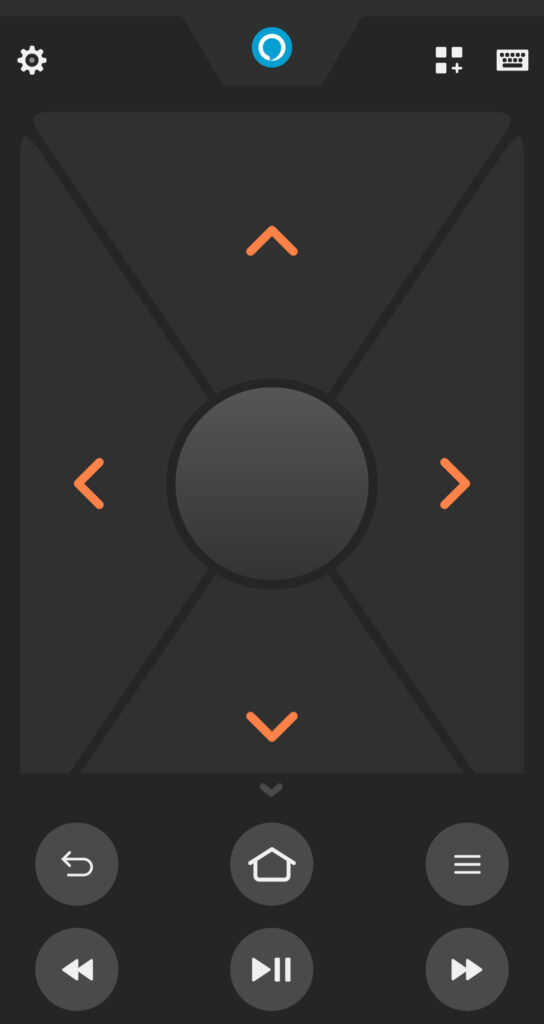
- Press the “Home button” on the smartphone screen, and navigate to the Settings menu using the arrow keys.
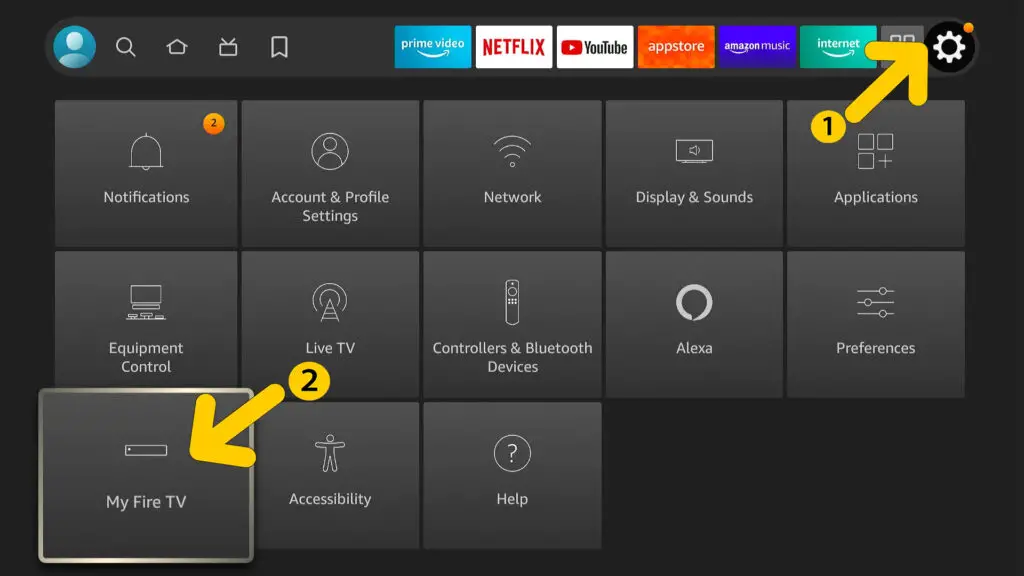
- Now tap on My Fire TV, and scroll down. Select Restart, and the Amazon Fire TV Stick will restart automatically.
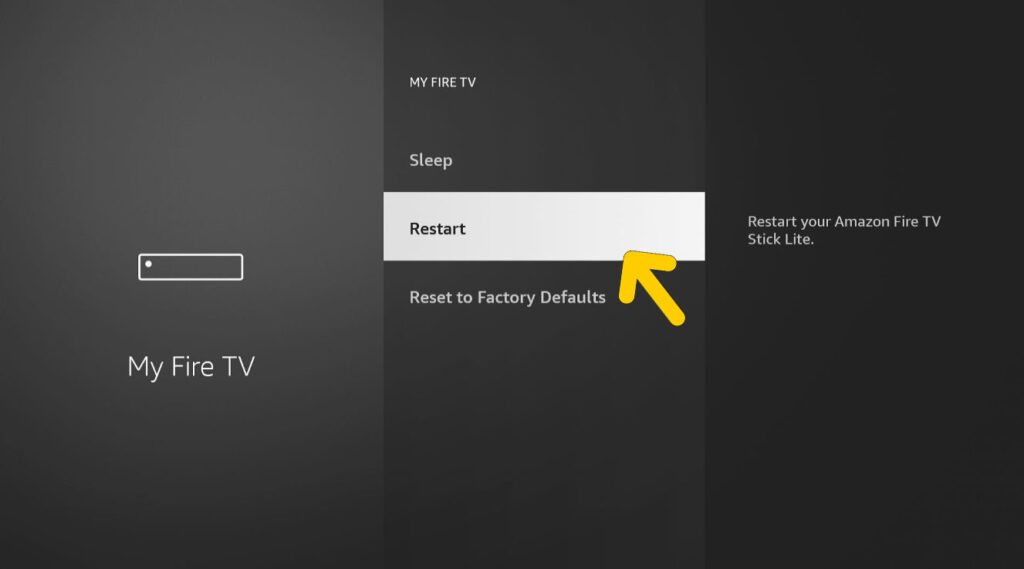
The process may take a few minutes, so wait and let the Firestick restart itself.
Note: To use the smartphone as the remote, you need to enter the Amazon Account details being used on the Firestick. Also, you need to connect the smartphone to the same wireless network the Firestick is connected to.
Method 3: Using USB Mouse
The best thing about Amazon Firestick is that it works well with USB devices, and you can plug in a USB keyboard or mouse to operate it.

- Plug in the USB mouse in the UB port of your TV, and let the TV accept it.
- Now hover the cursor over the home screen, and click on Settings.
- Find My Fire TV, and tap on it. Scroll down and select Restart.
Wait for some time till the Firestick screen comes back on. Do not restart or turn off the TV while this process goes on.
When Should I Order a New Firestick Remote?
Is the remote still not working after restarting the Firestick? It could be a sign that you need a new remote. But before you order a new one, there are a few signs to confirm the remote is dead and it will not work with the Fire TV Stick.
Put In New Batteries
Remove the old batteries and put a fresh pair into the remote. Now try using it to control the Firestick. If the remote still does not work or there is no LED light glowing on the indicator, it could be a sign of a dead remote.
Reset the Remote
Each Firestick remote requires a different process to reset it. First, reset the remote to factory settings, and try using it again. If the Firestick does not respond to the remote, it means the remote needs a replacement.
Unpair and Repair It
Unpair the Fire Stick remote from the Fire TV Stick, wait for a few seconds, and pair the remote back. This hack works most of the time if you have a frozen Firestick that does not respond to the remote. But, first, restart the Firestick to refresh it.
If the remote still lags or you are not able to do anything with it, it would be better to order a new remote from Amazon.
Frequently Asked Questions
To force restart the streaming device, you need to plug it out from the HDMI port. Wait for at least 30 seconds, and plug it back in. Let the Firestick initialize, and you are good to go.
To restart a frozen Fire TV Stick, you need to press the Select and Play/Pause button for at least five to ten seconds. The Firestick will reboot automatically.
Yes, rebooting the Fire TV Stick helps most of the time when you are not able to download apps. Either you can do a hard restart or use the Amazon Fire Tv app to restart it.
Yes, you can reset Amazon Fire Stick without a remote. Either you can use your smartphone as a remote or plug a mouse into the TV to reset the streaming device.
Conclusion
I hope this guide on how to restart Firestick without a remote has helped you reboot it quickly. All three methods that I have listed here always work, and you don’t need a remote for them.
Do you know any other way to restart the Fire TV Stick without the remote? Share the method in the comments section, or you can also ask us questions regarding any issues.
Keep Streaming!