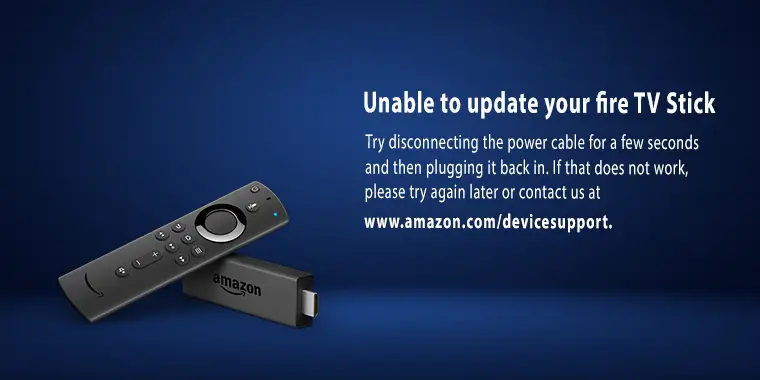
For a smooth watching experience and the ability to install apps quickly, you must keep the Firestick up to date. What if the Fire TV device fails to update, or you are unable to update it? Well, a lot of users have complained about the “unable to update Firestick” issue, so you are not alone.
There can be many reasons behind this issue. However, fixing them is a cinch, and I will tell you how to update your Fire Stick conveniently. This article will explain why you are experiencing this issue and the list of available Fire OS versions for different Firestick models.
Reasons Why You Are Unable to Update the Firestick
There aren’t just one or two but a variety of reasons that may restrict your Firestick from processing the newly available update. The most common reasons include lack of bandwidth and insufficient storage space. Below are some reasons that are stopping you from updating the Fire TV Stick.
Poor Internet Connection
The Firestick needs a stable internet connection to download the new update. However, an intermittent internet connection or internet connection with poor bandwidth may result in a failed download.
Low Device Storage
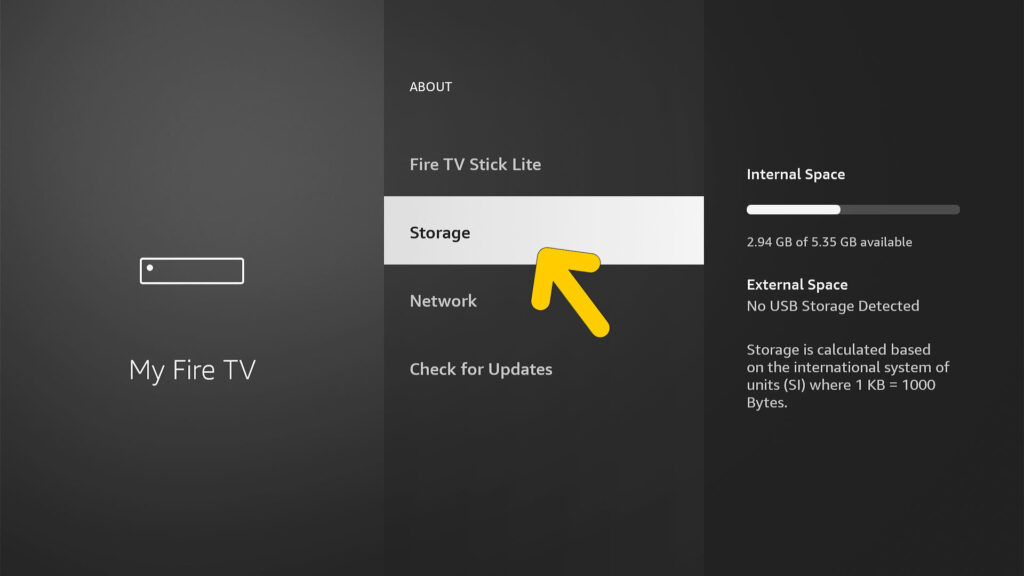
Firestick comes with 8GB of storage space, out of which only 5.5 GB is accessible. If there is low storage space, you might not be able to download the new update. The size of the update depends on the version of the update, so you should have free space before installing it.
An Overheated Firestick
Constantly using the Firestick may result in overheating the streaming device, and it may restart itself to prevent any damage. If this is the case, you may not be able to download the latest update since the device restarts in between the process.
No Update is Available
Amazon releases updates depending on the Fire TV Stick version and the location. If you are not able to download the new update despite having stable internet and availability of storage space, it could be due to the unavailability of an update.
Firestick Glitch
Software issues can happen anytime, and it may cause the “unable to update Firestick” issue. However, glitches rarely happen, and there is no way to check if your Firestick is also experiencing a software issue.
How to Fix the “Unable to Update Firestick” Issue
Thankfully, fixing this issue is easy, and you can quickly eliminate it. Below I have listed several solutions you can try to update your Fire TV Stick successfully.
Fix 1: Fix the Internet Connection

The first solution to try is fixing the internet connection. Grab your smartphone and quickly do a speed test. If you think the speed is not up to the mark, restart the router or contact the internet provider to get the issue resolved.
The least speed Firestick needs are 5 MBPS. Having a good internet connection will help you download the new update, and you’ll be able to install it.
If the issue still persists, you can try the next solution.
Fix 2: Restart the Firestick
Restarting the Firestick is another effective solution you can try to fix the issue. Sometimes all the streaming device needs is a refresh, and you can do it by rebooting it. There are two ways to restart the Fire TV Stick:
Hard Reboot
In order to do a hard reboot, you can safely eject the expandable storage stick from the HDMI port. Wait for 30 seconds, and plug the Fire TV Stick back in. Keep the Fire tv device plugged in and try to update the Firestick.
Soft Reboot
If the HDMI port is inaccessible, you can do a soft reboot.
- Press the Home button, and go to Settings.
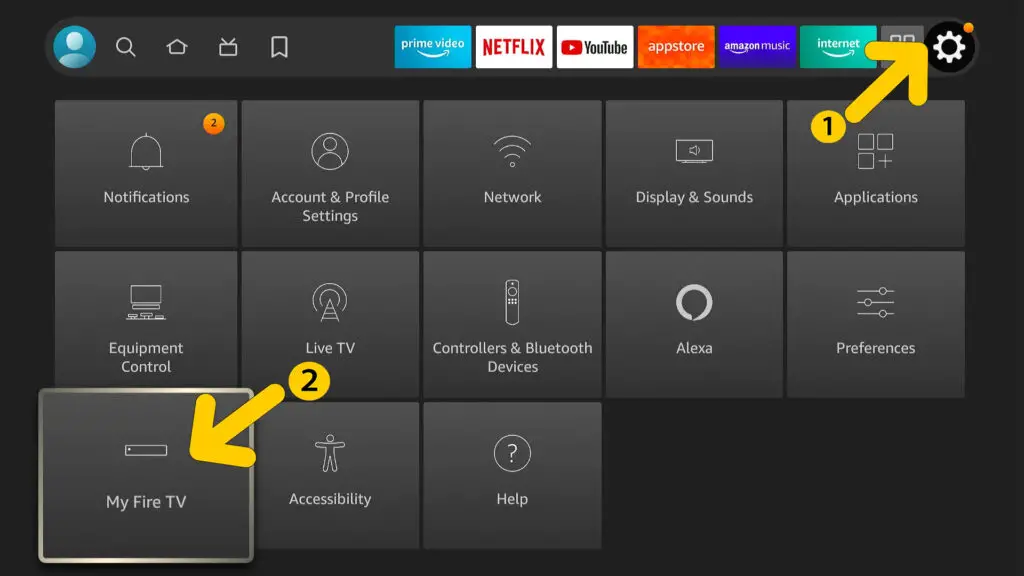
- Select My Fire TV, and choose Restart.
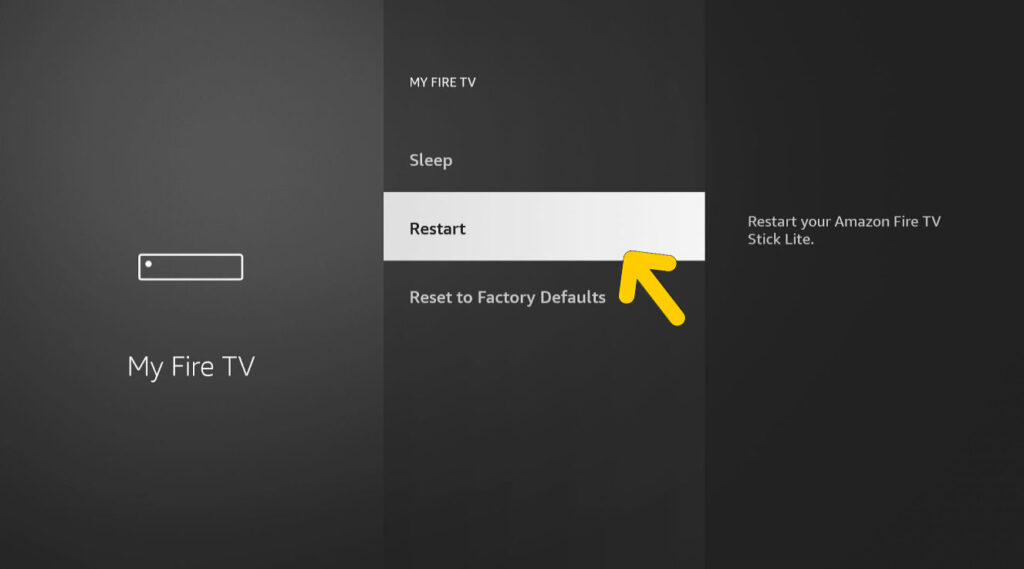
- Wait for the Firestick to restart, and you can update the OS.
Fix 3: Get Some Free Storage Space
In order to download the new update, you need free storage space. First, check if your Firestick has some storage space available or not. Here are the steps to check the storage space:
- Press the Home button on the controller and select Settings.
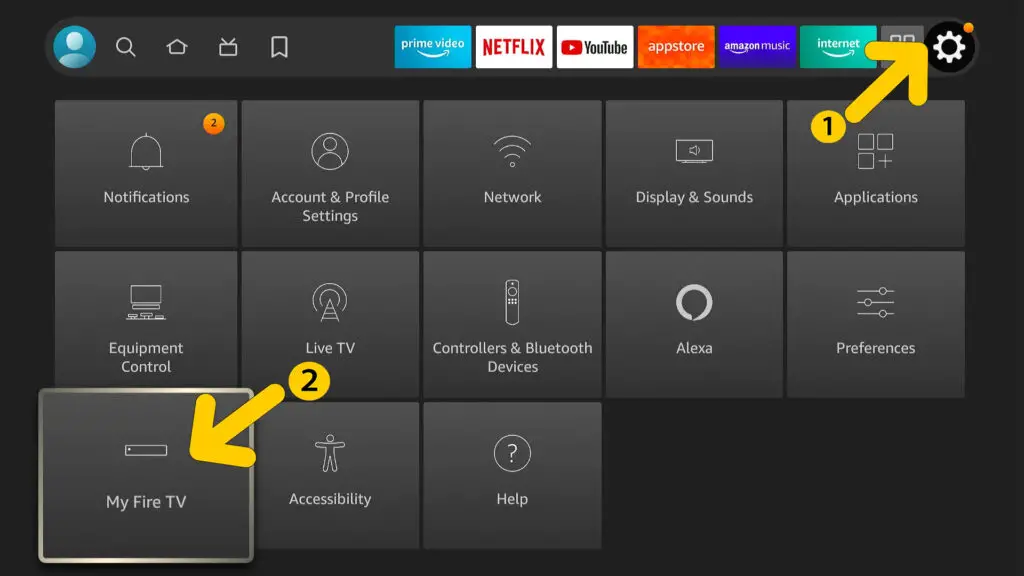
- Choose My Fire TV, and scroll down to the About Menu.
- Click on the About menu, and find Storage.
- Select Storage to see how much available storage space you have.
If there is ample storage space, you can restart the Firestick and try downloading the update again. But, if there’s a lack of free storage space to accommodate, you need to make some space to install the update.
Fix 4: Delete Some Apps from the Firestick
The easiest way to get some free space on your Firestick is by deleting the apps you don’t use.
- Press the Home button, and then select Settings.
- Scroll down and select Manage Installed Applications.
- Select the application you want to delete. Choose Uninstall from the list of options, and confirm your action.
You need to follow these steps for every app that you want to delete. After deleting some apps, you can restart the Fire Tv Stick to refresh it and then update the Firestick.
Fix 5: Factory Reset the Firestick
If none of the solutions work, factory resetting the Firestick may help. However, factory resetting the device will delete the entire data, apps, libraries, and more. Below are the steps to reset the Fire TV Stick:
- Press the Home button and select Settings.
- Choose My Fire TV, and scroll down to find Reset to Factory Defaults.

- Confirm your action and the Firestick will reset.
The process may take a few minutes because all the data will get vanish. So, wait for a few minutes until the screen gets back on. You can now try updating the Fire OS.
List of Latest Fire OS Versions and Compatible Models
If you are using the latest Fire OS, you might not be able to update it. But how to find which is the latest version, and which version are you using? Below is a table with the latest OS versions for different Firestick versions and how to check which version you are using.
| List of Firestick Versions | Latest Fire OS Versions |
| Amazon Fire TV Stick 4K | FireOS 6.2.8.9 (7013876100 (6289/3905)) |
| Fire TV Stick 4K Max | FireOS 7.2.7.9 (23253929604 (PS7279/2766)) |
| Fire TV Stick (3rd Generation) | FireOS 7.2.7.9 (23253929604 (PS7279/2766)) |
| Fire TV Stick Lite | FireOS 7.2.7.9 (23253929604 (PS7279/2766)) |
| Fire TV Stick with Alexa Voice Remote | FireOS 5.2.8.8 (676742620 (5288/7426)) |
Disclaimer: Amazon may roll out some new updates, so click here to check the recent Fire OS updates.
How to Check the Fire OS You Are Using?
- Press the Home button and select Settings.
- Choose My Fire TV, and scroll down to find About.

- Click on About, and you’ll see the installed OS version on the right side of the screen.
If you are not using the latest Fire OS version, you can try the aforementioned solutions to update the Firestick.
Frequently Asked Questions
Yes, you can easily update the Fire Tv Stick without a remote controller. You need to connect your smartphone to the Firestick and use it as a remote. Download the Fire TV app from the app store, connect it with the same wireless network as that of the Fire TV Stick, and enter your Amazon account details.
You’ll get a remote on the mobile’s screen, use it to navigate through settings, and update the Firestick.
This may be due to a poor internet connection or a slow Firestick. Restart the Fire TV Stick, and refresh your Wi-fi router to improve the internet connection.
There can be several reasons behind this issue, including software glitches. You can restart the Fire Tv Stick to fix the error. Next, the factory reset the Firestick to make it work properly.
Conclusion
I hope now you are able to update the Firestick successfully. Next time you experience the same issue again, just follow the steps listed in this article, and you can update the Firestick.
Are you experiencing any other issues apart from the ones listed in this article? I would love to help you out. Drop your issues in the comments section, and I will get back to you with a solution.