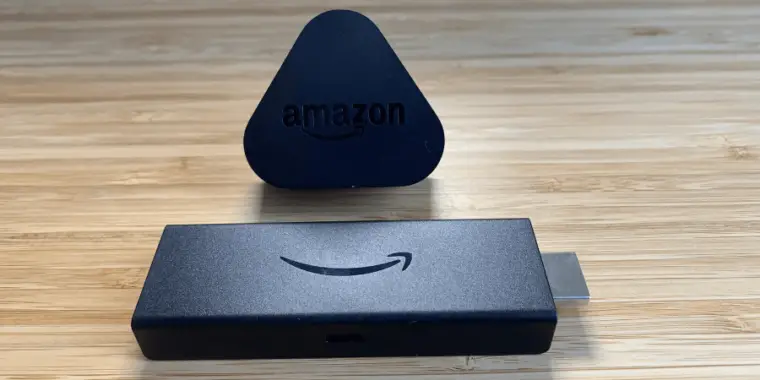
As a tech enthusiast and a frequent user of the Amazon Firestick, I’ve encountered and resolved various issues with the device over the years.
This article combines my personal experiences and common industry knowledge to help you understand why you might need to unplug your Firestick and how to solve these issues effectively.
If you are here for a quick answer I have good news for you. If you are not experiencing any issues with your Firestick, you should leave it plugged in at all times so that it can perform optimally.
Here’s why:
Should I Unplug Firestick When Not In Use?
No, you shouldn’t unplug the Firestick when it’s not in use. Constantly unplugging and plugging the Firestick may increase the risk of premature failure and slow down the boot-up process.
It’s generally recommended to leave the Firestick plugged in and not to unplug it too frequently to avoid potential damage.
So If you find yourself needing to unplug your Firestick each time you want to use it, it indicates that there’s an underlying issue. Below, I’ve listed some solutions that you can try to resolve this problem.
What To Do If you Have To Keep Unplugging Your Firestick
It’s a natural reaction to unplug the device as a quick fix if you are experiencing issues, but this is more of a temporary solution and might not be the best for your Fire Stick’s longevity.
Here are alternative things you should try depending on the source of the issue:
Performance Issues
From my own experience, when I faced similar issues, I found it helpful to play with the settings.
I noticed that things like disabling background processes, turning off auto video previews, and clearing cache can significantly improve performance. You can get more detailed tutorial and more useful tips in my guide that covers some good ways to speed up your Firestick.
They will likely improve your firestick performance and they definitely won’t harm the device.
Black Screen or No Signal
It’s common to encounter a ‘no signal’ message or a persistently black screen. While unplugging might seem like an immediate solution, it’s not always effective, especially if the issue becomes frequent.
In my experience, the first step should be to check the remote’s batteries. It’s surprising how often this is overlooked.
Sometimes your remote may be using batteries faster than it’s expected. If that’s the case read my guide on what to do if the Firestick remote is draining batteries too fast.
If the problem persists, consider reaching out to Amazon Customer Support for guidance or consider getting a new remote.
Overheating Issues
If your Firestick feels unusually hot, unplugging and letting it cool down is a temporary fix.
However, repeated overheating can harm your device.
To tackle this, I rearranged my setup to improve airflow around the Firestick and used an HDMI extender to distance it from the heat of the TV.
Reducing the number of unnecessary apps also helps in reducing the load on the device.
If all else fails, replacing your Firestick might be the safest option.
Poor Wi-Fi Signal
Streaming requires a stable and decently fast internet connection.
According to Sajni Shah, a utility comparison expert from Compare the Market, you’ll need speeds ranging from 1.5 Mbps for standard streaming to 15 Mbps for higher resolutions.
If your Firestick is laggy, the issue might be with your Wi-Fi rather than the device itself.
Resetting the router is a good place to start.
Dealing with an Older Generation Firestick
Older Fire Stick models are notorious for their glitches. If you have an older model and face the issue of needing to unplug it to turn it on, it might just be time for an upgrade.
Technology evolves rapidly, and older devices tend to fall behind in performance and compatibility.
Does a Firestick Use Data when TV Is Off?

Yes, an Amazon Fire Stick can indeed continue to use data even when the TV is turned off, and this can happen in several scenarios:
- Background Updates and Downloads: Your Fire Stick can update its software and apps by itself. So, even when your TV is off, it might be quietly downloading these updates.
- Standby Mode Operations: When you turn off your TV, the Fire Stick doesn’t completely shut down. It just goes into a “sleep” mode. In this mode, it can still do small tasks like checking for new updates or staying connected to the internet. These tasks use a little bit of data.
- Smart Home Integrations: If you use your Fire Stick with smart home devices (like Alexa), it might use some data to keep these connections going, even when your TV is off.
What Actually Happens If I Unplug My Firestick?
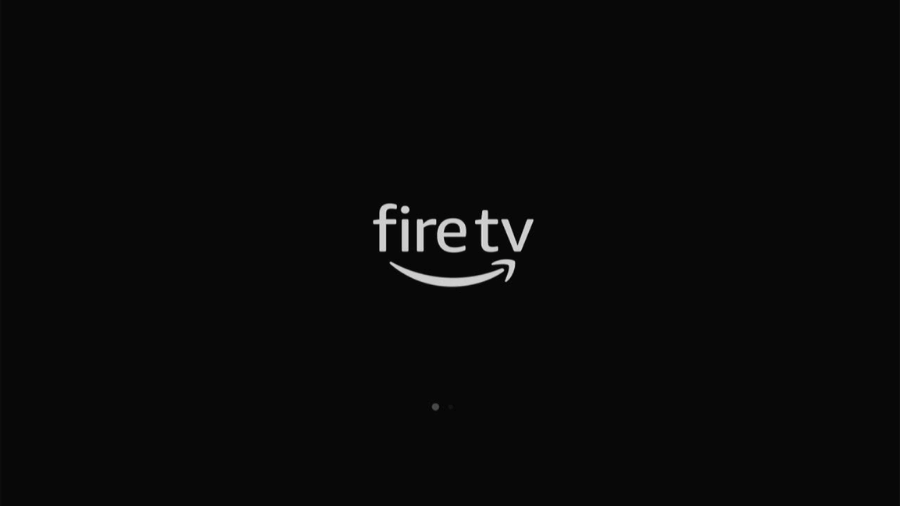
If you unplug your Firestick it will just turn off immediately but it won’t perform a factory reset. You will still have access to all your data and apps when you plug it back again.
When you plug the Fire Stick back in, it will go through its usual startup process. This includes booting up the operating system and reconnecting to your Wi-Fi network. You’ll have to restart any previously running apps or streams.
Wrapping up
From my years of using and troubleshooting the Firestick, I’ve learned that understanding the device’s quirks and proper troubleshooting are the most important things.
While unplugging your Fire Stick might seem like an easy fix, it’s worth exploring these solutions to ensure better performance and longevity of your device