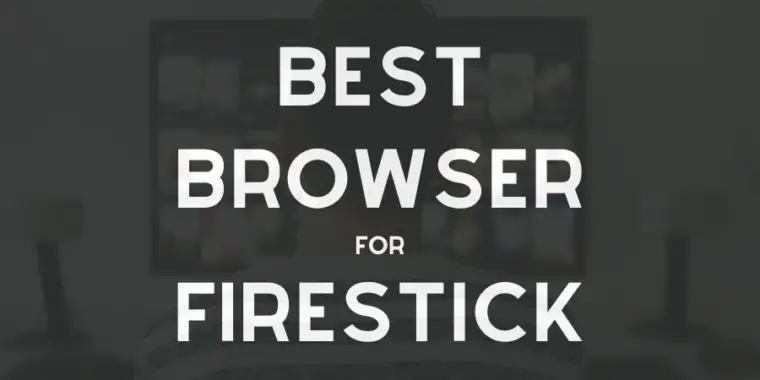
Today, I’m going to show you the best web browsers you can use on your Amazon Fire Stick or Fire TV.
Even though there aren’t many choices in the Amazon App Store, I found some really good ones for browsing the internet on your TV.
I’ve spent the last two weeks trying out each browser myself. I’m going to share what I learned, so you can pick the best one without having to spend all that time testing them yourself. Let’s get started!
Why a Web Browser on Firestick?
Despite the plethora of apps on the Firestick App Store, some streaming apps are conspicuously absent.
Installing a web browser on your Firestick allows you to access these missing apps and enjoy a broader range of content. It also allows for the convenience of surfing the web directly on your TV.
5 Best Browsers For Firestick
1. Silk Browser: Amazon’s Default Choice
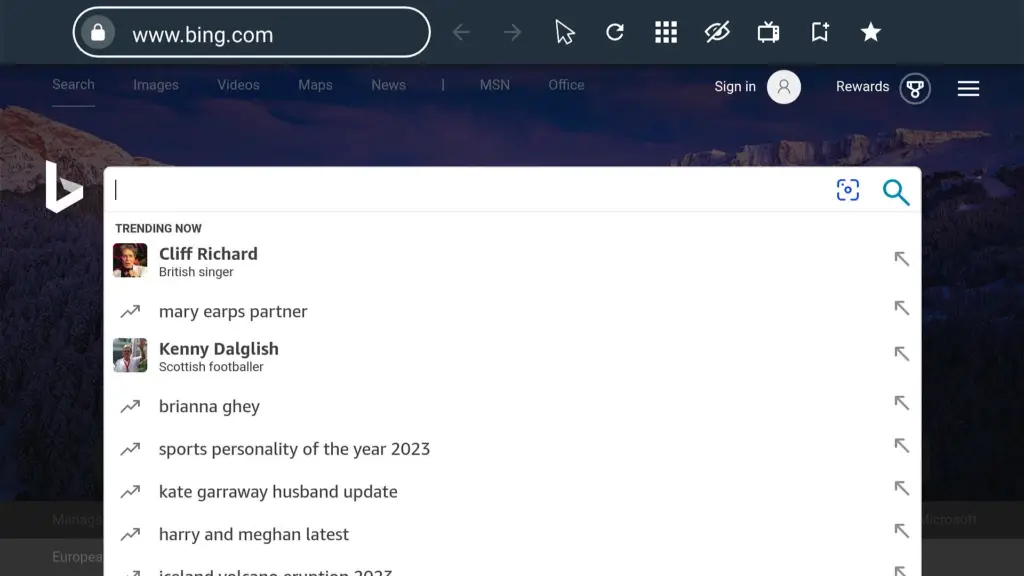
The Silk Browser is Amazon’s pre-installed web browser on Fire TV devices. It’s a solid choice for streaming the internet on these devices, with a user-friendly interface and good optimization.
Availability: Directly downloadable from the Firestick App Store.
Features I like:
- TV Remote Compatibility: Makes website navigation easy via the TV remote.
- Optimized Browsing: Smoothly surf any website.
- Customizable Settings: Includes options to clear history, adjust cursor speed, and customize the menu.
- Recently Visited Sites: Option to view or hide your browsing history.
Other features
- Cursor Navigation: The browser displays a cursor, controlled via the Fire TV remote, for easy navigation.
- Voice Search: Users can perform searches using voice commands.
- Private Browsing and Bookmarks: Silk offers private browsing options and bookmarking capabilities for easy access to frequently visited sites.
- Exploration Methods: Users can switch between cursor navigation and spatial navigation, with the former providing a more intuitive browsing experience.
Short Verdict: Silk Browser is a reliable and intuitive browser, perfect for many regular Firestick users.
2. The Downloader App: A Surprising Alternative
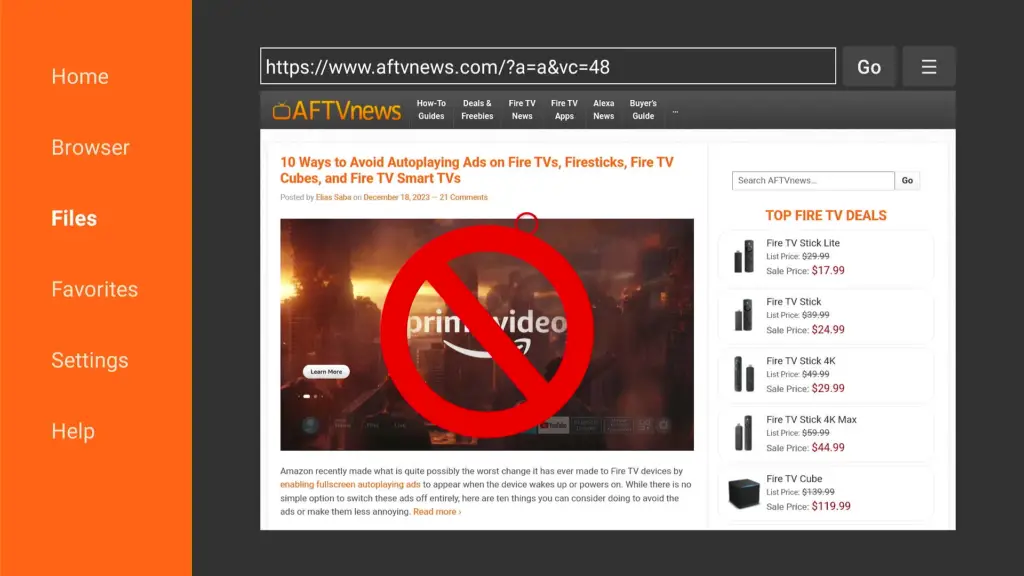
The Downloader app, known for sideloading third-party applications, also functions as a web browser. It’s a robust option for browsing.
Features I like:
- Download Functionality: It allows the downloading of various files from the internet.
- Access to Various Media: The browser supports viewing different types of media, including local news, maps, and multimedia content.
Other features:
- User-Friendly Interface: The browser is easily navigable with the Fire TV remote, featuring a simple, intuitive layout.
- Customizable Settings: Users can adjust settings according to their preferences, including the ability to disable downloads for a cleaner experience.
- Ease of Use: The browser feature in the Downloader app is straightforward and efficient.
- Website Compatibility: Websites like IPTV Wire load quickly and are displayed optimally, offering a clean browsing experience
Short Verdict: The Downloader App is a versatile choice for those who need more than just browsing on their Firestick.
Read Next: How to install and use Downloader on Firestick
3. Puffin Browser
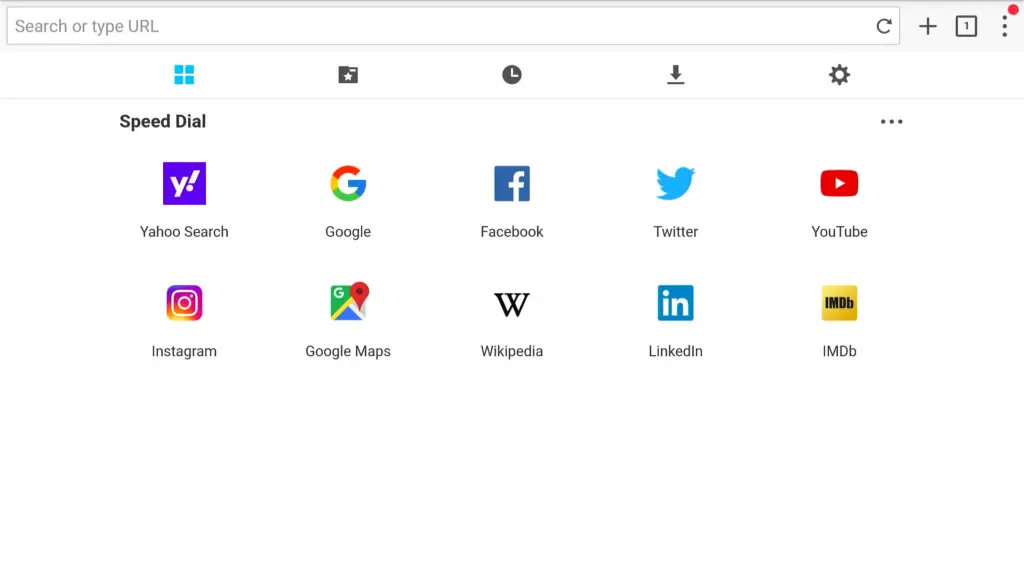
What immediately struck me about the Puffin TV-Browser was its transformative interface. It’s like having an “Android box” supercharged.
Features I Like
- Effortless Bookmark Management: Managing my bookmarks and clearing my browsing history is a breeze, ensuring my browsing remains private and organized.
- Pre-Loaded Tabs: The browser has tabs for trending sites and essential services like YouTube and Facebook. While not customizable, these tabs cover most of my browsing needs.
Other Handy Features:
- Full-screen video streaming and ad-blocking.
One limitation is the fixed nature of the most popular tabs, which doesn’t allow customization. However, the default setup is so well-rounded that I rarely find this to be an issue.
Short verdict: In my opinion, The Puffin browser is a very reliable full-screen video streaming with ad-blocking. If you’re seeking a hassle-free, efficient browsing experience on your TV, Puffin TV-Browser is worth trying out.
4. TV Bro browser
TV Bro stands out with its user-friendly interface and customizability. Here’s what makes it a must-have:
Features I like
- HD Video Playback: The browser is capable of playing back HD video within the browser without any issues.
- Installation Capabilities: TV Bro supports the downloading and installation of applications directly through the browser
Other useful features:
- Default Home Page Customization: You can set your favorite streaming site as the default home page for quick access.
- User Agent String: The default user agent string in TV Bro is crucial for website compatibility. Changing it to a Chrome desktop maximizes compatibility, ensuring websites appear as they would on a PC or tablet.
- Ad Blocker: TV Bro comes with a built-in ad blocker, ideal for streaming sites known for excessive pop-ups. This feature enhances your browsing experience by eliminating unwanted ads.
- Shortcut Customization: Customize shortcuts for convenience, like adding a home button or refresh option.
Short Verdict: TV Bro is a superb choice for Fire Stick and Android TV users. Its user-friendly interface, built-in ad blocker, and support for HD video streaming make it stand out from other browsers.
5. Opera Browser: A Versatile Choice
Quick Description: Opera Browser, known for its efficiency and features, offers a unique browsing experience on Firestick, although it requires sideloading.
Availability: Not available on the Amazon App Store, it needs to be sideloaded using the Downloader app.
Features I Like:
- Ease of Installation: Despite not being on the App Store, installation via Downloader is straightforward.
- Space Efficiency: Ability to delete installation files post-setup, saving space on the device.
Other Handy Features:
- Mouse Toggle Compatibility: For optimal navigation, the use of a mouse toggle app is recommended.
Short Verdict: Opera Browser is an excellent choice for Firestick users looking for a more traditional browsing experience, albeit with an extra step for setup. The need for a mouse toggle for easier navigation is a minor trade-off for its robust features.
Firefox: No Longer an Option
Firefox, once a popular choice, seems to be unavailable now. Attempts to launch it result in an “App not found” message, indicating it may no longer be supported on Fire TV devices.
The official Firefox website says “Since April 30, 2021, we no longer support Firefox on Amazon Fire TV or Echo Show. See End of support for Firefox on Amazon Devices.”
Closing Thoughts
Each browser offers unique features and user experiences. From the easily accessible Silk Browser to the versatile Opera Browser requiring sideloading, there’s a range of options to suit different browsing needs.
- Silk Browser stands out for its seamless integration with Firestick, making it a great starting point for beginners.
- The Downloader App surprises with its dual functionality, offering both browsing and downloading capabilities.
- Puffin Browser excels in providing a user-friendly interface with pre-loaded tabs for easy access to popular sites.
- TV Bro Browser impresses with its HD video playback and customizability, appealing to those who want more control over their browsing experience.
- Opera Browser, although requiring a bit more effort to set up, offers a comprehensive browsing experience similar to PC browsing, especially when used with a mouse toggle.
Each browser has its strengths and potential limitations. Your choice will depend on what you value most: ease of use, customization, video streaming quality, or the familiarity of traditional browsing interfaces.
Remember, experimenting with different browsers can help you discover which one aligns best with your usage habits and preferences on your Firestick.