
Do you want to get Bet Plus free on Firestick but don’t know how to download it? Installing the Bet Plus app is easy, and there are three methods to get it on your Fire TV Stick.
To download Bet Plus, you need to search for it on your Firestick. Enter Bet Plus using the on-screen keyboard, and you’ll get the app in the search results. Click on Get, and the app will install on your streaming device. Once the app downloads, launch it, enter your login credentials, and you are good to go.
Some people with an older Fire OS may not be able to download the Bet Plus app directly, and they need a downloader to get it. In this article, you will find everything required to watch Bet Plus Free on Firestick.
- What is Bet TV?
- How to Watch Bet Plus on Fire TV Stick
- Method 2: Install Bet Plus on Firestick from the Amazon App Store
- Method 3: Using the Downloader App
- Method 4: Install Bet Plus Using ES File Explorer
- How to Set Up Bet Plus on Firestick
- Bet Plus on Firestick: Features and Subscription Plans
- The Pros and Cons of Using Bet Plus on Firestick
What is Bet TV?
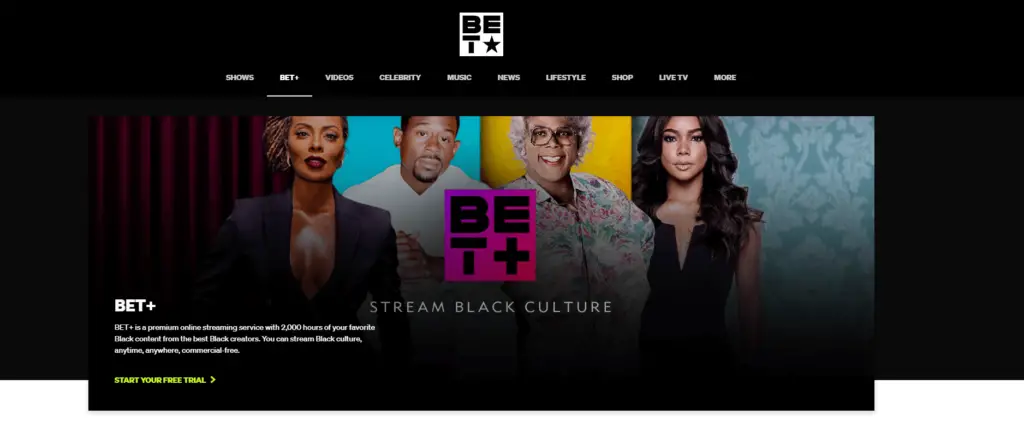
Before I go ahead and explain the process of installing Bet Plus, you should know what it is and the type of content you can expect. Bet Plus or Bet+ is one of the best online video streaming services started by Tyler Perry Studios and Bet Networks.
Also, the Viacom Group along with the above-mentioned partners owns a streaming service today known as Bet Networks.
The online streaming platform lets you watch movies, original shows, series, comedy TV, and much more. The content available here is exclusive to Bet Plus, therefore, you need to download the app to watch it. Lastly, Bet Plus is a subscription-based streaming service, and I have covered its pricing in this article as well.
How to Watch Bet Plus on Fire TV Stick
In order to watch Bet Plus on Firestick, you need to download the app. There is no such way to stream on Bet Cable Network without installing the app. Below you will find four easy methods to get Bet+ on your Amazon Fire TV Stick.
Method 1: Download it from the Fire Store
Downloading the app directly from the Fire Store does not need any downloader or sideloading of apps. You can quickly get the app from the official store and start streaming your favorite channels.
- Press the Home button on the remote, click on Find, and then tap on Search.

- Type Bet Plus using the Firestick remote and press the OK button to initiate a search.
- You’ll get a list of apps, choose Bet Plus, and click on Get. The Bet Plus icon looks something like this.
- The app will take some time to get downloaded on your Fire TV Stick. Launch the app by searching it on the Firestick or by finding it from the list of available apps.
- Enter your account details, and you are good to go. You need an active subscription to watch Bet Plus on Firestick.
This is the easiest way to download Bet Plus on Firestick, but the app should be accessible in your area. Bet+ is not available in every region due to geographical restrictions. If you are not able to search the app on your Firestick, install a reliable VPN, and try again. Or you can follow the next method to get it on your Firestick.
Method 2: Install Bet Plus on Firestick from the Amazon App Store
Apart from the Fire TV store, the app is also available on Amazon. You can only install it on the Amazon account you are using for the Fire TV Stick. Follow the below-mentioned steps to get the Bet Plus streaming app.
- Open www.amazon.com on your PC, or you can open the Amazon website available in your region. If you are from Canada, you should open www.amazon.ca
- In the search bar, enter Bet Plus, and initiate a search. Next, click on the Bet Plus app available for free in the search results.

- Click on Continue to download this app on your Amazon account. Once done, grab the Firestick remote and go to the Apps Section. Scroll and find Bet+. Launch the app, enter your account details, and you are good to go.
Again, the problem with this method is the availability. You won’t be able to find this app on Amazon in every region, therefore, I have listed two more methods below that will work for sure.
Method 3: Using the Downloader App
You can use Downloader to get the app on Firestick and watch exclusive content. However, before you get the Downloader app, you need to configure your Firestick for third-party apps and sources.
How to Configure Firestick
- Press the Home button, and click on Settings on the home screen.

- In the Settings, choose My Fire TV or Devices, depending on the Fire OS you are using.

- Now scroll and find Developer Options. Click on it, and choose App under Install Unknown Sources where you want to install apps. Turn on setting on to install unknown apps or Android apps out of the Fire Store. Now you can download the Bet Plus app on your Firestick.

Now you can install the Downloader app and use it to get the Bet Plus App
- Press the Home button on the remote, then click on Find and Search.
- Enter Downloader into the search bar, and press Ok.

- Choose Download, and you can get this app on Firestick. Next, launch Downloader from the list of available apps, and open it.
- You’ll see a search bar within the Downloader app. Paste this link: https://www.apkmonk.com/download-app/com.viacom.betplus/7_com.viacom.betplus_2022-06-08.apk/ in the search bar, and click on Go.
- The Bet Plus app will be downloaded on your Firestick. After the app gets downloaded, click on Files available on the left, and open the Bet+ app.
- You have successfully downloaded the Bet Plus app on your Amazon Fire TV Stick. Press the Home button, search for the app in the list of available applications, and launch it.
- You can now activate Bet Plus and start streaming.
Method 4: Install Bet Plus Using ES File Explorer
Some people don’t prefer using the Downloader app, and they can use ES File Explorer. This is also a type of file downloader for the Firestick, but it offers more features. Below are the steps to download ES File Explorer and use it to download the Bet Plus app.
- Press the Home button on the Firestick remote, and click on Search. Now enter ES File Explorer in the search bar.
- Click on this icon, and choose Get. The Es File Explorer app will be downloaded on your Firestick.

- Launch the app choose Downloader, and then click on New, and you can paste this link to download Bet+.



- The file will get downloaded on your Firestick. You can then open it and choose Install.
- Search for the Bet Plus app in the list of available apps, and you can use it for streaming.
How to Set Up Bet Plus on Firestick
Once you have downloaded the Bet Plus app on Firestick, you are all set to activate it. Below are the steps to activate the app and start streaming with it.
- Visit plus/create-account from your smartphone or PC, and you can easily create an account.
- Enter the email address and password, and click on Agree and Continue. If you already have an account, you can quickly sign in from your Firestick.
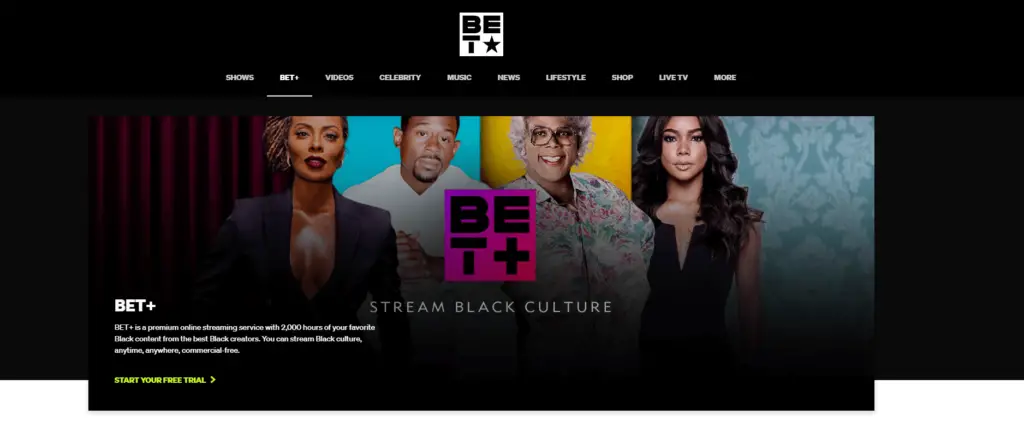
- Since Bet Plus is a subscription-based streaming platform, you need to purchase a plan. Below you’ll find more about the pricing of Bet Plus and its features.
Bet Plus on Firestick: Features and Subscription Plans
There is a monthly plan available on Bet Plus, and you can quickly subscribe to it and get the streaming service active on your Firestick. The cost to use Bet Plus is $9.99 per month. Subscribing to this plan will give you access to everything available on Bet+.
Features of Bet Plus
I’ve been using Bet Plus for quite some time now and have used almost every single feature. Below is a table of what you can expect from Bet Plus on Fire TV Stick.
| Concurrent Streams | Unlimited |
| Original Programming | Yes |
| Anime | No |
| Live TV | No |
| On-demand TV Shows and Movies | Yes |
| Offline Downloads on Mobile | No |
The Pros and Cons of Using Bet Plus on Firestick
You might be wondering if Bet Plus for Firestick is worth it or not. Well, it is a matter of personal preference, but to help you decide, I have compiled it in the form of pros and cons. Skim through the table mentioned below to decide if you should choose the Bet Plus subscription or not.
| Pros | Cons |
| You can stream the original Tyler Perry shows | A bit pricey |
| It offers content from across ViacomCBS channels | No offline downloads |
| Easy to use | |
| One account can be operated on multiple devices. |
FAQs
There is no such way to watch Bet Plus for free. You can download this app on your Firestick for free. However, to watch content on it, you need an active subscription.
Yes, a free trial is available, and you can even avail of it on Firestick. However, to get the subscription, you need to enter your credit card details. Make sure to cancel the subscription within seven days to ensure you don’t get charged for it.
If you are not able to watch Bet Plus on Firestick, it could be due to geographical restrictions. The app is not available in all regions. You can install a reliable VPN on Firestick and stream content on Bet Plus.
If you are not able to watch Bet Plus on Firestick, it could be due to geographical restrictions. The app is not available in all regions. You can install a reliable VPN on Firestick and stream content on Bet Plus.
There are a few channels you can watch for free if you have an active Amazon Prime Video subscription. However, not all content is available to watch without the Bet+ subscription.
Conclusion
Now that you know everything about how to get Bet Plus Free on Firestick, you can start streaming your favorite channels. All the four methods listed in this article work, and I’ve tested them myself.
If you are still unable to get Bet Plus on Firestick, drop your queries in the comments section, and I’ll try to get back to you ASAP.
Enjoy streaming!
