
From Spiderman to Batman and Wolverine, there are plenty of amazing movies to watch on Spectrum TV. The app has a horde of content you can stream using Firestick. However, some users reported having issues logging in to the app or running it on the Firestick.
Are you also experiencing issues with the app and wondering why the Spectrum App is not working on Firestick? The main reason is not sideloading the app properly. The app needs at least 10MB of free space, and if your Firestick is running out of space, you cannot use this app.
Keep reading the article to learn more about how to make the Spectrum TV app work on your Firestick.
- Can You Download Spectrum TV App on Fire TV Stick?
- What is Spectrum TV? And What Features Does it Offer?
- Why Isn’t the Spectrum TV App Available on Firestick?
- Reasons Why Spectrum TV App is not Working on Firestick
- Prerequisites to Installing the Spectrum App on Firestick
- How to Install Spectrum TV App on Firestick? Multiple Ways
- How to Set up Spectrum TV App on Firestick
- Common Problems When Using Spectrum TV App on Firestick
- Frequently Asked Questions
- Conclusion
Can You Download Spectrum TV App on Fire TV Stick?
Yes, you can get the Spectrum TV app on your Firestick and stream content online. Since the app is not available on the Fire OS store, a lot of people think that it does not work. However, you can sideload the app and install it on the Firestick.
What is Spectrum TV? And What Features Does it Offer?
Spectrum TV is an online streaming service app that lets you watch the exclusive content available only on the Spectrum platform. Users can watch on-demand TV shows, movies, and even watch live TV as per their preference.

Also, there are plentiful channels available on Spectrum TV, and the app even lets you set default channels to watch at your convenience.
Talking about features, there are several features that this TV application offers, including:
On-demand Content
You can watch on-demand content on the Spectrum TV app. The list of available channels includes ABC, FOX, CBS, NBC, and more. Just search for the channel you want to watch, and you can start streaming it.
Tags
The app lets you tag your favorite channels, and you can access them just with a click. Users can create multiple tags to make listicles of channels and watch them on the go.
DVR
The Spectrum TV App has a DVR feature that lets you rewind, pause, and fast-forward the live TV. Also, the DVR feature helps you record the TV when you are away.
Channel Search
Searching for your preferred channels has not gotten easier, as you can do it just with a click. Select the search bar and enter the channel name you want to watch to enjoy. You can also add the searched channels to the tags or record their content to watch later.
Parental Controls
Parents can restrict their kids from watching channels they don’t want. To unlock the parental controls, you need to enter the security code, and Spectrum TV will open the list of blocked channels.
Next Read: Learn more about parental controls on Firestick
Why Isn’t the Spectrum TV App Available on Firestick?
Well, there is no reason why the Spectrum TV app is not available on the Firestick Store. Maybe the app does not match the criteria set by Amazon, or there can be some other reason.
As the app runs on an Android platform, therefore, you can use it on the Fire TV Stick. The only way to make the Spectrum TV app work on Firestick is sideloading, and I have explained that below in this article.
Reasons Why Spectrum TV App is not Working on Firestick
There can be many reasons why the Spectrum TV app is not working on your cord-cutter streaming device. Below I have curated a list of reasons you need to know about.
You Haven’t Enabled Third-Party Apps Installation.
Amazon does not let users install apps from third-party sources without giving permission. So, you need to enable third-party sources to install the Spectrum TV App and stream content on their smart TV.
There is Not Enough Space on the Firestick
Every application needs space, and to install the Spectrum TV app, you need some free space as well. The only way to install the app is to free up some space. You should have at least 100 MB of free space to install the app and save its libraries as well.
The Fire OS is not Up to Date.
The Fire OS is responsible for app installation, and an older version may not let you install several apps, which may include the Spectrum TV app.
Improper Internet Connection
A robust internet connection is a necessity to stream content on Fire TV Stick. Unfortunately, improper or slow internet is also a reason you aren’t able to install the app.
Prerequisites to Installing the Spectrum App on Firestick
There are a few things you need to do before installing the Spectrum App. These things prepare the Firestick for installation, and you won’t have issues installing any type of application.
Enable Installation of Applications from Third-party Sources
Since Spectrum TV App requires you to sideload it, therefore, you need to allow the installation of applications from unknown or third-party sources. Below are the steps you need to follow:
- Press the Home button and select Settings.
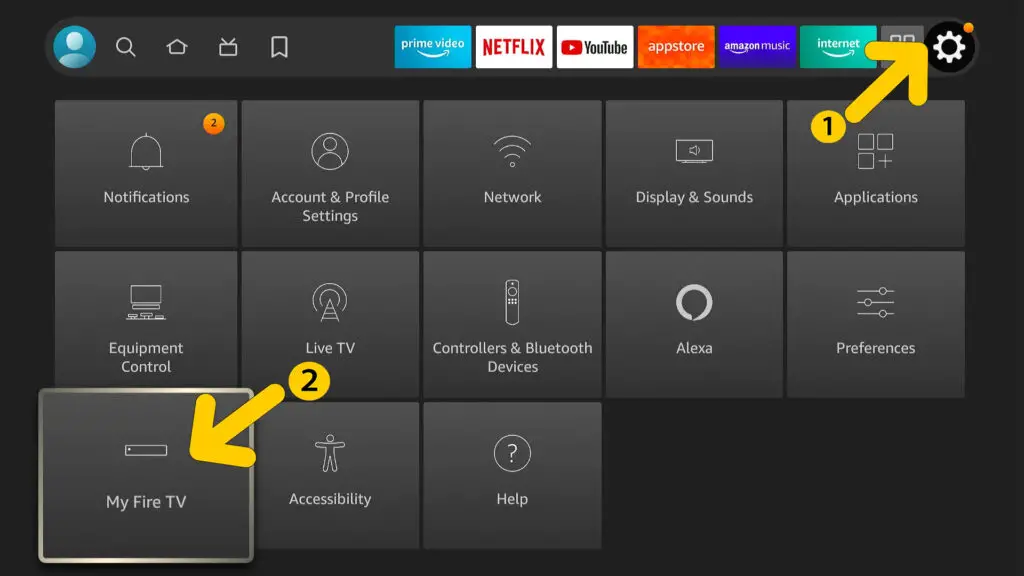
- Click on My Fire TV or My Device, depending on the Fire OS version you are using.

- Choose Developer Options, and enable Apps from Unknown Sources.

- Also, allow ADB Debugging, and turn it on.
Now you can easily sideload any app you want and download it from third-party sites apart from the official Fire App Store.
Update the Fire OS Versions
Sometimes the apps don’t install properly because of the old Fire OS version, so you need to update it before installing the Spectrum App.
- Grab the remote and press the Home button, then click on Settings.
- Click on My Fire TV, and select About.

- Click on Check for System Updates and choose Update.
If there is an update available for your Firestick, you will be able to download it. Else, the Firestick will say that you aren’t eligible for an update.
Free Up Some Storage
Some storage is required to install the app and save libraries. So you should free more than 100 MB of space. Below are the steps to check the storage space and delete some apps to get more space.
- Tap on the Home button and select Settings.
- Now choose My Fire TV, and click on About.
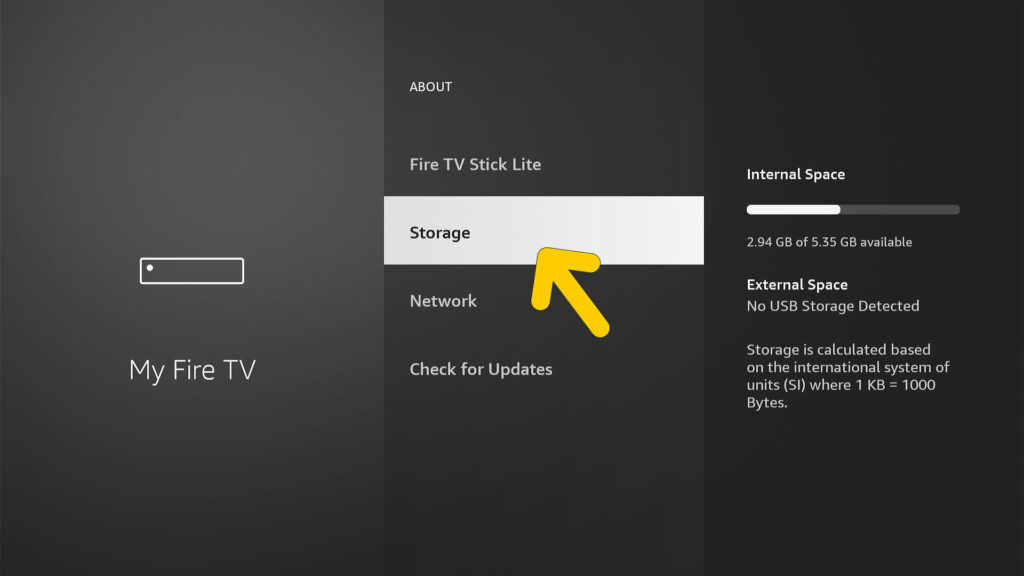
- Scroll down to Storage, and click on it.
The Fire Stick will display the total space and the remaining storage on the left side. If you think there is not enough space, you can delete a few applications. Follow the steps explained below to delete apps from Firestick.
- Press the Home button, and choose Settings.
- Select Applications, and choose Manage Installed Applications.
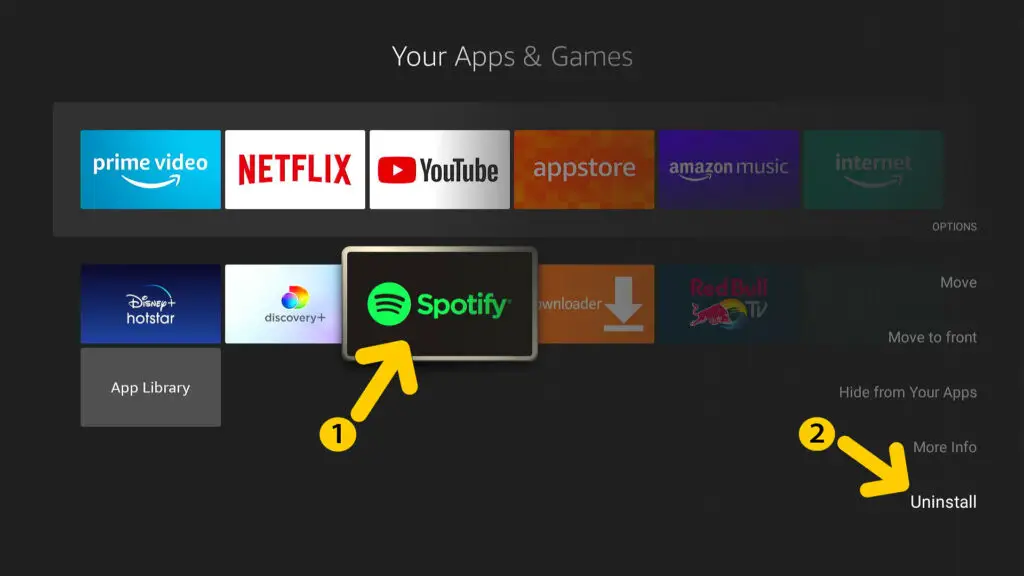
- Now choose the apps you want to delete, and click on Uninstall.
- Follow the on-screen instructions to delete the app permanently.
Note: Following these steps will delete the apps permanently, and you won’t be able to access the apps again.
Disconnect and Reconnect the Internet
Sometimes the internet is the reason why you aren’t able to install the Spectrum App on Firestick. The easiest way to do so is to plug out the Fire TV Stick and plug it back in. This will refresh the Firestick while reconnecting to the internet as well.
You can even go to settings and disconnect the internet if you want to connect it to some other internet connection of the network.
Once done, you are all set to install the Spectrum TV App. I have covered several ways to sideload the app, so if one process doesn’t work, you can choose the other one.
How to Install Spectrum TV App on Firestick? Multiple Ways
There are several ways to download the Spectrum TV app, and I have covered some methods that work, so you can rely on them.
Method 1: Install the Spectrum app Using the Downloader
Downloader is one of the best downloading applications for Firestick, and you can use it to download almost anything.
- Go to the Amazon App Store, and search for Downloader. Click on Get, and the app will be installed on your Firestick.
- Launch the Downloader app, and type Spectrum apkmirror in the search bar, as shown in the image attached below.

- Or you can just copy/paste: https://www.apkmirror.com/apk/spectrum/spectrum-tv/ in the search bar and click on Go.
- There are several variants of the Spectrum TV app available for Firestick. Choose any variant, and click on the download icon.
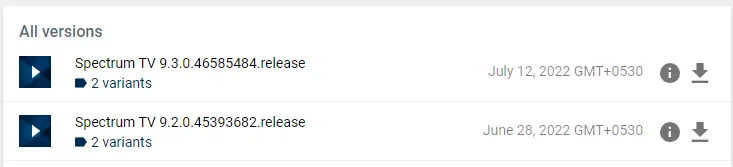
- Now, wait for the app to get downloaded. You’ll see the download progress on the screen.
- Click on Install to continue, and the Spectrum TV app will be installed on your Firestick.
Method 2: Install Spectrum TV on Firestick Using ES File Explorer
The ES File Explorer is also a reliable platform you can use to download applications on Firestick. Below are the steps to install ES File Explorer and then download the Spectrum TV app using it.
- Open the Fire OS store, and search for ES File Explorer. Click on Get to download the app, and wait for some time.

- Launch the ES File Explorer, and click on Download Manager. Now select New, and paste the link in the empty field.

- Paste this link: https://www.apkmirror.com/apk/spectrum/spectrum-tv/ in the search bar, and click OK. Now click on Download Now, and the Spectrum TV App will be downloaded on your Firestick.
- Once downloaded, the app will ask for installation. Click on Install, and wait for some time.
Launch the Spectrum TV App, and you can stream your favorite content.
How to Set up Spectrum TV App on Firestick

Setting up the Spectrum TV app merely takes a few minutes. After you have installed the application, follow the steps listed below:
- Launch the Spectrum TV app on your Firestick, and wait for the initialization.
- Click on Agree, and wait for the content to load.
- Now enter your Spectrum account details, and you’ll be able to stream it for free using the Fire TV Stick.
Common Problems When Using Spectrum TV App on Firestick
So, you have successfully downloaded the Spectrum TV app? Excellent! However, even after installing the app, some users reported issues using it. Below you’ll find more about common Spectrum TV issues and the solutions for a smooth streaming experience.
Spectrum TV App Not Loading TV Shows
There are high chance you will experience this issue after installing the Spectrum TV App. As per several users, they are not able to access the on-demand video channels, and this is due to parental controls.
To fix this issue, you need to disable the parental controls on the Fire TV Stick. Reboot the Firestick after disabling the parental controls, and then try accessing the on-demand videos and shows.
Unclickable Buttons
Sometimes the Firestick does not respond to the remote, and it usually happens when you launch the Spectrum TV app. In order to fix this, you need to plug in a USB mouse in the TB to select options.
Spectrum TV App Not Loading
If the app fails to load even after several attempts, you need to uninstall and reinstall it. Go to Settings > Applications > Spectrum TV. Click on the app and choose to uninstall it. Now install the app again from the downloading software, i.e., Downloader or ES File Explorer.
Unable to Stream Content Using Spectrum TV App
If you are not able to stream content using the app, it denotes a poor internet connection. Check the internet speed, and reconnect the internet to the Firestick. If you are using the 5.0 GHz network, consider using the 2.4 GHz since it has better bandwidth.
Frequently Asked Questions
You can download the Spectrum TV app on your Firestick and watch the content you want. There are two ways to download the app, including using Downloader and ES File Explorer. Launch the app and enter your Spectrum details, and you are good to go.
Yes, Spectrum has a streaming app known as Spectrum TV. This Spectrum mobile is designed for smartphones, including smartphones and tablets, that run on an Android platform. You can also download the app on your Firestick.
Yes, it is possible to sideload the Spectrum app on Firestick, and there is an easy way to do it. All you need to do is install the Fire TV Stick on the device and start streaming your favorite content.
The availability of channels depends on the location you are in, and there are several other factors as well. You can use a VPN to change your location and get access to all the channels available on the Spectrum TV app.
Conclusion
I hope this article has helped you fix the “Spectrum TV app not working on Firestick” issue. Just follow the steps listed in this article, and you can install the Spectrum TV app without any hassles. Also, make sure there is ample free space on the Firestick so that you can list your favorite channels and make tags within the app.
If you have any questions to ask, drop them in the comments section, and I will get back to you shortly.
Till then, enjoy streaming!