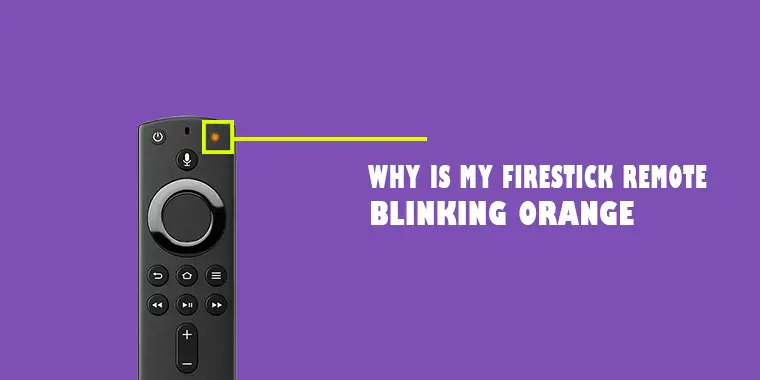
If your Firestick remote is blinking orange 3 times it means that it is in discovery mode and trying to connect.
The easiest solution is to reset the remote, but it doesn’t always cut it.
Don’t worry; I’ve found seven solutions to help you out. These fixes come from my own experiences, Amazon’s guides, and tips from online forums.
I’ll also explain why this might be happening to your remote.
Why Does the Firestick Remote Enter Discovery Mode Unintentionally?
Before I dive into the solutions, it’s crucial to understand why this might happen.
Common reasons include:
- Battery drainage or faulty batteries.
- Interference from other electronic devices.
- A software glitch or outdated firmware.
Understanding the root cause can sometimes offer a quicker way to find a solution.
7 Proven Fixes for the Firestick Remote Blinking Orange
Here are the fixes you can follow:
Fix 1: Re-Pair The Remote
To pair a new remote with a Firestick, follow these steps:
Step 1: Make sure the Firestick is turned on and connected to the TV.
Step 2: Hold down the Home button on the new remote for 10-20 seconds until the light on the remote starts blinking quickly
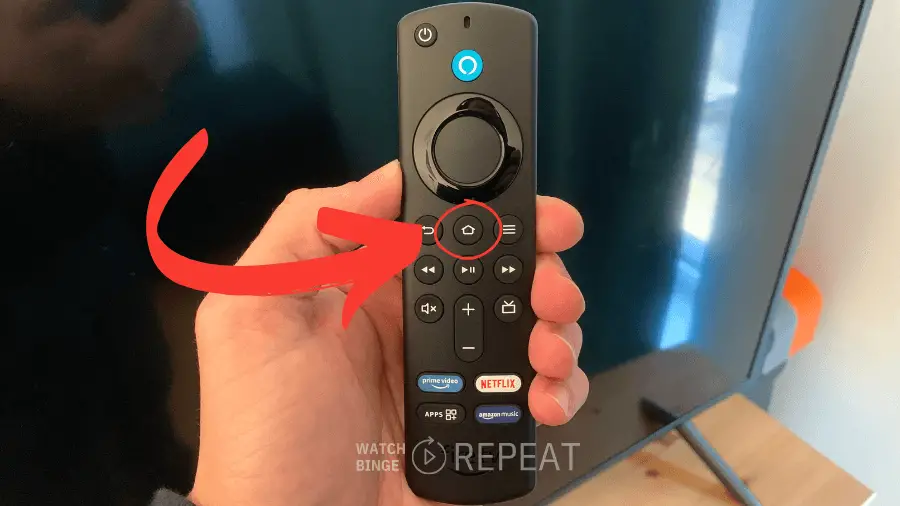
Step 3: The Firestick should automatically detect the new remote and pair it with it.
If it doesn’t, try soft restarting the Firestick and repeating the pairing process exactly how I have described it in the next fix.
Fix 2: Soft Reset Fire Stick
If your Firestick remote is blinking orange light resetting can often resolve any glitches or temporary issues.
Here’s how you can do it based on your remote type:
Most fire TV remotes:
Step 1: Unplug the Fire TV:
Disconnect the power from your Fire TV device.
Wait for a full 60 seconds before proceeding.
Step 2: Reset the Remote:
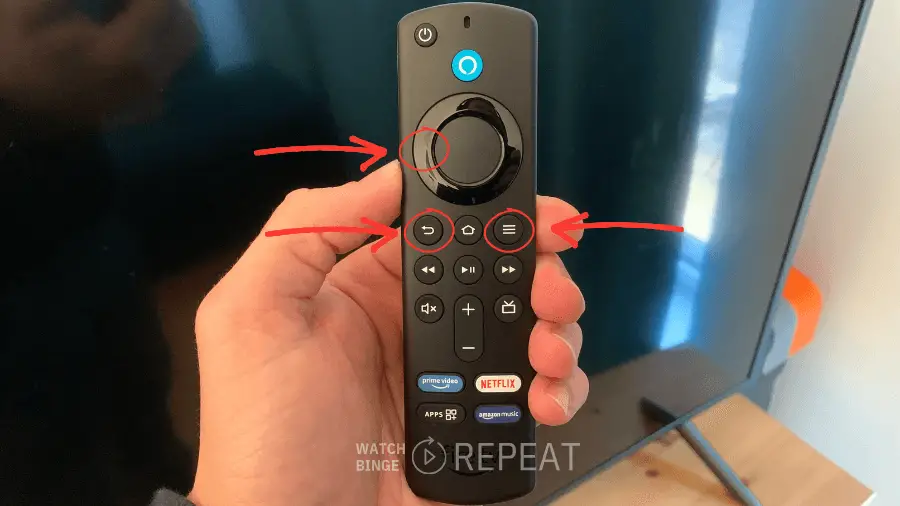
Step 3: Remove the batteries:
Take out the batteries from your remote.

Note: If you are not sure how to do it check this tutorial that guides you on how to replace batteries in the Firestick remote
Step 4: Power Up the Fire TV:
Reconnect your Fire TV to its power source and wait for it to turn on
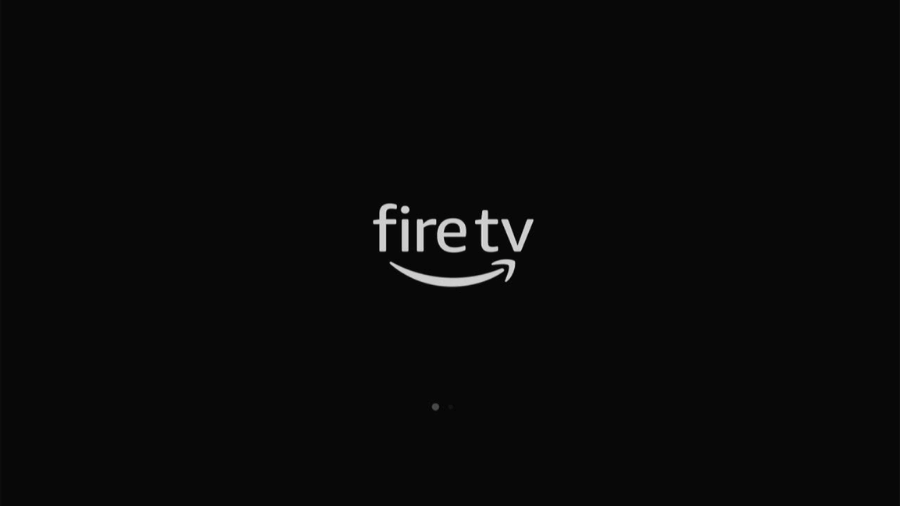
Step 5: Insert the Batteries
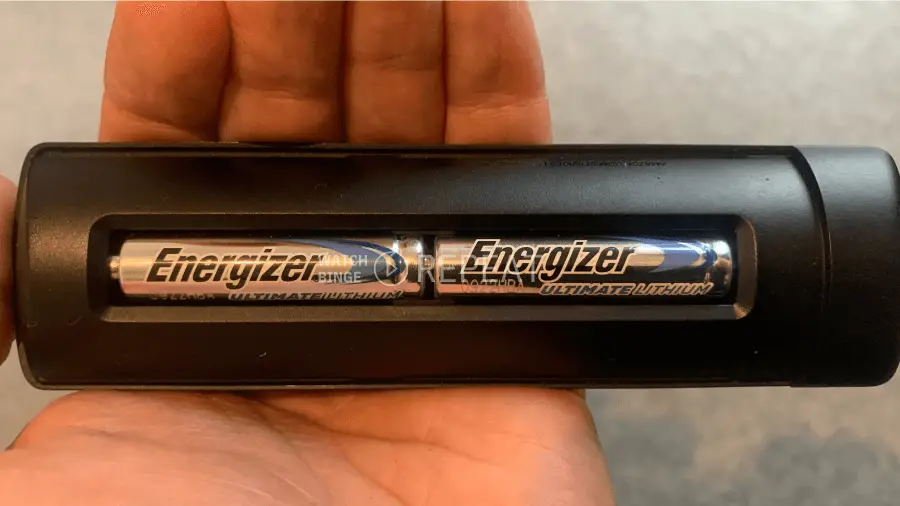
Step 6: Pairing:
- Press the Home button on your remote.
- Look for the LED indicator on the remote. When it blinks blue, it means your remote has been paired successfully.
Step 7: Troubleshooting:
- If the remote isn’t paired right away, press and hold the Home button for 10 seconds to initiate the pairing process.
Soft Reset Basic Edition Remote
Step 1: Initiate Reset:
Press and hold the Home button.
While holding the Home button, press the Menu button three times consecutively.
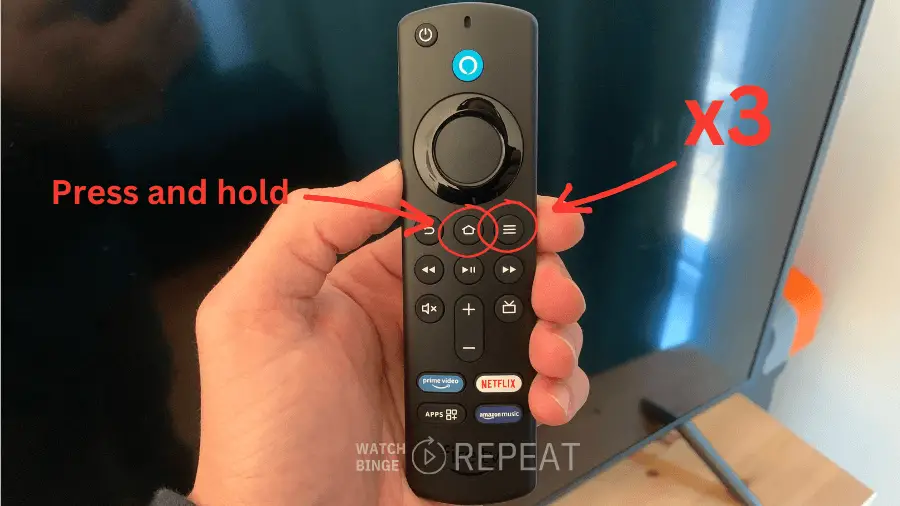
Release the Home button.
Then, press the Menu button 9 times.
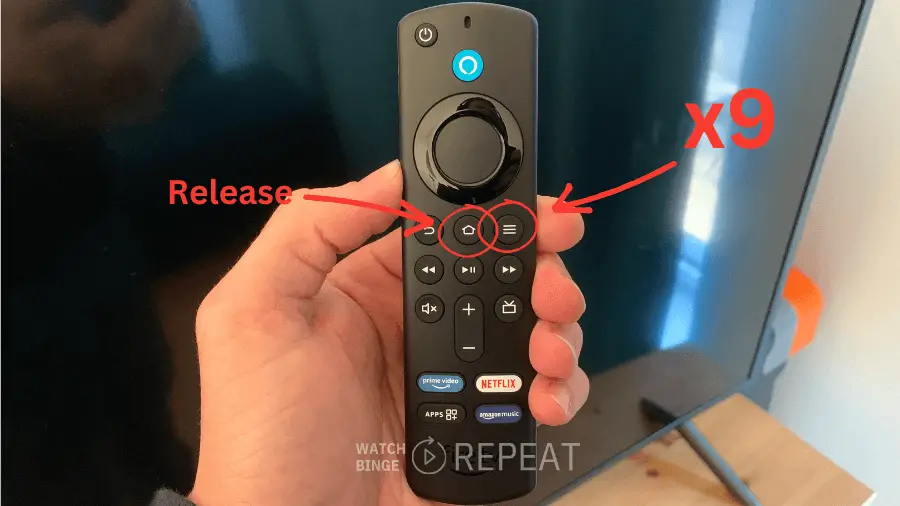
Step 2: Battery Removal
Take out the batteries from your remote.
Step 3: Unplug the Fire TV
- Disconnect your Amazon Fire TV device from its power source.
- Wait for a full 60 seconds before proceeding.
Step 4: Battery and Power Reconnection:
Reinsert the batteries into your remote.
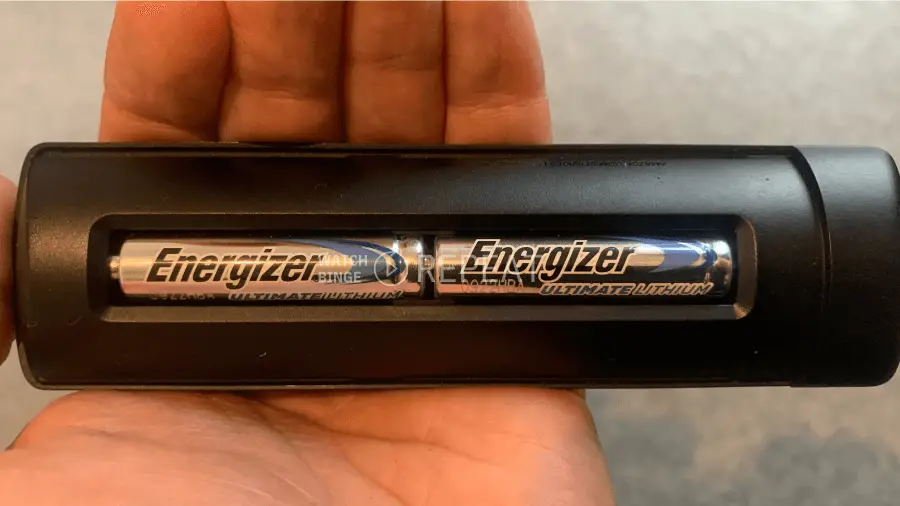
Plug your Fire TV back into its power source.
Step 5: Pairing Process:
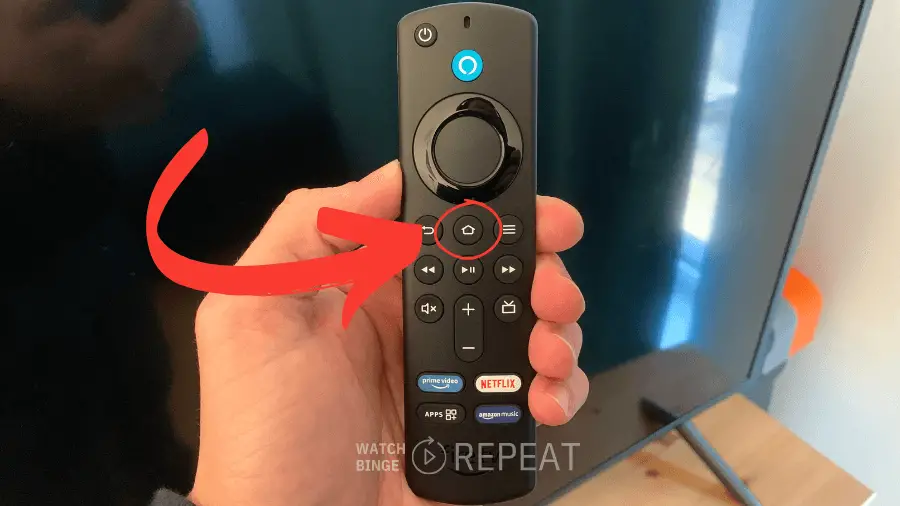
Orange blinking light keep flashing? Another alternative is pairing the remote with the Fire TV app. You can find more details on that in the next section of this guide.
Fix 3: Check Batteries
The orange blinking light is frequently a sign of low battery power.
Quick Tip: It’s a good practice to establish a routine to check your remote’s battery status. From my experience, I recommend doing it once per 2-3 months.
If you’re wondering which batteries to choose, industry experts advocate for lithium batteries. Although they’re on the pricier side, their extended lifespan and enhanced performance make them a worthy investment. I use the Energizer L92 and am finding them to deliver outstanding results.
Fix 4: Distance and Potential Interference
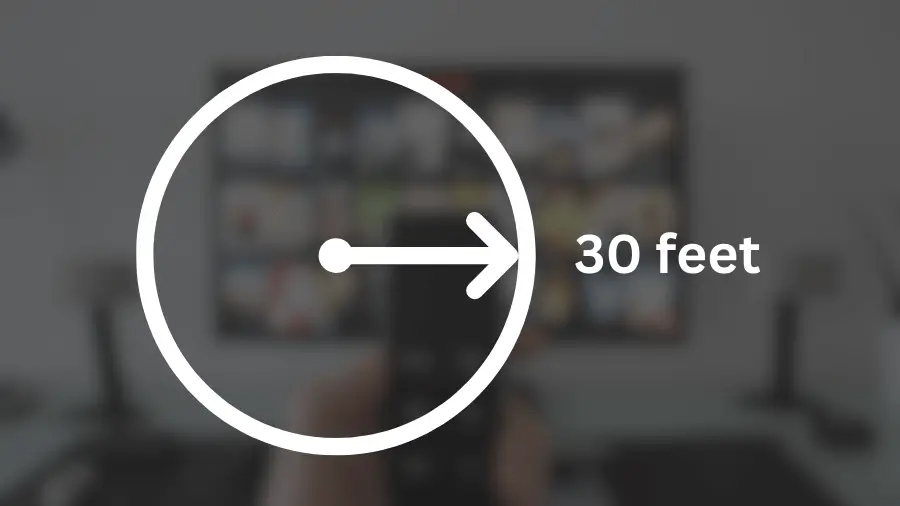
Firestick remotes operate using Bluetooth technology. Sony, a leading name in tech, suggests that standard Bluetooth devices have a range of about 30 feet (10 meters).
However, my own tests revealed that the Firestick remote has a slightly shorter range, approximating 25 feet (7.6 meters).
It’s worth noting that some users have reported even shorter distances on platforms like Reddit.
Inference: Stay within a maximum 25-30 feet radius of your Fire TV device to maintain a stable Bluetooth connection.
Pro Tip: Audio-Technica, an established brand in the audio industry, has stated that a direct line of sight can significantly improve Bluetooth connectivity. Ensure there are no obstructions between your remote and the Firestick TV.
Fix 5: Unpair Other Bluetooth Devices

Bluetooth interference can also arise due to other nearby devices operating on the same frequency. For instance, Wi-Fi connections can interfere with Bluetooth signals. GoldTouch, a tech solutions company, emphasizes this concern.
Recommendation: Position yourself closer to the Fire TV device, ensuring minimal Bluetooth devices in the vicinity.
Fix 6: Factory Reset your Fire Stick
If you’ve tried all the above solutions without success, a factory reset might be the final remedy. However, proceed with caution.
Caution: Factory reset erases all your downloaded content and removes any in-app purchases and account information.
To factory reset:
Step 1: Navigate to Settings
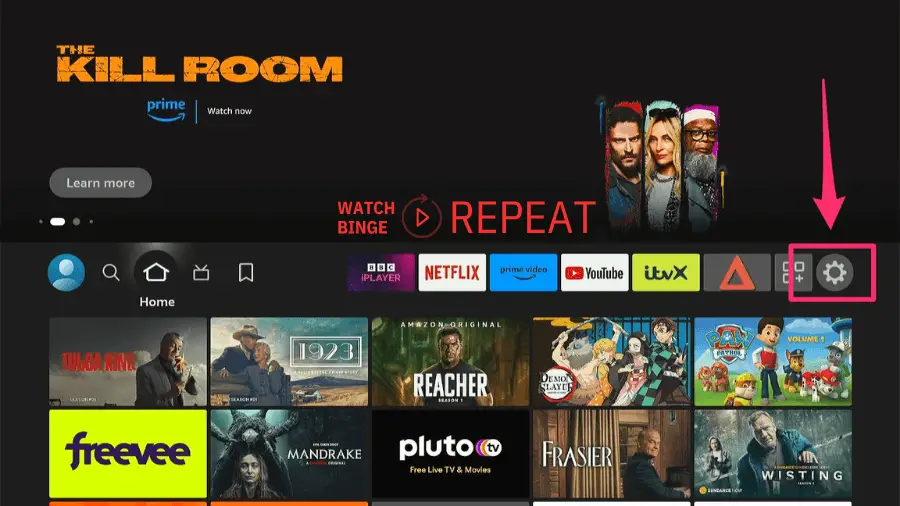
Begin by turning on your Fire Stick and heading over to the ‘Settings’ menu.
Step 2: Access Fire TV Settings
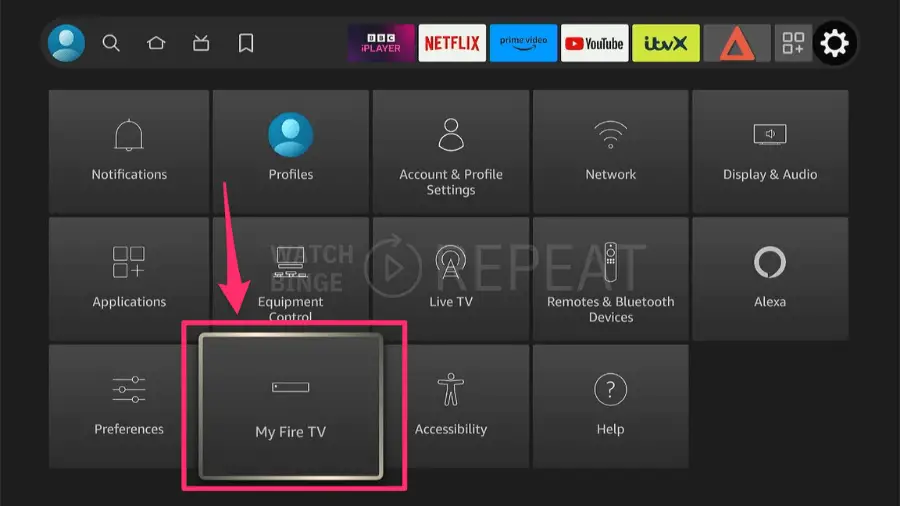
Scroll down to find the option labeled ‘My Fire TV.’ Select this to proceed.
Step 3: Initiate Factory Reset
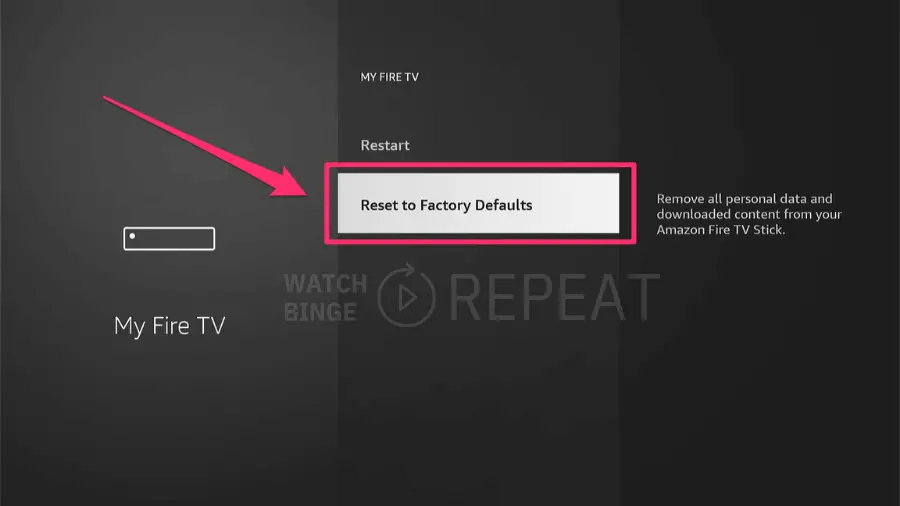
In the ‘My Fire TV’ section, look for ‘Reset to Factory Defaults.’
Step 6: Confirm the Reset option
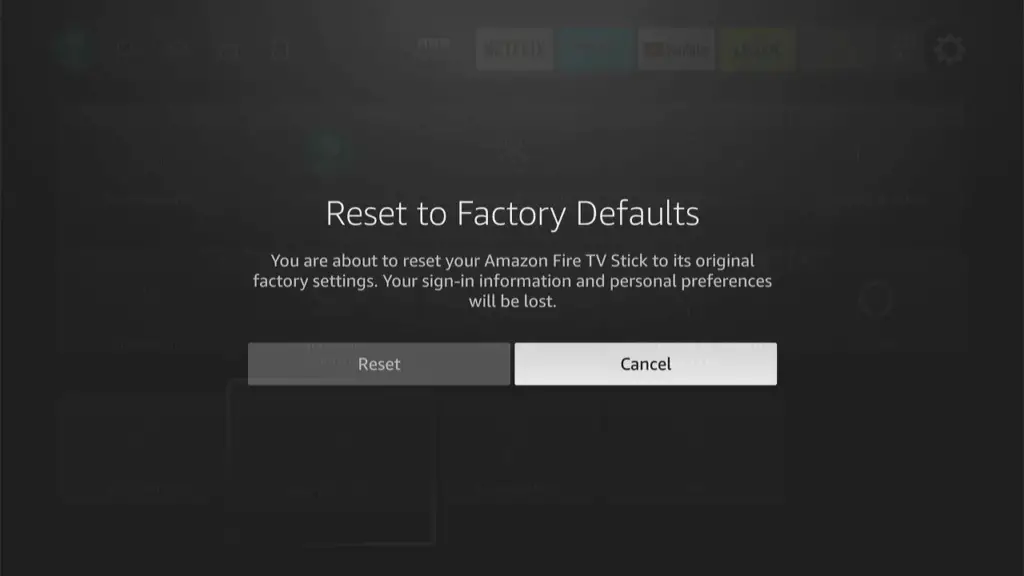
When Should You Replace the Amazon Fire Stick Remote?
If, after all the mentioned solutions, your remote is still blinking orange, it might be time to consider a replacement. First, touch base with Amazon’s customer support – they might provide a replacement if it’s a manufacturing defect.
As an alternative, think about buying a new Firestick remote or upgrading to a universal remote. It’s a convenient option, especially if you juggle multiple devices, consolidating control into a singular tool.
Quick recap
| Issue | Firestick remote blinking orange, indicating discovery mode. |
| Common causes | – Battery issues – Electronic interference – Software glitches or outdated firmware |
| Quick Fixes | – Re-pair the remote – Soft reset the Firestick – Utilize the Fire TV app for pairing – Check batteries |
| Advanced Solutions | – Maintain optimal distance and reduce interference – Unpair other Bluetooth devices nearby – Consider a factory reset if all else fails |
| Expert Tip | For optimal remote performance, consider using lithium batteries like Energizer L92. |
Frequently Asked Questions
What if the remote still doesn’t work post-factory reset?
Consider reaching out to Amazon customer support or visiting a service center.
How often should I check battery health?
Every 3 months is ideal, especially if you use the remote frequently.
The Bottom Line
In conclusion, the blinking orange light on a Firestick remote, while a common issue, can be resolved with a few practical steps.
I found that taking the time to re-pair the remote or doing a soft reset really did the trick. If you’re still stuck, a factory reset is an option too. But that’s typically saved as a last resort.
It’s all about trial and error and a bit of patience. Trust me, it’s not rocket science, and if I can sort it out, you can as well!
Further Read:
- Resetting Firestick Remote: If your Firestick remote is unresponsive or behaving erratically, it might be time for a reset. Our step-by-step guide will walk you through the process, ensuring you can quickly get back to your binge-watching.
- Firestick Home Button Not Working: A non-functional home button can be a significant hindrance to an optimal Firestick experience. Discover practical solutions and tips to fix the firestick home button not working, ensuring seamless navigation and control.
- I Lost My Firestick Remote, Can I Use Another One? Misplacing the Firestick remote is common, but it doesn’t have to stop your entertainment. Learn practical steps to find your lost remote and keep the show going.